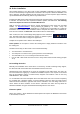User's Manual
40
User’s Guide ADI-2 DAC v2.2 © RME
20. Driver Installation
Since FPGA firmware 17 the ADI-2 DAC is fully compatible to Windows 10 (1709 or newer).
The unit is automatically recognized when connected to the computer. WDM and WASAPI, from
44.1 to 384 kHz, and DSD playback via DoP (needs to be set in the respective player software)
up until DSD256 will work directly, without any installed driver.
Installing the RME drivers adds ASIO (PCM, DSD DoP and DSD Native), and extends WDM up
to 768 kHz. The drivers are also required for firmware updates and DIGICheck. The following
notes and chapters are based on installed RME drivers!
RME is constantly improving their drivers. Please download the latest driver from the RME
website at http://rme.to/usbe
, driver_madiface_win_09684.zip or newer. Unzip the
downloaded file and start the driver installation by a double-click on rmeinstaller.exe. Follow the
instructions of the installer. After installation connect computer and ADI-2 DAC. Windows de-
tects the new hardware as ADI-2 DAC and installs the drivers automatically.
After a reboot, the icon of the Settings dialog appears in the notification
area. Windows might hide it behind the triangle or upwards symbol.
Click on it to access it and to configure its appearance.
Chapter 31.12 explains how to find the ideal USB port.
Driver Updates do not require to remove the existing driver. Simply install the new driver over
the existing one.
Possible reasons why an ADI-2 DAC is not found automatically:
• The ADI-2 DAC is not switched on
• The USB port is not active in the system (check the Device Manager)
• The USB cable is not, or not correctly inserted into the socket
• Use the ADI-2 DAC State Overview screen to verify USB is detected and working (chapter
15.3)
De-installing the Driver
Basically a de-installation of the driver files is not necessary. Thanks to full Plug & Play support,
the driver files will not be loaded after the hardware has been removed.
Windows Plug & Play methods do not cover the registration of the ASIO driver. This entry can
be removed from the registry by a software de-installation request. This request can be found
(like all de-installation entries) in Control Panel, Programs and Features. Click on the entry
'RME MADIface', then Uninstall.
To use Windows own Class Compliant drivers the RME driver has to be removed completely
(for example after a firmware update). In Device Manager select the ADI-2 Pro under Sound,
Video and Game Controllers, right click and choose Uninstall. In the next dialog make sure to
check 'Delete the driver software for this device'. Otherwise the driver will stay within the
Windows installation and gets reinstalled automatically after the next reboot.
Firmware Update
Please see chapter 7. Under Windows the flash update tool requires the MADIface series driver
to be installed, see above.