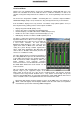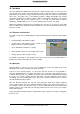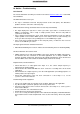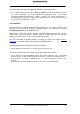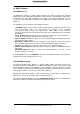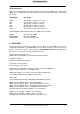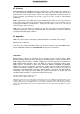User`s guide
User’s Guide HDSP System HDSP 9652 © RME
31
15.10 Level Meter
Having set a new standard with the level meters of DIGICheck, Hammerfall DSP goes even
further: The calculation of the Peak, RMS and Over is realized in hardware, in order to be
capable of using them independent of the software in use, and to significantly reduce the CPU
load.
The level meters integrated in TotalMix - considering their size - cannot be compared with the
HDSP Meter Bridge (chapter 19.2). Nevertheless they already include many useful functions.
Peak and RMS is displayed for every channel. 'Level Meter Setup' (Menu Options or F2) or
direct keyboard entry (hotkeys) makes various options available:
• Display range 40 or 60 dB (hotkey 4 or 6)
• Release time of the Peak display (Fast/Medium/Slow)
• Numerical display selectable either Peak or RMS (Hotkey E or R)
• Number of consecutive samples for Overload display (1 to 15)
• RMS display absolute or relative to 0 dBFS (Hotkey 3 or 0)
The latter is a point often overlooked, but nonetheless
important. RMS shows 3 dB less for sine signals. This
is mathematically correct, but not very reasonable for
a level meter. Therefore, we had corrected
DIGICheck's RMS display by 3 dB, a full scale sine
signal shows both 0 dBFS Peak and RMS. This
setting also yields directly readable signal-to-noise
values, while other applications (like WaveLab) will
show a value 3 dB better than actual (because the
reference is not 0 dB, but -3 dB).
The value displayed in the text field is independent of
the setting 40/60 dB, it represents the full 24 bit range
of the RMS measurement, thus making possible a
SNR measurement 'RMS unweighted', which you
would otherwise need extremely expensive
measurement devices for. An ADI-8 DS connected to
the HDSP 9652 will therefore show around -113 dB
on all 8 channels.
This level display will constantly bring the reduced
dynamic range of your equipment, maybe of the
whole studio, in front of your eyes. Nice to have everything 24 bit - but still noise and hum
everywhere in the range around -90 dB or worse... sorry, but this is hard reality. The up-side
about it is that TotalMix allows for constantly monitoring the signal quality without effort. Thus it
can be a valuable tool for sound optimization and error removal in the studio.
Measuring SNR (Signal to Noise) requires to press R (for RMS) and 0 (for referring to 0
dBFS, a full scale signal). The text display will then show the same value as an expensive
measurement system, when measuring ‘RMS unweighted’.