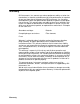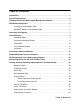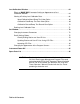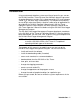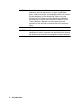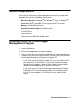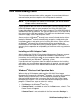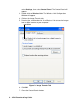User Manual
IrDA Downloading Cable • 5
IrDA Downloading Cable
The instrument communicates with a computer via an on-board infrared
communication port that complies with IrDA protocol standards.
NOTE: If your computer has a built-in infrared port, you do not need an
adapter cable to download data.
If your computer does not have an infrared port, you will need to install an
IrDA/USB adapter cable on your computer to use the GX-2012 Data
Logger Management Program with your instrument. The IrDA/USB cable is
available from RKI Instruments, Inc. See the Spare Parts List at the end of
this manual for the RKI part number. This cable can also be found in many
electronic supply stores and computer stores.
Some versions of Windows
®
already have several infrared device drivers
loaded in Windows
®
and will automatically recognize a cable during the
installation process and guide you in installing the drivers. Other versions
of Windows
®
will require you to load device drivers provided by the
manufacturer of the cable during the installation process. RKI makes no
warranty for the operation or compatibility of the drivers with any particular
device.
Installing an IrDA Adapter Cable
After installing the GX-2012 Data Logger Management Program, connect
the IrDA/USB cable to your computer and follow the manufacturer’s
instructions for installing the cable on your computer. Make sure the cable
is compatible with your Windows
®
operating system.
If you do not have instructions from the cable manufacturer for installing
your cable, see your Windows documentation. In general, you must go to
the Control Panel and use the Add Hardware Wizard to install the cable
drivers.
Windows
®
Wireless Link Operation Note
When using an IrDA adapter cable and the GX-2012 Data Logger
Management Program on a Windows
®
computer, it is necessary to make a
special setting in the Wireless Link Configuration window for proper
communication between the instrument and the GX-2012 Data Logger
Management Program. This must be done before attempting to use the
program. Follow these steps to make this setting:
1. Click Start on the Windows
®
Icon Tray.
2. If Control Panel is available to select in the Start menu, select it. The
Control Panel will appear.
If Control Panel is not selectable in the Start menu but Settings is,