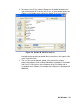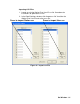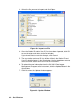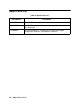User Manual
Set Window • 77
1. Click the Detail Settings button in the Set window. If you do not
currently have any User IDs or Station IDs programmed into the
instrument, the screen will appear as shown below.
The Station ID list is shown on the left and the User ID list is shown on
the right. Both lists have Export csv file and Import csv file buttons
located to the right of each list.
If the instrument had any station or user IDs, they would be displayed
in the appropriate list.
2. Double click the station or user ID you wish to change and delete the
existing information. Type in the new station or user ID. Each ID can
contain uppercase letters or numbers. Each ID can be 16 characters
long but only the first 8 of those characters will be visible on the
instrument. Be sure the first 8 characters of each station or user ID are
distinguishable from each other. All 16 characters will be visible in the
GX-2012 Data Logger Management Program.
3. Click OK to save the changes and return to the Set window.
Click Cancel to return to the Set window without saving changes.
4. The new station and user ID lists will be visible in the Station ID and
User ID selection boxes in the Set window. Use the drop down menu to
select a current station and user ID for the instrument.
5. To upload the updated station and/or user ID list to the instrument and
Figure 77: Detail Settings Window