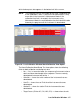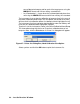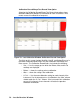User Manual
Set Window • 75
information to the instrument by clicking the Update button, then
confirming that you want to update the information by clicking the Yes
button when the Update window appears.
11. To update the instrument’s date and time to match the computer’s, click
the Date/Time Set button and then click the Yes button when the
Update window appears.
Detail Settings Button
The detail settings button allows the user to create or change a User ID list
or Station ID list and upload it to an instrument. The detail settings button is
located along the left part of the Set window under the font and graph color
buttons. To update the Station ID or User ID list in an instrument, you must
first connect the instrument to the program.
1. Launch the GX-2012 Data Logger Management Program.
2. If the Automatic Download selection box is selected, deselect it.
3. Connect an instrument to the program. See “Downloading Data from
an Instrument” on page 17, instruction 1 through instruction 3, to
connect an instrument to the program.
4. Once the connection is made, the Complete Download, Instrument
Information, and Power Off download commands will be selectable.
Click the Instrument Information download command to retrieve the
instrument information from the instrument. If you wish to download
data before making changes, click Complete Download instead of
Instrument Information.
Figure 75: Update Window