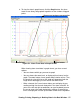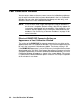User Manual
Viewing, Printing, Exporting, & Deleting Data in the Data Window • 63
3. Click Change Password. The Password Window asks you to input the
current password.
4. Type the current password, then click Current password. The
Password Window asks you to input the new password.
5. Type the new password and click New Password. The Password
Window asks you to input the new password again to confirm it.
6. Type the new password again, then click Confirm New Password.
7. Click OK when the program confirms that you have changed the
password.
8. Close the Password Window by clicking the red “X” in the upper right
corner of the window.
Figure 60: Inputting Current Password
Figure 61: Inputting New Password
Figure 62: Confirming New Password
Figure 63: Confirming New Password