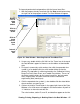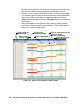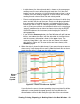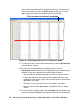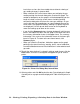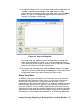User Manual
54 • Viewing, Printing, Exporting, & Deleting Data in the Data Window
alarm event occurs, the data during this time is left blank. If the instrument
is turned off less than 30 minutes after an alarm event occurs, the data file
will only have logged data until the unit was turned off.
NOTE: If you are operating your instrument in Inert Mode with the
oxygen alarm pattern set to H-HH, the maximum reading for the
oxygen channel will be saved every 5 seconds instead of the
minimum.
The instrument saves up to 8 alarm trend files. When an alarm event
triggers an alarm trend file to be saved, subsequent alarm events must
occur 15 minutes after the previous triggering event in order to trigger the
saving of another alarm trend file. If 9 alarm trend files are already saved in
the instrument’s memory, the oldest alarm trend file is overwritten when a
new alarm trend file is saved. Alarm trend data can always be displayed in
either table or graph format.
To view and perform desired operations with the alarm trend files:
1. With the software already launched, click the Data control button along
the right side of the program window. The Data Window will appear.
2. If necessary, double-click the GX-2012 or Gas Tracer icon in the top of
the Data window’s upper left frame to see the folders of downloaded
data.
Figure 50: Data Window - Selecting Alarm Trend Data Files
click to
show
Click to
expand
Click to
show
Alarm
data
folders
folder
alarm
trend
files
trend
files
Double