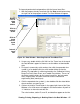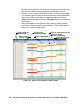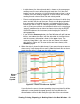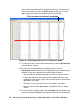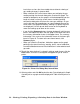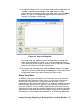User Manual
Viewing, Printing, Exporting, & Deleting Data in the Data Window • 47
To view and perform desired operations with the interval trend files:
1. With the program already launched, click the Data control button along
the right side of the program window. The Data Window will appear.
2. If necessary, double-click the GX-2012 or Gas Tracer icon in the top of
the Data Window’s upper left frame to see the folders of downloaded
data.
3. Find your instrument by serial number, then click the expanded view
symbol (+) of or double-click the serial number folder to view the
contents.The top folder is untitled and contains the Calibration History,
Bump Test Data, Alarm Event, and Trouble Event folders. The rest of
the folders contain folders for the interval trend files, bar hole mode
data, snap log data, and alarm trend files and are named and
organized by date (month/year).
4. Click the expanded view symbol (+) of or double-click the dated folder
whose contents you want to see.
5. Click on the Interval Trend Folder. In the upper right frame of the Data
Window, a list of file names will appear in the Name column. A prefix of
“iv” indicates an interval trend data file.
The serial number, station ID, user ID, and date/time appear on the line
Figure 43: Data Window - Selecting Interval Trend Data Files
click to
show
Click to
expand
folder
Click to
Interval
trend
data
folders
show
interval
trend
files
files
Double