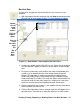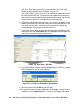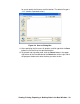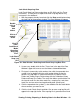User Manual
38 • Viewing, Printing, Exporting, & Deleting Data in the Data Window
hole tests. Each bar hole test has its own bar hole file. A Bar Hole
Folder has been opened in the example in Figure 32.
The serial number, station ID, user ID, and date/time appear on the line
for each bar hole data file. The date/time correspond to the date and
time that the instrument was downloaded and not the date and time the
file was created. Each file corresponds to one bar hole test.
6. Click one of the bar hole data file names. A summary will appear in the
bottom right frame with instrument and alarm setting information. It will
also show the minimum, maximum, and average gas readings for
combustible gas and oxygen for the bar hole test.
7. If you want to view, print, or export the bar hole data, double-click the
filename or click the View Data button at the bottom of the window. Bar
hole files can only be viewed in table format.
8. If you want to print the data, click the Print button. A Printer List dialog
box will appear for you to select a printer.
9. Select a printer and click OK to print the data.
10.To export the data to another application, for example a spreadsheet or
database, click the Export button. A “Save As” dialog box will appear
Figure 32: Data View - Bar Hole
Figure 33: Printer List Dialog Box, Event Data