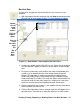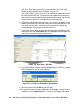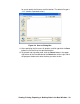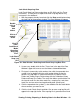User Manual
Viewing, Printing, Exporting, & Deleting Data in the Data Window • 37
Bar Hole Data
To view, print, or export bar hole mode data for any instrument in the
database:
1. With the program already launched, click the Data control button along
the right side of the program window. The Data Window will appear.
2. If necessary, double-click the GX-2012 or Gas Tracer icon in the top of
the Data Window’s upper left frame to see the folders of downloaded
data.
3. Find your instrument by serial number, then click the expanded view
symbol (+) of or double-click the serial number folder to view the
contents.The top folder is untitled and contains the Alarm Events
Folder and Trouble Events Folder along with the Calibration History
Folder and Bump Test Folder. The rest of the folders contain folders for
the interval trend files, bar hole mode files, snap log files, and alarm
trend files and are named and organized by date (month/year).
4. Click the expanded view symbol (+) of or double-click the dated folder
whose contents you want to see.
5. Click the Bar Hole folder. One or more bar hole files will appear in the
top right frame. There will be as many bar hole files as there are bar
Figure 31: Data Window - Selecting Bar Hole Data Files
click to
show
Click to
data
folders
expand
folder
Click to
show
Bar Hole
Data
File
Bar
Hole
Data
Double
Files