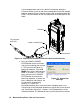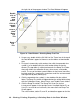User Manual
Downloading Data from an Instrument • 19
connection is in effect.
4. If you selected Automatic Download, the downloading process begins
automatically after a successful connection is made.
If Automatic Download is not selected, the Complete Download,
Instrument Information, and Power Off Download Commands become
selectable.
5. If you are going to download
data manually, you can perform
a complete download, download
only the instrument information,
or download only the data files
by using the Download
Commands.
• To download all data and
instrument information from
the instrument, click
Complete Download.
• To download instrument
information only, click
Instrument Information.
• To download all data, click
Download Logger Data.
Download Logger Data
becomes selectable only after a Complete Download or Instrument
Information Download Command has been performed.
6. While the data is being downloaded, messages in the download
message area of the Download window indicate what actions the
program is performing and if there are any communication or
downloading problems. These messages also tell you what type of
information has been downloaded.
Figure 14: Download
Commands