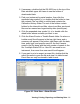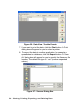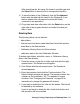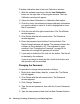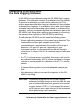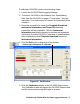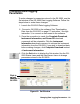Manual
Viewing, Printing, Exporting, and Deleting Data • 53
After specifying the, file name, file location, and file type click
the Save button to save the file to the specified location.
9. To save the table to the Clipboard, click the To clipboard
button and the table will be saved to the Clipboard. It can
then be pasted into a document by using the Paste
command in an application.
10.To go back and view other data, click the Data button on the
right side of the program window and select the data you
want to view.
Deleting Data
The following items can be deleted:
• data folders
• interval trend and alarm trend data files in the Data window
•event files in the Data window
• Calibration History files in the Data window
• calibration data in the Last Calibration Window
To delete data folders, data files, event, or Calibration History
files in the Data window:
1. Place the cursor on the file or folder and click with the right
mouse button. The Delete box will appear.
2. Click Delete with the left mouse button. The Password
window appears.
3. Enter the password and click the Continue button. The
Delete Sample window will appear. The password when the
software is first installed in “rki”. The password is case
sensitive. See “Changing the Password” on page 54 for
instructions to change the password if desired.
4. If you want to delete the file, click the Yes button. The file will
be deleted by the software.
If you do not want to delete the file, click the No button and
the operation will be cancelled.