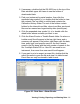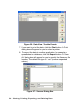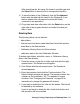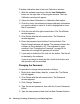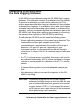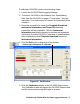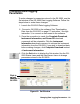Manual
Viewing, Printing, Exporting, and Deleting Data • 51
2. If necessary, double-click the GX-2003 icon in the top of the
Data window’s upper left frame to see the folders of
downloaded data.
3. Find your instrument by serial number, then click the
expanded view symbol (+) or double-click the folder to view
the contents.The top folder is untitled and contains the
Calibration History folder. The rest of the folders contain
folders for the interval trend files, alarm trend files, and event
files and are named and organized by date (month/year).
4. Click the expanded view symbol (+) of or double-click the
dated folder whose contents you want to see.
5. Click the Alarm Events or Trouble Events folder. An alarm or
trouble event file will appear in the top right frame and a
summary will appear in the bottom right frame with the date,
time, event type, and specific event for the first 8 events
saved in the file along with the total number of events in the
file. If multiple Station ID’s or User ID’s are used for an
instrument, then more than one event file will appear.
6. If you want to print or export an event file, double-click the
event file name to open the file and view it in table format.
Event files can only be viewed in table format.
Figure 35: Data View - Alarm Events