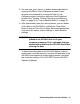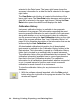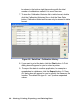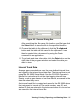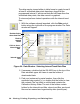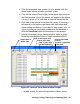Manual
Viewing, Printing, Exporting, and Deleting Data • 35
2. If necessary, double-click the GX-2003 icon in the top of the
Data window’s upper left frame to see the folders of
downloaded data.
3. Find your instrument by serial number, then click the
expanded view symbol (+) or double-click the folder to view
the contents.The top folder is untitled and contains the
Calibration History folder. The rest of the folders contain
folders for the interval trend files, alarm trend files, and event
files and are named and organized by date (month/year).
4. Click the expanded view symbol (+) of or double-click the
untitled folder. The Calibration History folder will appear
below the untitled folder.
5. Click the Calibration History folder. The Calibration Histories
file or files for that instrument will appear in the top right
frame. If multiple Station ID’s or User ID’s are used for an
instrument, then more than one Calibration Histories file will
appear.
6. Click the file to select it. The first two calibrations saved will
Figure 21: Data Window - Selecting Calibration History Files
Double-click to
show data
Click to
expand folder
Click to
Cal.
show Cal.
Histories File
file
Histories
folders