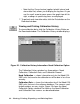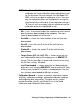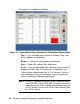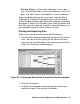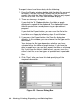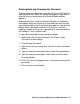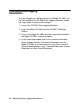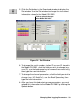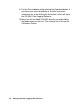Instruction Manual
36 • Viewin
g,
Printin
g,
Ex
p
ortin
g,
and Deletin
g
Data
To export interval and alarm data, do the following:
1. From the Display window, double-click the data file you want
to export. (You can also click (select) the file you want to
export, then click the View Data button.) You can only export
one file at a time. The Data View window displays.
2. There are two ways to export.
If you click the To Clipboard button, the table or graph
displayed is copied to the clipboard. The clipboard file can
then be pasted into a word processing or spreadsheet
program.
If you click the Export button, you can save the file to the
hard drive or a floppy by following steps 3 and 4 below.
3. If you press the Export button, the Save As dialog box
displays. In this window, you can choose the file type and its
destination.
Your choices for file type depend on whether you have
selected either the table or graph feature. If you have the
data in graph form, you can only export the data as a bitmap
file. If you have the data in table format, you can save it as
either a text file, or as two types of spreadsheet, importable
files.
4. Click “Save” after you have finished specifying all the
required information.
Figure 23. Save as Dialog Box