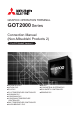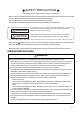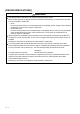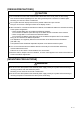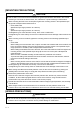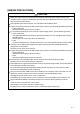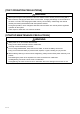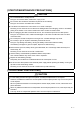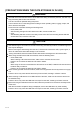GRAPHIC OPERATION TERMINAL GOT2000 Series Connection Manual (Non-Mitsubishi Products 2) For GT Works3 Version1 ■HITACHI IES PLC ■HITACHI PLC ■FUJI PLC ■FUJI TEMPERATURE CONTROLLER ■YASKAWA PLC ■YOKOGAWA PLC ■YOKOGAWA TEMPERATURE CONTROLLER ■RKC TEMPERATURE CONTROLLER ■ALLEN-BRADLEY PLC ■GE PLC ■LS INDUSTRIAL SYSTEMS PLC ■SICK SAFETY CONTROLLER ■SIEMENS PLC
SAFETY PRECAUTIONS (Always read these precautions before using this equipment.) Before using this product, please read this manual and the relevant manuals introduced in this manual carefully and pay full attention to safety to handle the product correctly. The precautions given in this manual are concerned with this product. In this manual, the safety precautions are ranked as "WARNING" and "CAUTION".
[DESIGN PRECAUTIONS] WARNING The display section of the GOT is an analog-resistive type touch panel. When multiple points of the display section are touched simultaneously, an accident may occur due to incorrect output or malfunction. • GT27 Do not touch three points or more simultaneously on the display section. Doing so may cause an accident due to an incorrect output or malfunction. • GT25,GT23,GT21 Do not touch two points or more simultaneously on the display section.
[DESIGN PRECAUTIONS] CAUTION Do not bundle the control and communication cables with main-circuit, power or other wiring. Run the above cables separately from such wiring and keep them a minimum of 100mm apart. Not doing so noise can cause a malfunction. Do not press the GOT display section with a pointed material as a pen or driver. Doing so can result in a damage or failure of the display section.
[MOUNTING PRECAUTIONS] CAUTION Use the GOT in the environment that satisfies the general specifications described in this manual. Not doing so can cause an electric shock, fire, malfunction or product damage or deterioration. When mounting the GOT to the control panel, tighten the mounting screws in the specified torque range with a Phillips-head screwdriver No.2. • GT27,GT25,GT23 Specified torque range (0.36 N•m to 0.48 N•m) • GT21 Specified torque range (0.20 N•m to 0.
[WIRING PRECAUTIONS] CAUTION Make sure to ground the FG terminal and LG terminal of the GOT power supply section to the protective ground conductors dedicated to the GOT with a ground resistance of 100 Ω or less. (GT21 does not have the LG terminal.) When tightening the terminal screws, use a Phillips-head screwdriver No.2. Tighten the terminal screws of the GOT power supply section in the following specified torque range. • GT27,GT25,GT23 Specified torque range (0.5 N•m to 0.
[TEST OPERATION PRECAUTIONS] WARNING Before performing the test operations of the user creation monitor screen (such as turning ON or OFF bit device, changing the word device current value, changing the settings or current values of the timer or counter, and changing the buffer memory current value), read through the manual carefully and make yourself familiar with the operation method.
[STARTUP/MAINTENANCE PRECAUTIONS] CAUTION Do not disassemble or modify the unit. Doing so can cause a failure, malfunction, injury or fire. Do not touch the conductive and electronic parts of the unit directly. Doing so can cause a unit malfunction or failure. The cables connected to the unit must be run in ducts or clamped. Not doing so can cause the unit or cable to be damaged due to the dangling, motion or accidental pulling of the cables or can cause a malfunction due to a cable connection fault.
[PRECAUTIONS WHEN THE DATA STORAGE IS IN USE] WARNING If the SD card is removed from drive A of the GOT while being accessed by the GOT, the GOT may stop processing data for about 20 seconds. The GOT cannot be operated during this period. The functions that run in the background including a screen updating, alarm, logging, scripts, and others are also interrupted. Remove the SD card after checking the following items. • GT27,GT25,GT23 After checking the light off of SD card access LED, remove the SD card.
[DISPOSAL PRECAUTIONS] CAUTION When disposing of this product, treat it as industrial waste. When disposing of batteries, separate them from other wastes according to the local regulations. (Refer to the GOT2000 Series User’s Manual (Hardware) for details of the battery directive in the EU member states.) [TRANSPORTATION PRECAUTIONS] CAUTION When transporting lithium batteries, make sure to treat them based on the transport regulations.
INTRODUCTION Thank you for choosing Mitsubishi Graphic Operation Terminal (Mitsubishi GOT). Read this manual and make sure you understand the functions and performance of the GOT thoroughly in advance to ensure correct use. CONTENTS SAFETY PRECAUTIONS .........................................................................................................................A - 1 INTRODUCTION .......................................................................................................................
2.3 Connection Diagram ........................................................................................................................ 2 - 7 2.3.1 RS-232 cable ........................................................................................................................ 2 - 7 2.3.2 RS-422 cable ........................................................................................................................ 2 - 7 2.4 GOT Side Settings..............................................
5. CONNECTION TO FUJI TEMPERATURE CONTROLLER 5.1 Connectable Model List ................................................................................................................... 5 - 2 5.2 System Configuration ...................................................................................................................... 5 - 3 5.2.1 Connecting to PXR3, PXR4, PXR5 or PXR9........................................................................ 5 - 3 5.2.
6.4.4 6.4.5 YASKAWA CP9300MS (MC compatible) ........................................................................... 6 - 33 YASKAWA MP2000/MP900/CP9200SH Series ................................................................. 6 - 34 7. CONNECTION TO YOKOGAWA PLC 7.1 Connectable Model List ................................................................................................................... 7 - 2 7.2 Serial Connection ....................................................................
8.5.6 Station number setting........................................................................................................ 8 - 32 8.6 Device Range that Can Be Set ...................................................................................................... 8 - 33 8.6.1 YOKOGAWA GREEN/UT100/UT2000/UTAdvanced ......................................................... 8 - 33 8.7 Precautions ..................................................................................................
10. CONNECTION TO ALLEN-BRADLEY PLC 10.1 Connectable Model List ................................................................................................................. 10 - 2 10.2 Serial Connection .......................................................................................................................... 10 - 4 10.2.1 System Configuration for connecting to SLC500 Series .................................................... 10 - 4 10.2.
12.2 System Configuration .................................................................................................................... 12 - 3 12.2.1 Connecting to K80S or K120S............................................................................................ 12 - 3 12.2.2 Connecting to K200S.......................................................................................................... 12 - 5 12.2.3 Connecting to K300S.............................................................
15.2 Serial Connection .......................................................................................................................... 15 - 3 15.2.1 System configuration for connecting to SIMATIC S7-300/400 series................................. 15 - 3 15.2.2 System configuration for connecting to SIMATIC S7-200 .................................................. 15 - 5 15.2.3 Connection Diagram .....................................................................................................
List of Manuals for GT Works3 For the manuals related to this product, install the manuals with the drawing software. If you need a printed manual, consult your local Mitsubishi representative or branch office. ■1.
Abbreviations, Generic Terms, the meaning of the icon The following shows the abbreviations and generic terms used in Help. ■1.
■3.
(2) Software related to iQ Works Abbreviations and generic terms Description iQ Works Abbreviation of iQ Platform compatible engineering environment MELSOFT iQ Works MELSOFT Navigator Generic term for integrated development environment software included in the SW DNC-IQWK (iQ Platform compatible engineering environment MELSOFT iQ Works) (□ indicates a version.
■7. Others Abbreviations and generic terms A - 22 Description IAI IAI Corporation AZBIL Azbil Corporation OMRON OMRON Corporation KEYENCE KEYENCE CORPORATION KOYO EI KOYO ELECTRONICS INDUSTRIES CO., LTD. JTEKT JTEKT Corporation SHARP Sharp Manufacturing Systems Corporation SHINKO Shinko Technos Co., Ltd. CHINO CHINO CORPORATION TOSHIBA TOSHIBA CORPORATION TOSHIBA MACHINE TOSHIBA MACHINE CO., LTD. PANASONIC Panasonic Corporation PANASONIC IDS Panasonic Industrial Devices SUNX Co.
1 PREPARATORY PROCEDURES FOR MONITORING 1. 1 PREPARATORY PROCEDURES FOR MONITORING 1.1 Setting the Communication Interface . . . . . . . . . . . . . . . . . . 1 - 3 1.2 Writing the Project Data and OS onto the GOT . . . . . . . . . 1 - 12 1.3 Option Devices for the Respective Connection . . . . . . . . . 1 - 14 1.4 Connection Cables for the Respective Connection . . . . . . 1 - 20 1.5 Verifying GOT Recognizes Connected Equipment . . . . . . 1 - 25 1.6 Checking for Normal Monitoring. . . . . . . . . . .
1. PREPARATORY PROCEDURES FOR MONITORING The following shows the procedures to be taken before monitoring and corresponding reference sections. Setting the communication interface Determine the connection type and channel No. to be used, and perform the communication setting. 1.1Setting the Communication Interface Each chapter GOT Side Settings Writing the project data and OS Write the standard monitor OS, communication driver, extended function OS, project data and communication settings onto the 1.
1.1 Setting the Communication Interface Set the communication interface of GOT and the connected equipment. When using the GOT at the first time, make sure to set the channel of communication interface and the communication driver before writing to GOT. Set the communication interface of the GOT at [Controller Setting] and [I/F Communication Setting] in GT Designer3. 1.1.1 Setting connected equipment (Channel setting) Set the channel of the equipment connected to the GOT. Setting 1.
Setting item This section describes the setting items of the Manufacturer, Controller Type, Driver and I/F. When using the channel No.2 to No.4, put a check mark at [Use CH*]. Item Description Use CH* Select this item when setting the channel No.2 to No.4. Manufacturer Select the manufacturer of the equipment to be connected to the GOT. Select the type of the equipment to be connected to the GOT. For the settings, refer to the following.
1 (2) Setting [Controller Type] The types for the selection differ depending on the PLC to be used. For the settings, refer to the following.
Type Model name UT35A NFJT100 UT52A F3SP08 YOKOGAWA GREEN/UT100/UT2000 / UTAdvanced Series UP35A UP55A F3SP20 UM33A F3SP30 H-PCP-J F3FP36 H-PCP-A F3SP21 H-PCP-B F3SP25 Z-TIO F3SP35 Z-DIO F3SP28 Z-CT F3SP38 CB100 F3SP53 CB400 F3SP58 CB500 F3SP59 CB700 F3SP66 CB900 F3SP67 FB100 F3SP76-7S FB400 UT320 FB900 UT321 RB100 RKC SR Mini HG RB400 UT351 RB500 UT420 RB700 UT450 RB900 UT520 PF900 UT550 PF901 UT551 HA400/401 UT750 HA900/901 UP350 RMC500 UP351 MA900
Model name 1761-L10BWA 1761-L10BWB AB MicroLogix1000/1200/1500 Series IC693CPU311 IC693CPU313 1761-L16BWB IC693CPU323 1761-L16BBB IC693CPU350 1761-L32AWA IC693CPU360 1761-L32BWA IC693CPU363 1761-L32BWB IC693CPU366 1761-L32BBB IC693CPU367 1761-L32AAA IC693CPU374 1761-L20AWA-5A IC697CPU731 1761-L20BWA-5A IC697CPX772 1761-L20BWB-5A IC697CPX782 1762-L24BWA IC697CPX928 1764-LSP IC697CPX935 1756-L IC697CPU780 1756-L1M1 IC697CGR772 1756-L1M2 IC697CGR935 1756-L1M3 IC697CPU788 1756
(3) Setting [I/F] The interface differs depending on the GOT to be used. Set the I/F according to the connection and the position of communication unit to be mounted onto the GOT. Extension interface 3rd stage Standard interface 4 (Ethernet interface built in the GOT) Standard interface 1 (RS-232 interface built in the GOT) 2nd stage 1st stage Standard interface 3 (RS-422/485 interface built in the GOT) (Example: In the case of the GT27) 1-8 Standard interface 2 (USB interface built in the GOT) 1.
1.1.2 I/F communication setting 1 PREPARATORY PROCEDURES FOR MONITORING This function displays the list of the GOT communication interfaces. Set the channel and the communication driver to the interface to be used. Setting 1. Select [Common] 2. The I/F Communication Setting dialog box appears. Make the settings with reference to the following explanation. [I/F Communication Setting] from the menu. 1. PREPARATORY PROCEDURES FOR MONITORING 1.
Setting item The following describes the setting items for the standard I/F setting and extension I/F setting. When the GT21 series is selected in the GOT type setting Item Description Standard I/F Setting CH No. Set the CH No. according to the intended purpose. 0: Not used 1 to 4: Used for connecting a controller of channel No.
1 POINT (1) Channel No.2 to No.4 Use the channel No.2 to No.4 when using the Multi-channel function. For details of the Multi-channel function, refer to the following. Mitsubishi Products 20. MULTI-CHANNEL FUNCTION (2) Drivers The displayed items for a driver differ according to the settings [Manufacturer], [Controller Type] and [I/F]. When the driver to be set is not displayed, confirm if [Manufacturer], [Controller Type] and [I/F] are correct.
1.2 Writing the Project Data and OS onto the GOT Write the standard monitor OS, communication driver, option OS, project data and communication settings onto the GOT. For details on writing to GOT, refer to the following manual. GT Designer3 (GOT2000) Help 1.2.1 1. 2. 3. 4. 1 - 12 Writing the project data and OS onto the GOT Select [Communication] [Write to GOT…] from the menu. The [Communication configuration] dialog box appears.
Checking the project data and OS writing on GOT 1 Confirm if the standard monitor OS, communication driver, option OS, project data and communication settings are properly written onto the GOT by reading from GOT using GT Designer3. For reading from the GOT, refer to the following manual. GT Designer3 (GOT2000) Help 1. 2. 3. Select [Communication] [Read from GOT…] from the menu. The [Communication configuration] dialog box appears.
1.3 Option Devices for the Respective Connection The following shows the option devices to connect in the respective connection type. For the specifications, usage and connecting procedure on option devices, refer to the respective device manual. 1.3.
Option unit 1 Product name Model Multimedia unit GT27-MMR-Z Specifications Video input unit GT27-V4-Z For video input signal (NTSC/PAL) 4 ch RGB input unit GT27-R2 GT27-R2-Z For analog RGB input signal 2 ch Video/RGB input unit GT27-V4R1-Z For video input signal (NTSC/PAL) 4 ch, for analog RGB mixed input signal 1 ch RGB output unit GT27-ROUT GT27-ROUT-Z For analog RGB output signal 1 ch Sound output unit GT15-SOUT For sound output GT15-DIOR For the connection to external I/O device o
1.3.6 Installing a unit on another unit (Checking the unit installation position) This section describes the precautions for installing units on another unit. For the installation method of each unit, refer to the User's Manual for the communication unit and option unit you are using. For the method for installing a unit on another unit, refer to the following. User's Manual of GOT used When using a bus connection unit The installation position varies depending on the bus connection unit to be used.
1 When using a MELSECNET/H communication unit, CC-Link IE controller network Install a MELSECNET/H communication unit, CC-Link IE controller network communication unit, or CC-Link communication unit in the 1st stage of an extension interface. These communication units cannot be used if installed in the 2nd or higher stage.
When using a field network adapter unit A field network adapter unit can be installed in any position (1st to 3rd stage) of the extension interface. However, at the top of the field network adapter unit, you will not be able to mount the each communication unit.
When using the video input unit, RGB input unit, video/RGB input unit, RGB output unit, or 1 Only either one of the video input unit, RGB input unit, video/RGB input unit, RGB output unit, or multimedia unit can be installed to the GOT. Install the video input unit, RGB input unit, video/RGB input unit, RGB output unit, or multimedia unit at the 1st stage of the extension interface. These communication units cannot be used if installed in the 2nd or higher stage.
1.4 Connection Cables for the Respective Connection To connect the GOT to a device in the respective connection type, connection cables between the GOT and a device are necessary. For cables needed for each connection, refer to each chapter for connection. 1.4.1 GOT connector specifications The following shows the connector specifications on the GOT side. Refer to the following table when preparing connection cables by the user.
1 GT27, GT25, GT23, GT01-RS4-M GT2103-PMBD GT2104-RTBD, GT2103-PMBDS, GT2103-PMBLS GOT main part connector see from the front See from the back of a GOT main part See from the back of a GOT main part 5 1 9-pin D-sub (female) 5-pin terminal block SDA SDB RDA RDB SG RSA RSB CSA CSB 6 SDA SDB RDA RDB SG 9 PREPARATORY PROCEDURES FOR MONITORING (2) Connector pin arrangement 9-pin terminal block 1. PREPARATORY PROCEDURES FOR MONITORING 1.
1.4.2 Coaxial cableconnector connection method The following describes the method for connecting the BNC connector (connector plug for coaxial cable) and the cable. CAUTION Solder the coaxial cable connectors properly. Insufficient soldering may result in malfunctions. Components of the BNC connector Nut Structure of the coaxial cable Washer Gasket External conductor Outer sheath Insulating material Plug shell Clamp Internal conductor Contact 1.
1.4.3 Terminating resistors of GOT 1 RS-422/485 communication unit GT25 Set the terminating resistor using the terminating resistor setting switch. 1 2 1 100 OHM ON ON 2 Disable OFF OFF SW1 ON resistor*1 *1 Set the terminating resistor using the terminating resistor setting switch. Switch No. Terminating Switch No. Terminating PREPARATORY PROCEDURES FOR MONITORING The following shows the terminating resistor specifications on the GOT side.
GT21 Set the terminating resistor using the terminating resistor setting switch. • For GT2103-PMBD USB Terminating resistor selector switch 1 - 24 1. PREPARATORY PROCEDURES FOR MONITORING 1.
Verify the GOT recognizes controllers on [Communication Settings] of the Utility. • Channel number of communication interface, communication drivers allocation status • Communication unit installation status For details on the Utility, refer to the following manual. GOT2000 Series User's Manual (Utility) 1. 1. 3. 4. 2. 3. 4. After powering up the GOT, touch [GOT basic set] [Controller] from the Utility. The [Communication Settings] appears.
POINT Utility (1) How to display Utility (at default) Utility call key 1-point press on GOT screen upper-left corner Utility display (2) Utility call When setting [Pressing time] to other than 0 second on the setting screen of the utility call key, press and hold the utility call key until the buzzer sounds. For the setting of the utility call key, refer to the following.
1.6 Checking for Normal Monitoring Check on the GOT Check for errors occurring on the GOT Presetting the system alarm to project data allows you to identify errors occurred on the GOT, PLC CPU, servo amplifier and communications. For details on the operation method of the GOT Utility screen, refer to the following manual. GOT2000 Series User's Manual (Utility) Error code Communication Channel No.
Perform an I/O check Whether the PLC can communicate with the GOT or not can be checked by the I/O check function. If this check ends successfully, it means correct communication interface settings and proper cable connection. Display the I/O check screen by Main Menu. • For GT16 Display the I/O check screen by [Main menu] • For GT15, GT14, GT11 Display the I/O check screen by [Main menu] [Self check] [I/O check]. [Debug & self check] [Self check] [I/O check].
The communication monitoring is a function that checks whether the PLC can communicate with the GOT. If this check ends successfully, it means correct communication interface settings and proper cable connection. Display the communication monitoring function screen by [Main Menu] [Comm. Setting] [Comm. Monitor]. For details on the communication monitoring function, refer to the following manual: GOT2000 Series User's Manual (Utility) (Operation of communication monitoring function screen) Main Menu Comm.
1.6.2 Confirming the communication state on the GOT side (For Ethernet connection) Confirming the communication state on Windows®, GT Designer3 (1) When using the Command Prompt of Windows® Execute a Ping command at the Command Prompt of Windows®. (a) When normal communication C:\>Ping 192.168.3.18 Reply from 192.168.3.18: bytes=32 time<1ms TTL=64 (b) When abnormal communication C:\>Ping 192.168.3.18 Request timed out. (2) When using the [PING Test] of GT Designer3 Select [Communication] [PING Test].
1 Confirming the communication state on the GOT [PING Test] can be confirmed by the Utility screen of the GOT. For details on the operation method of the GOT Utility screen, refer to the following manual. 1. PREPARATORY PROCEDURES FOR MONITORING 1.
1.6.3 Confirming the communication state to each station (Station monitoring function) The station monitoring function detects the faults (communication timeout) of the stations monitored by the GOT. When an abnormal state is detected, the function assigns the information of the faulty station to the GOT special register (GS). (1) No. of faulty stations (a) For the Ethernet connection (except for the Ethernet multiple connection) Total No. of the faulty CPU are stored.
1 (2) Faulty station information The bit corresponding to the faulty station is set. (0: Normal, 1: Abnormal) The bit is reset after the fault is recovered. GS231 bit 0 GS231 bit 1 GS231 bit 2 GS231 bit 3 Device Ethernet setting No.
1 - 34 1. PREPARATORY PROCEDURES FOR MONITORING 1.
CONNECTIONS TO NON-MITSUBISHI PRODUCTS 2. CONNECTION TO HITACHI IES PLC . . . . . . . . . . . . . . . . . 2 - 1 3. CONNECTION TO HITACHI PLC . . . . . . . . . . . . . . . . . . . . 3 - 1 4. CONNECTION TO FUJI PLC. . . . . . . . . . . . . . . . . . . . . . . . 4 - 1 5. CONNECTION TO FUJI TEMPERATURE CONTROLLER ............................................... 5-1 6. CONNECTION TO YASKAWA PLC . . . . . . . . . . . . . . . . . . . 6 - 1 7. CONNECTION TO YOKOGAWA PLC . . . . . . . . . . . . . . . . .
2 CONNECTION TO HITACHI IES PLC 2. 2 CONNECTION TO HITACHI IES PLC 2.1 Connectable Model List . . . . . . . . . . . . . . . . . . . . . . . . . . . . 2 - 2 2.2 System Configuration . . . . . . . . . . . . . . . . . . . . . . . . . . . . . . 2 - 3 2.3 Connection Diagram . . . . . . . . . . . . . . . . . . . . . . . . . . . . . . 2 - 7 2.4 GOT Side Settings . . . . . . . . . . . . . . . . . . . . . . . . . . . . . . . . 2 - 9 2.5 PLC Side Setting . . . . . . . . . . . . . . . . . . . . . . . . . . . . .
2. CONNECTION TO HITACHI IES PLC 2.1 Connectable Model List The following table shows the connectable models. Series Model name Clock Communication Type Connectable model Refer to H-302 H-702 H-1002 Large-sized H Series H-2002 H-4010 RS-232 RS-422 2.2.1 RS-232 2.2.2 RS-232 2.2.2 RS-232 2.2.
2.2 System Configuration 2.2.1 Connection to large-sized H series 2 Intelligent serial port module GOT · HITACHI HIDIC H · HITACHI HIDIC H (Protocol2) Connection cable To use "transmission control procedure 2" as a protocol, select "HITACHI HIDIC H (Protocol2)" as a communication driver. PLC Model name Intelligent serial port module*1 Connection cable Commun ication Type Cable model Connection diagram number GOT Max.
PLC Model name Connection cable Intelligent serial port module*1 Commun ication Type Cable model Connection diagram number GOT Max.
2.2.2 Connecting to H-200 to 252 series, H series board type or EH-150 series Communication driver H-200 to 252 series, H series board type, EH-150 series GOT · HITACHI HIDIC H · HITACHI HIDIC H (Protocol2) 2 To use "transmission control procedure 2" as a protocol, select "HITACHI HIDIC H (Protocol2)" as a communication driver. PLC Model name Connection cable Commun ication Type Cable model Connection diagram number GOT Max.
*3 2-6 To connect to the EH-150 series, connect to the serial port of the CPU module. The module jack (8 pins)/D-sub connector (15 pins) conversion cable (EHRS05 made by HITACHI Industrial Equipment Systems Co., Ltd.) is necessary. 2. CONNECTION TO HITACHI IES PLC 2.
2.3 Connection Diagram The following diagram shows the connection between the GOT and the PLC.
Precautions when preparing a cable (2) Cable length The length of the RS-422 cable must be 200m or less. (3) GOT side connector For the GOT side connector, refer to the following. 1.4.1GOT connector specifications (4) HITACHI IES PLC side connector Use the connector compatible with the HITACHI IES PLC side module. For details, refer to the HITACHI IES PLC user's manual. Connecting terminating resistors (1) GOT side Set the terminating resistor setting switch of the GOT main unit to "Disable".
2.4 GOT Side Settings Setting communication interface (Communication settings) 2.4.2 Communication detail settings Make the settings according to the usage environment. (1) HITACHI HIDIC H Set the channel of the connected equipment. 2. 3. 4. Item 2. 3. 4. Select [Common] menu. 4800bps, 9600bps, 19200bps, 38400bps Data Bit Set this item when change the data length used for communication with the connected equipment.
(2) HITACHI HIDIC H (Protocol2) Item Description Range Transmission Speed Set this item when change the transmission speed used for communication with the connected equipment. (Default: 19200bps) 4800bps, 9600bps, 19200bps, 38400bps Data Bit Set this item when change the data length used for communication with the connected equipment. (Default: 7bit) 7bit (fixed) Stop Bit Specify the stop bit length for communications.
2.5 PLC Side Setting 2 (2) For transmission control procedure2 HITACHI IES PLC For details of the HITACHI IES PLC, refer to the following manual. HITACHI IES PLC user's Manual Directly connecting to the CPU Item Set value Transmission speed*1*2*3 4800bps, 9600bps, 19200bps, 38400bps Station No. 0 Data bit Item Transmission speed Station No.
2.6 Device Range that Can Be Set The device ranges of controller that can be used for GOT are as follows. Note that the device ranges in the following tables are the maximum values that can be set in GT Designer3. The device specifications of controllers may differ depending on the models, even though belonging to the same series. Please make the setting according to the specifications of the controller actually used.
POINT Device settings of HITACHI IES PLC 2 (1) When specifying an external I/O device Device number Module internal bit No. (00-95):DEC Slot No. (0-A) HEX Module No. (0-5) DEC Device name (b) When setting a word device Set the device using the format of module No. + slot No. + module bit No. For the device name setting, enter "w" before the bit device name. Device name Device number Module internal bit No. (0-7):DEC Slot No. (0-A) HEX Module No.
2.6.
3 3 CONNECTION TO HITACHI PLC CONNECTION TO HITACHI PLC 3. 3.1 Connectable Model List . . . . . . . . . . . . . . . . . . . . . . . . . . . . 3 - 2 3.2 System Configuration . . . . . . . . . . . . . . . . . . . . . . . . . . . . . . 3 - 3 3.3 Connection Diagram . . . . . . . . . . . . . . . . . . . . . . . . . . . . . . 3 - 5 3.4 GOT Side Settings . . . . . . . . . . . . . . . . . . . . . . . . . . . . . . . . 3 - 6 3.5 PLC Side Setting . . . . . . . . . . . . . . . . . . . . . . . . . . . . . . . . .
3. CONNECTION TO HITACHI PLC 3.1 Connectable Model List The following table shows the connectable models. Series S10V Model name Clock LQP510 LQP520 Communication Type Connectable model Refer to RS-232 RS-422 3.2.1 RS-232 RS-422 3.2.2 LQP800 LQP000 S10mini LQP010 LQP011 LQP120 3-2 3. CONNECTION TO HITACHI PLC 3.
3.2 System Configuration 3.2.1 Connecting to S10V Communication driver Communication module S10V GOT HITACHI S10mini/S10V 3 PLC Model name Connection cable Communication module*1 Commun ication Type Cable model Connection diagram number GOT Max.
3.2.2 Connecting to S10mini Communication driver Communication module S10mini GOT HITACHI S10mini/S10V Connection cable PLC Series Connection cable Communication module*1 Commun ication Type Cable model Connection diagram number GOT Max.
3.3 Connection Diagram The following diagram shows the connection between the GOT and the PLC. 3.3.1 RS-232 cable 3.3.
3.4 GOT Side Settings 3.4.1 Setting communication interface (Communication settings) 3.4.2 Communication detail settings Make the settings according to the usage environment. Set the channel of the connected equipment. 2. 3. Item 4. 2. 3. 4. Select [Common] menu. [Controller Setting] from the The Controller Setting window is displayed. Select the channel to be used from the list menu. Set the following items.
3.5 PLC Side Setting 3.5.1 #0 to #3 LQE560 Channel No. LQE060 Protocol setting LQE160 Transmission speed 19200bps (fixed) LQE565 Data bit 8bits (fixed) LQE165 Parity bit Odd (fixed) Start bit 1 bit (fixed) Stop bit 1 bit (fixed) *1 *2 The ranges of available channel No. differ depending on the model of communication module. Avoid duplication of the channel No. Settings by switch Make the communication settings using each setting switch. Setting switches for the channel No.
3.6 Device Range that Can Be Set The device ranges of controller that can be used for GOT are as follows. 3.6.1 HITACHI S10mini/S10V Note that the device ranges in the following tables are the maximum values that can be set in GT Designer3. The device specifications of controllers may differ depending on the models, even though belonging to the same series. Device name Please make the setting according to the specifications of the controller actually used.
Device name Setting range One-shot timer (UW) UW000 to UW0F0 CW00 to CWF0 Global link register (GW) GW000 to GWFF0 Event register (EW) EW000 to EWFF0 System register (SW)*1 SW000 to SWBF0 Transfer register (JW) JW000 to JWFF0 Receive register (QW) QW000 to QWFF0 On-delay timer (current TC000 to TC1FF value) (TC)*2 On-delay timer (set value) TS000 to TS1FF (TS)*2 One-shot timer (current Word device 3 CONNECTION TO HITACHI PLC Up-down counter (CW) UC000 to UC0FF value) (UC)*2 One-shot ti
3 - 10 3. CONNECTION TO HITACHI PLC 3.
4 CONNECTION TO FUJI PLC 4 CONNECTION TO FUJI PLC 4. 4.1 Connectable Model List . . . . . . . . . . . . . . . . . . . . . . . . . . . . 4 - 2 4.2 Serial connection . . . . . . . . . . . . . . . . . . . . . . . . . . . . . . . . . 4 - 3 4.3 Ethernet Connection . . . . . . . . . . . . . . . . . . . . . . . . . . . . . 4 - 23 4.4 Device Range that Can Be Set . . . . . . . . . . . . . . . . . . . . . 4 - 27 4.5 Precautions . . . . . . . . . . . . . . . . . . . . . . . . . . . . . . . . . . . .
4. CONNECTION TO FUJI PLC 4.1 Connectable Model List The following table shows the connectable models. Series Model name Clock Communication Type Connectable model Refer to F55 RS-232 RS-485 4.2.1 F70 RS-232 RS-485 4.2.2 RS-232 RS-485 4.2.3 RS-232 RS-485 4.2.4 Ethernet 4.3.1 MICREX-F F120S F140S F15 S SPH200 SPH300 SPH2000 MICREX-SX SPH SPH3000 SPH200 SPH300 SPH2000 SPH3000 4-2 4. CONNECTION TO FUJI PLC 4.
4.2 Serial connection 4.2.1 Connecting to MICREX-F55 For details on the system configuration on the PLC side, refer to the following section. 4.5 Precautions When using the RS-232 interface card Communication driver RS-232C interface card MICREX-F55 4 GOT FUJI MICREX-F PLC Model name Connection cable RS-232C interface Commun ication Type card*1 Cable model Connection diagram number GOT Max.
When connecting to multiple PLCs Communication driver Connection cable FUJI MICREX-F RS-232C/485 interface capsule T-link MICREX-F55 Model name F55 T-link MICREX-F55 PLC Connection cable RS-232C/485 interface Commun ication Type capsule*1 FFK120A-C10 RS-485 4-4 GOT Cable model Connection diagram number Max.
4.2.2 Connecting to MICREX-F70 For details on the system configuration on the PLC side, refer to the following. 4.5 Precautions When using general-purpose interface modules Communication driver GOT FUJI MICREX-F Connection cable PLC Model name 4 Connection cable General-purpose interface module*1 Commun ication Type Cable model Connection diagram number GOT Max.
When connecting to multiple PLCs (using RS-232C/485 interface capsules) Connection cable RS-232C/485 interface capsule T-link T-link MICREX-F70 MICREX-F70 PLC Model name F70 Connection cable RS-232C/485 interface Commun ication Type capsule*1 FFK120A-C10 RS-485 Cable model Connection diagram number GT09-C30R41001-6T(3m) GT09-C100R41001-6T(10m) GT09-C200R41001-6T(20m) GT09-C300R41001-6T(30m) or RS-485 connection diagram 1) *1 *2 4-6 GOT RS-232C/485 interface capsule GOT Max.
When connecting to multiple PLCs (using general-purpose interface modules) MICREX-F70 General-purpose interface module GOT Connection cable PLC Model name Connection cable Generalpurpose interface Commun ication Type module*1 F70 NC1L-RS4 RS-485 Cable model Connection diagram number GT09-C30R41001-6T(3m) GT09-C100R41001-6T(10m) GT09-C200R41001-6T(20m) GT09-C300R41001-6T(30m) or RS-485 connection diagram 1) *1 *2 4 GOT Number of connectable equipment Max.
4.2.3 Connecting to MICREX-F120S/140S/15[]S For details on the system configuration on the PLC side, refer to the following. 4.5 Precautions When using general-purpose interface modules Communication driver MICREX-F 120S/140S/ 15□S General-purpose interface module GOT FUJI MICREX-F Connection cable PLC Model name Connection cable General-purpose interface Commun ication Type module*1 Cable model Connection diagram number GOT Max.
When connecting to multiple PLCs (using RS-232C/485 interface capsules) Communication driver Connection cable FUJI MICREX-F RS-232C/485 interface capsule GOT RS-232C/485 interface capsule T-link PLC Model name F120S F140S F15 4 MICREX-F 120S/140S/ 15□S Connection cable RS-232C/485 interface capsule*1 FFK120A-C10 S Commun ication Type RS-485 Cable model Connection diagram number Max.
When connecting to multiple PLCs (using general-purpose interface modules) Communication driver MICREX-F 120S/140S/ 15□S MICREX-F 120S/140S/ 15□S General-purpose interface module General-purpose interface module GOT FUJI MICREX-F Connection cable PLC Model name Connection cable Generalpurpose interface Commun ication Type module*1 F120S F140S F15 FFU120B RS-485 S Cable model Connection diagram number GT09-C30R41001-6T(3m) GT09-C100R41001-6T(10m) GT09-C200R41001-6T(20m) GT09-C300R41001-6T(
4.2.4 System Configuration for connecting to MICREX-SX SPH Communication driver General-purpose communication module MICREX-SX SPH GOT FUJI MICREX-SX SPH Connection cable Model name Connection cable module*1 Commun ication Type Cable model Connection diagram number GOT Max.
4.2.5 Connection Diagram The following diagram shows the connection between the GOT and the PLC.
RS-485 cable (1) RS-485 connection diagram 1) GOT side*2 RDB SDA SDB SDA 2 RSA CSA 4 RSB 8 CSB 9 RDA RDB 6 3 SDB RDA 1 5 SDA SDB 7 SG PLC side*1 RDB SG SG FG 4 FG *3 *3 CONNECTION TO FUJI PLC RDA PLC side*1 - *1 *2 Turn ON the terminating switch of a interface converter which will be a terminal. Set the terminating resistor of GOT side which will be a terminal. *3 ■ Connecting terminating resistors Connect FG grounding to the appropriate part of a cable shield line.
(3) RS-485 connection diagram 3) PLC side*1 (Terminal block) GOT side*2 RDA 2 SDA(+) RDB 7 SDB(-) SDA 1 RDA(+) SDB 6 RDB(-) SG 5 SG RSA 3 CSA 4 RSB 8 CSB 9 *3 FG - *1 *2 Turn ON the terminating switch of a interface converter which will be a terminal. Set the terminating resistor of GOT side which will be a terminal. *3 ■ Connecting terminating resistors Make sure to pull the cable shield line into inside the connector cover, and treat the line end for obtaining shield effect.
4.2.6 GOT Side Settings Setting communication interface (Communication settings) POINT Set the channel of the connected equipment. The settings of connecting equipment can be confirmed in [I/F Communication Setting]. For details, refer to the following. 1.1.2 I/F communication setting 3. 4. 4 Communication detail settings Make the settings according to the usage environment. (For FUJI MICREX-F) Click! Item 1. 2. 3. 4. Select [Common] menu.
(For FUJI MICREX-SX SPH) Item Description Range Set this item when change the transmission speed used for communication with the connected equipment. (Default: 38400bps) 9600bps, 19200bps, 38400bps, 57600bps, 115200bps Data Bit*1 Set this item when change the data length used for communication with the connected equipment. (Default: 8bits) 7bits/8bits Stop Bit*1 Specify the stop bit length for communications.
4.2.7 PLC Side Setting Connecting to NV1L-RS2, NC1L-RS2 FUJI PLC For details of FUJI PLCs, refer to the following manuals. (1) Communication settings Make the communication settings using setting switches.
(b) Setting of Transmission speed, Stop bit, Data bit, Parity bit, Initializing method Connecting to NC1L-RS4 For the NV1L-RS2 (1) Communication settings For the NC1L-RS2 Make the communication settings using setting switches. Item MODE Transmission speed*1 9600bps, 19200bps Data Setting item Transmission speed Stop bit Data bit Parity bit Initializing method Set value 9600bps 19200bps Switch No.
(b) Setting of the station No. Make the station No. using RS-485 station No. switches. Connecting to FFU120B (1) Communication settings Make the communication settings using setting switches. Item 0 to 99 (c) Connecting terminating resistors Turn ON/OFF the terminating resistor using RS485 terminating resistor ON/OFF switch.
(b) Setting of the station No. Make the station No. using RS-485 station No. switches. Connecting to FFK120A-C10 (1) Communication settings Make the communication settings using setting switches. Station No. Item 0 to 99 Set value Command-setting-type start-stop synchronization, nonsequence format RS-232C 1:1 (c) Connecting terminating resistors Turn ON/OFF the terminating resistor using RS485 terminating resistor ON/OFF switch.
(a) Setting of the MODE Make the MODE settings using the MODE switch. Switch position 8 Command-setting-type start-stop synchronization, nonsequence format RS-232C 1:1 7 1 6 5 4 3 Command-setting-type start-stop synchronization, nonsequence format RS-232C 1:1, and RS-485 1:N 2 1 2 Command-setting-type start-stop synchronization, nonsequence format RS-485 1:N ON 3 (b) Setting of the station No. Make the station No. using RS-485 station No. switches. Switch No.
4.2.8 Station number setting Set each station number so that no station number overlaps. The station number can be set without regard to the cable connection order. There is no problem even if station numbers are not consecutive. Station No.3 Station No.0 Station No.1 Station No.15 Station No.6 GOT Examples of station number setting (1) Direct specification Specify the station No. of the PLC to be changed when setting device. Specification range 0 to 99 4 - 22 4. CONNECTION TO FUJI PLC 4.
4.3 Ethernet Connection 4.3.
4.3.2 GOT Side Settings Communication detail settings Make the settings according to the usage environment. Setting communication interface (Communication settings) Set the channel of the connected equipment. 2. 3. Item 4. Click! 1. 2. 3. 4. Select [Common] menu. [Controller Setting] from the The Controller Setting window is displayed. Select the channel to be used from the list menu. Set the following items.
GOT Ethernet setting Ethernet setting Item Description Range GOT IP Address Set the IP address of the GOT. (Default: 192.168.0.18) 0.0.0.0 to 255.255.255.255 Subnet Mask Set the subnet mask for the sub network.(Only for connection via router) If the sub network is not used, the default value is set. (Default: 255.255.255.0) 0.0.0.0 to 255.255.255.255 Default Gateway Set the router address of the default gateway where the GOT is 0.0.0.0 to connected.(Only for connection via 255.255.255.
IP Filter Setting 4.3.3 PLC side setting (MICREX-SX SPH) POINT FUJI PLC For details of FUJI PLCs, refer to the following manuals. FUJI PLC user's Manual Setting the IP address and self port reference No. Set the IP address and self port reference No. using a peripheral tool of the PLC. Item Set value *1 [ ].[ ].[ ].[ ] Subnet Mask [ ].[ ].[ ].[ ] Default Gateway IP Address [ ].[ ].[ ].[ ] IP Address To improve security, the GOT 2000 series supports the IP Filter Setting.
4.4 Device Range that Can Be Set The device ranges of controller that can be used for GOT are as follows. (2) FUJI MICREX-SX SPH Note that the device ranges in the following tables are the maximum values that can be set in GT Designer3. The device specifications of controllers may differ depending on the models, even though belonging to the same series. Please make the setting according to the specifications of the controller actually used.
Setting range I/O relay (B) B0000 to B511F Auxiliary relay (M) M0000 to M511F Keep relay (K) K0000 to K063F Special relay (F)*1 F0000 to F125F Annunciator relay (A) A0000 to A045F Differential relay (D) D0000 to D063F Link memory (L) L0000 to L511F T000 to T511 Timer output (0.
4.5 Precautions Station No. settings of the PLC side In the system configuration, the PLC with the station number set with the host address must be included. For details of host address setting, refer to the following. 4.2.6 ■ Communication detail settings System configuration of the PLC side 4 CONNECTION TO FUJI PLC GOT can communicate in a system configuration where NC1L-PS4, FFU120B and FFK120A-C10 are mixed. When using FFK120A-C10, the number of PLCs that can communicate is at most 6 units.
4 - 30 4. CONNECTION TO FUJI PLC 4.
5 CONNECTION TO FUJI TEMPERATURE CONTROLLER 5. 5 CONNECTION TO FUJI TEMPERATURE CONTROLLER 5.1 Connectable Model List . . . . . . . . . . . . . . . . . . . . . . . . . . . . 5 - 2 5.2 System Configuration . . . . . . . . . . . . . . . . . . . . . . . . . . . . . . 5 - 3 5.3 Connection Diagram . . . . . . . . . . . . . . . . . . . . . . . . . . . . . . 5 - 7 5.4 GOT Side Settings . . . . . . . . . . . . . . . . . . . . . . . . . . . . . . . 5 - 12 5.5 Temperature Controller Side Setting . . . . . . . . . .
5. CONNECTION TO FUJI TEMPERATURE CONTROLLER 5.1 Connectable Model List The following table shows the connectable models. Series Model name Clock Communication Type Connectable model Refer to PXR3 PXR4 PXR5 Micro Controller X RS-232 5.2.1 RS-485 5.2.2 PXR9 PXG4 PXG5 PXG9 PXH9 5-2 5. CONNECTION TO FUJI TEMPERATURE CONTROLLER 5.
5.2 System Configuration 5.2.1 Connecting to PXR3, PXR4, PXR5 or PXR9 When connecting via the RS-232 communication Communication driver PXR3,PXR4, PXR5,PXR9 PXR3,PXR4, PXR5,PXR9 Interface converter GOT FUJI PXR/PXG/PXH Connection cable 2) Temperat ure controller Model name Connection cable 1) Cable model Connection diagram number Max. distance Interface converter Model name Commun ication Type Connection cable 2) Cable model Connection diagram number GOT Max.
When connecting via RS-485 communication Communication driver PXR3,PXR4, PXR5,PXR9 PXR3,PXR4, PXR5,PXR9 GOT FUJI PXR/PXG/PXH Connection cable Temperature controller Model name Connection cable Communic ation Type Cable model Connection diagram number GOT Max. distance Option device Model Number of connectable equipment FA-LTBGT2R4CBL05(0.5m)*2 RS-485 connection diagram 4) 500m *1 FA-LTBGT2R4CBL10(1m)*2 FA-LTBGT2R4CBL20(2m)*2 PXR3 PXR4 PXR5 PXR9 RS-485 *1 *2 5.2.
When connecting to multiple temperature controllers (RS-232 communication) Communication driver PXG4,PXG5, PXG9,PXH9 Interface converter PXG4,PXG5, PXG9,PXH9 GOT FUJI PXR/PXG/PXH Connection cable 2) Connection cable 1) Model name Connection cable 1) Cable model Connection diagram number Max. distance Interface converter Model name Model name Connection cable 2) Cable model Connection diagram number GOT Max.
When connecting to multiple temperature controllers (RS-485 communication) Communication driver PXG4,PXG5, PXG9,PXH9 PXG4,PXG5, PXG9,PXH9 GOT FUJI PXR/PXG/PXH Connection cable Temperature controller Model name Connection cable Communic ation Type Cable model Connection diagram number GOT Max. distance Option device Model Number of connectable equipment FA-LTBGT2R4CBL05(0.
5.3 Connection Diagram 5.3.
5.3.2 RS-485 cable Connection diagram (1) RS-485 connection diagram 1) Terminating resistor(100Ω 1/2W)*2 Temperature controller side Interface converter (RC-77) Temperature controller side +*1 -*1 TXD+ TXDFG RXD+ RXD- *3 *1 +*1 -*1 *3 Pin No. of temperature controller differs depending on the model. Refer to the following table. Model of temperature controller Signal name *2 PXR3 PXR4 PXR5/9 PXG4 PXG5/9 PXH9 Pin No. Pin No. Pin No. Pin No. Pin No. Pin No.
(4) RS-485 connection diagram 4) Temperature controller side GOT side*3 +*1 6 -*1 8 -*1 1 *4 2 5 Terminating resistor(100Ω 1/2W)*2 3 7 4 9 10 11 12 13 14 5 15 16 17 18 19 CONNECTION TO FUJI TEMPERATURE CONTROLLER SDA1(TXD1+) SDB1(TXD1-) NC SG SDA2(TXD2+) NC SDB2(TXD2-) NC RDA2(RXD2+) RDA1(RXD1+) RDB2(RXD2-) RDB1(RXD1-) NC RSA(RTS+) NC RSB(RTS-) NC CSA(CTS+) NC CSB(CTS-) Temperature controller side +*1 20 *4 *1 Pin No. of temperature controller differs depending on the model.
(5) RS-485 connection diagram 5) Temperature controller side GOT side*3 SDA1 SDB1 RDA1 RDB1 SDA2 SDB2 RDA2 RDB2 SG FG *1 Temperature controller side +*1 +*1 1 -*1 2 -*1 3 *4 *4 4 5 Terminating resistor(100Ω 1/2W)*2 6 7 8 9 10 Pin No. of temperature controller differs depending on the model. Refer to the following table. Model of temperature controller Signal name PXR3 PXR4 PXR5/9 PXG4 PXG5/9 PXH9 Pin No. Pin No. Pin No. Pin No. Pin No. Pin No.
(7) RS-485 connection diagram 7) Temperature controller side GOT side*3 SDA SDB RDA RDB SG RSA CSA RSB CSB *1 Temperature controller side +*1 1 +*1 -*1 6 2 -*1 *4 *4 7 5 Terminating resistor(100Ω 1/2W)*2 3 4 8 9 Pin No. of temperature controller differs depending on the model. Refer to the following table. Model of temperature controller PXR3 PXR4 PXR5/9 PXG4 PXG5/9 PXH9 Pin No. Pin No. Pin No. Pin No. Pin No. Pin No.
5.4 GOT Side Settings 5.4.1 Setting communication interface (Communication settings) 5.4.2 Communication detail settings Make the settings according to the usage environment. Set the channel of the connected equipment. 2. 3. 4. Item Click! 1. 2. 3. 4. Select [Common] menu. Transmission Speed Data Bit Set this item when change the data length used for communication with the connected equipment. (Default: 8bits) 7bits/8bits Stop Bit Specify the stop bit length for communications.
POINT (1) Host address Do not specify a number between 200 and 215. (2) Format • When connecting to PXH, specify the format 1. • When connecting to only PXR/PXG, specifying the format 2 is recommended. (3) Delay Time Set the delay time to 5ms or more. (4) Communication interface setting by the Utility The communication interface setting can be changed on the Utility's [Communication Settings] after writing [Communication Settings] of project data. For details on the Utility, refer to the following manual.
5.5 Temperature Controller Side Setting 5.5.2 POINT (1) FUJI temperature controller For details of FUJI temperature controller, refer to the following manual. User's Manual of the FUJI temperature controller (2) Interface converter For details on communication settings of the interface converter, refer to the following manual. Connecting to PXG4, PXG5 or PXG9 Communication settings Make the communication settings by operating the key of the temperature controller.
5.5.4 Connecting to interface converter (RC-77) Communication settings Make the communication settings by operating the key of the temperature controller. (1) RS-485 communication settings Item Make the communication settings using setting switches.
(2) Settings of DCE/DTE, RS-422/485 and terminating resistor selection Setting item DCE/DTE RS-422/485 Terminating resistor selection Set value DCE RS-485 OFF DCE-DTE 422-485 TERMINATOR ON-OFF 5.5.5 Connecting to interface converter (SI-30A) Communication settings Make the communication settings using setting switches. Item Set value Transmission speed 9600bps MANUAL-AUTO AUTO DCE/DTE switching DCE Terminating resistor selection*1 *1 ON/OFF Set as necessary.
5.5.6 Connecting to interface converter (KS-485) 5.5.7 Communication settings Communication settings Make the communication settings using setting switches. Item Terminating resistor selection*1 *1 Make the communication settings by operating the DIP switch of the temperature controller. Set value Transmission speed Connecting to interface converter (K3SC-10) Item 9600bps Transmission Set value speed*1 9600bps, 19200bps, 38400bps Data bit ON/OFF 8bits *1 Set as necessary.
(2) Settings of data length, parity bit, stop bit, master/ slave device and echoback 5.5.8 Station number setting Set each station number so that no station number overlaps. The station number can be set without regard to the cable connection order. There is no problem even if station numbers are not consecutive. Station No.3 Station No.7 Station No.1 Station No.15 Station No.
5.6 Device Range that Can Be Set The device ranges of controller that can be used for GOT are as follows. Note that the device ranges in the following tables are the maximum values that can be set in GT Designer3. The device specifications of controllers may differ depending on the models, even though belonging to the same series. Please make the setting according to the specifications of the controller actually used.
5.6.1 FUJI PXR/PXG/PXH Bit device Device name Setting range Bit data (0) 00001 to 00001 Bit data (1)*1 10001 to 10016 Device No. representation Decimal Word device The bit specification of the word device Setting range of each word device Word data (3)*1 30001 to 31398 Word data (4) 40001 to 43776 ― Decimal *1 Only reading is possible. 5.
6 CONNECTION TO YASKAWA PLC 6.1 Connectable Model List . . . . . . . . . . . . . . . . . . . . . . . . . . . . 6 - 2 6.2 Serial Connection. . . . . . . . . . . . . . . . . . . . . . . . . . . . . . . . . 6 - 3 6 6.3 Ethernet Connection . . . . . . . . . . . . . . . . . . . . . . . . . . . . . 6 - 20 6.4 Device Range that Can Be Set . . . . . . . . . . . . . . . . . . . . . 6 - 32 CONNECTION TO YASKAWA PLC 6.
6. CONNECTION TO YASKAWA PLC 6.1 Connectable Model List The following table shows the connectable models. Model name GL120 GL130 Clock Communication Connectable model Refer to RS-232 RS-422 6.2.1 RS-232 RS-422 6.2.2 RS-232 RS-422 6.2.3 RS-232 RS-422 6.2.4 RS-232 6.2.5 RS-232 RS-422 6.2.6 Ethernet 6.3.1 GL60S GL60H GL70H MP920 MP930 CP-9300MS CP-9200(H) PROGIC-8 MP940 CP-9200SH CP-317 MP2200 MP2300 MP2300S MP920 MP2200 MP2300 MP2300S CP-9200SH CP-312 CP-317 6-2 6.
6.2 Serial Connection 6.2.1 System configuration for connecting to GL120 or GL130 Communication driver GL120, GL130 MEMOBUS Module GOT YASKAWA GL Connection cable Model name Connection cable Commun ication Type MEMOBUS module*1 Cable model Connection diagram number GOT Max. distance Option device Model Number of connectable equipment 6 - (Built into GOT) - RS-232 GT09-C30R20201-9P (3m) or RS-232 connection diagram 1) Differs according to PLC side specifications.
6.2.2 System configuration for connecting to GL60S, GL60H or GL70H Communication driver GL60S, GL60H, GL70H MEMOBUS Module GOT YASKAWA GL Connection cable PLC Model name Connection cable Commun ication Type MEMOBUS module*1 GOT Cable model Connection diagram number Max. distance GT09-C30R20201-9P (3m) or Differs according to PLC side specifications.
6.2.
PLC Connection cable Communica tion module Model name Communic ation Type Cable model Connection diagram number GOT Max. distance Option device Model Number of connectable equipment - (Built into GOT) PROGIC-8 (connecting to port2) - RS-232 GT09-C30R20202-15P (3m) or RS-232 connection diagram 2) Differs according to PLC side specifications.
6.2.4 System configuration for connecting to MP-940 Communication driver MP-940 GOT YASKAWA MP2000/MP900/CP9200SH Connection cable PLC Model name Connection cable Communi cation Type Cable model Connection diagram number GOT Max. distance Option device Model Number of connectable equipment - (Built into GOT) GT09-C30R20204-14P (3m) or RS-232 connection diagram 4) Differs according to PLC side specifications.
6.2.5 System configuration for connecting to CP-9200SH, CP-317 Communication driver CP-9200SH CP-317 Communication driver YASKAWA CP9200MS(H) YASKAWA MP2000/MP900/CP9200SH (For GT27, GT25, GT23) (For GT21, GS) Communications Module GOT Connection cable PLC Model name Connection cable Communication module*1 Commun ication Type Cable model Connection diagram number GOT Max.
6.2.6 System configuration for connecting to MP2200, MP2300 or MP2300S Communication driver MP2200, MP2300 Communications Module GOT YASKAWA MP2000/MP900/CP9200SH Connection cable PLC Model name Connection cable Communication module*1 Communi cation Type Cable model Connection diagram number GOT Max. distance Option device Model Number of connectable equipment - (Built into GOT) RS-232 connection 217IF-01 218IF-01 218IF-02 diagram 1) 6 Differs according to PLC side specifications.
6.2.7 Connection Diagram (d) RS-232 connection diagram 4) The following diagram shows the connection between the GOT and the PLC.
(g) RS-232 connection diagram 7) GOT side (Terminal block) (j) YASKAWA PLC side RS-232 connection diagram 10) GOT side (Terminal block) YASKAWA PLC side RXD SD 3 RXD 2 TXD RD 2 TXD 6 DSR ER 6 NC DR 9 DTR DR 9 NC SG 7 GND SG 7 GND RS 1 FG RS 1 FG CS 4 RTS CS 4 RTS NC 5 CTS NC 5 CTS NC 8 EST NC 8 EST SD 3 RD ER (h) RS-232 connection diagram 8) 6 YASKAWA PLC side SD 3 RXD RD 1 TXD CONNECTION TO YASKAWA PLC GOT side (Terminal block) Clamped b
(2) Precautions when preparing a cable (c) RS-422 connection diagram 3) (a) Cable length The maximum length of the RS-232 cable differs according to the specifications of the YASKAWA PLC side. For details, refer to the YASKAWA PLC user's manual. (b) GOT side connector For the GOT side connector, refer to the following. 1.4.1 GOT connector specifications (c) YASKAWA PLC side connector Use the connector compatible with the YASKAWA PLC side module. For details, refer to the YASKAWA PLC user's manual.
(e) RS-422 connection diagram 5) GOT side (Terminal block) (g) RS-422 connection diagram 7) YASKAWA PLC side GOT side (Terminal block) YASKAWA PLC side SDA 2 RX(+) SDA 3 RX+ SDB 1 RX(-) SDB 4 RX- RDA 7 TX(+) RDA 1 TX+ RDB 6 TX(-) RDB 2 TX- SG 8 SG SG 14 GND RSA 3 NC RSA 6 RX- RSB 4 RXR(+) RSB 7 RXR CSA 5 TXR(+) CSA 8 TX+ CSB 9 TX- 10 RX+ 11 TXR 12 - 13 VCC 5 - CSB (f) RS-422 connection diagram 6) YASKAWA PLC side RDA 2 1 TX+ RDB 7 2
(2) Precautions when preparing a cable (a) Cable length The length of RS-422 cable 2) must be 300m or less. The maximum length of RS-422 cable 1) differs according to the specifications of the YASKAWA PLC side. For details, refer to the YASKAWA PLC user's manual. (b) GOT side connector For the GOT side connector, refer to the following. 1.4.1 GOT connector specifications (c) YASKAWA PLC side connector Use the connector compatible with the YASKAWA PLC side module.
6.2.8 GOT Side Settings POINT Setting communication interface The settings of connecting equipment can be confirmed in [I/F Communication Setting]. For details, refer to the following. 1.1.2 I/F communication setting (Communication settings) Set the channel of the connected equipment. 2. Communication detail settings 3. Make the settings according to the usage environment. (For GT27, GT25, GT23) 4. Click! 1. 2. 3. 4. Select [Common] menu.
(For GT21,GS) POINT (1) Delay Time When connecting to PLC CP-9200(H) and CP9300MS, set the following. Model name CP-9200(H) CP-9300MS Item Description Range Transmission Speed Set this item when change the transmission speed used for communication with the connected equipment. (Default: 19200bps) 4800bps, 9600bps, 19200bps, 38400bps, 57600bps Data Bit Set this item when change the data length used for communication with the connected equipment.
6.2.9 PLC Side Settings POINT YASKAWA PLC For details of YASKAWA PLCs, refer to the following manuals. YASKAWA PLC user's Manual Communication and port settings Make the communication and port settings with a peripheral tool.
Sequence program To communicate the YASKAWA PLCs with the GOT1000 series, the ladder program to receive messages is required. The following shows an example ladder program for MP2000 series. ladder program to receive massages One scan at startup 0000 0000 NL-1 0001 0001 NL-2 IF SB000001 = true STORE Source 00000 Sets parameters in the first scan after startup.
Parameter settings completed. END_IF DB000400 SB000004 Sends a Message Receive instruction(Execute).
6.3 Ethernet Connection 6.3.
6.3.2 GOT Side Settings Communication detail settings Make the settings according to the usage environment. Setting communication interface (Communication settings) Set the channel of the connected equipment. 2. 3. Click! 1. 2. 3. 4. Select [Common] menu. [Controller Setting] from the The Controller Setting window is displayed. Select the channel to be used from the list menu. Set the following items.
6.3.3 Item GOT Ethernet setting Description GOT IP Address Set the IP address of the GOT. (Default: 192.168.0.18) Subnet Mask Set the subnet mask for the sub network.(Only for connection via router) If the sub network is not used, the default value is set. (Default: 255.255.255.0) Default Gateway Peripheral S/W Communication Port No. Ethernet setting Range 0.0.0.0 to 255.255.255.255 0.0.0.0 to 255.255.255.255 Set the router address of the default gateway where the GOT is 0.0.0.0 to connected.
IP Filter Setting 6.3.4 PLC side setting (MP2000 series, MP920 series) POINT YASKAWA PLC For details of YASKAWA PLCs, refer to the following manuals. YASKAWA PLC user's Manual Parameter settings Make the parameter settings with a peripheral tool. (1) Settings for 218IF-01 To improve security, the GOT 2000 series supports the IP Filter Setting. For details on the IP Filter Setting, refer to the following manual. GT Designer3 (GOT2000) Help Parameter setting Set value Range Local IP Address [ ].
(2) Setting for the built-in MP2300S Ethernet and 218IF02 Item IP Address Transmission parameter setting Set value Range [ ].[ ].[ ].[ ] PLC side IP address Subnet Mask [ ].[ ].[ ].[ ] Gateway IP Address [ ].[ ].[ ].
Sequence program To communicate the MP2000 series or MP920 series with the GOT1000 series, the ladder program to receive massages is required. When connecting the MP2000 series or MP920 series with multiple GOTs, ladder programs to receive messages for each GOT are required. ladder program to receive massages 0000 0000 NL-1 SB000001 == true 0001 0001 NL-2 Variable I IF FOR Init 0002 0002 NL-3 Sets parameters in the first scan after startup.
0010 0010 NL-2 Write range: HI STORE *3 Source 0000065534 Dest DW00013 0011 0011 NL-2 Clears the system registers STORE Source 00000 Dest DW00014 0012 0012 NL-2 Clears the normal pass counter STORE Source 00000 Dest DW00024 0013 0013 NL-2 Clears the error counter STORE Source 00000 Dest DW00025 0014 0014 NL-1 Parameter settings completed END_IF SB000004 DB000400 Sends a Message Receive instruction 0015 0015 NL-1 0016 0017 NL-1 MSG-RCV Execute SB000004 Abort DB000400 Dev-Typ 00006 *5 B
Increments the abnormal pass counter INC 0021 0022 NL-2 Dest DW00025 0022 0023 NL-2 Source DW00000 Stores the processing results STORE Dest DW00026 0023 0024 NL-2 Stores the status STORE Source DW00001 Dest DW00027 0024 0025 NL-2 Stores the number of station to which the command is sent STORE Source DW00002 Dest DW00028 0025 0026 NL-2 6 Stores the FC. STORE Source DW00004 0026 0027 NL-2 CONNECTION TO YASKAWA PLC Dest DW00029 Stored the data address.
6.3.5 PLC side setting (CP-9200SH series, CP-312, CP-317 series) Settings by DIP switch (1) Settings for 218TXB Set the DIP switch (SW2) as follows. N/O 10/100 F/H INIT TEST POINT YASKAWA PLC For details of YASKAWA PLCs, refer to the following manuals. YASKAWA PLC user's Manual ON Parameter settings Setting Item Make the parameter settings with a peripheral tool.
Sequence program To communicate the CP-9200SH series, CP-312 series, or CP-317 series with GOT1000 series, the ladder program to receive messages is required. When multiple GOTs are connected to the CP-9200SH series, CP-312 series, or CP-317 series, ladder programs to receive messages for each GOT are required. ladder program to receive massages 1 0000 $FSCAN-L SB000003 ONCOIL SB000004 1 0002 IFON 2 0003 FOR 3 0007 00000 I 00000 to 00031 by 00001 DW00000 ...=001 ...
1 0023 MSG-RCV 1 0024 ONCOIL SB000004 EXECUTE BUSY FIN FOUT 1 0026 ONCOIL SB000004 ABORT FIN 1 0028 00006 DEV-TYP ERROR ===============>FIN FOUT 1 0029 00001 PRO-TYP ===============>FIN 1 0030 00001 CIR-NO ===============>FIN 1 0031 00003 CH-NO ===============>FIN RECEIVE MESSAGE function (standard system functions) DB-210 DB000210 ...=009 DB-211 DB000211 ...=010 .../039 DB-212 DB000212 ...=011 .../041 DW-000 DW00000 DW-026 DW00026 ...=014 ...
6.3.6 Precautions When connecting to multiple GOTs (1) Setting Station When connecting two or more GOTs in the Ethernet network, set each [Station] to the GOT. 6.3.2 ■ Ethernet setting (2) Setting IP address Do not use the IP address "192.168.3.18" when using multiple GOTs. A communication error may occur on the GOT with the IP address. When setting IP address Do not use "0" and "255" at the end of an IP address. (Numbers of *.*.*.0 and *.*.*.255 are used by the system.
6.4 Device Range that Can Be Set The device ranges of controller that can be used for GOT are as follows. (2) When setting as a word device Set the device using the format of word address (DEC). Note that the device ranges in the following tables are the maximum values that can be set in GT Designer3. The device specifications of controllers may differ depending on the models, even though belonging to the same series. Please make the setting according to the specifications of the controller actually used.
*7 9999 9999 9999 1001 1001 1001 1000 1000 1000 999 999 999 0 0 0 -1 -1 32769 -999 -999 33767 -1000 -1000 33768 -1001 -1001 33769 -9999 -9999 42767 The internal coil N1 to N1536 can be set as O513 to O2048. However, setting must not exceed O1 to O512 and O513 to O2048. Change the input relay "10001 to 14096" to "I1 to I4096" for setting. (When set in default) Only reading is possible. 6.4.2 Setting range Device No.
6.4.5 YASKAWA MP2000/MP900/ CP9200SH Series Setting range Device No.
7 7. CONNECTION TO YOKOGAWA PLC 7.1 Connectable Model List . . . . . . . . . . . . . . . . . . . . . . . . . . . . 7 - 2 7.2 Serial Connection. . . . . . . . . . . . . . . . . . . . . . . . . . . . . . . . . 7 - 3 7 7.3 Ethernet Connection . . . . . . . . . . . . . . . . . . . . . . . . . . . . . 7 - 16 CONNECTION TO YOKOGAWA PLC 7.4 Device Range that Can Be Set . . . . . . . . . . . . . . . . . . . . .
7. CONNECTION TO YOKOGAWA PLC 7.1 Connectable Model List The following table shows the connectable models. Series Model name Clock Communication Type Connectable model Refer to F3SP05 F3SP08 F3SP10 F3SP20 F3SP30 F3FP36 F3SP21 F3SP22-0S FA-M3 F3SP25 F3SP35 RS-232 RS-422 7.2.1 RS-232 RS-422 7.2.2 RS-232 7.2.3 Ethernet 7.3.
7.2 Serial Connection 7.2.1 System configuration for connecting to FA-M3/M3V When using the conversion cable Communication driver Conversion cable FA-M3/M3V GOT YOKOGAWA FA500/FA-M3/STARDOM Connection cable PLC F3SP05 F3SP08 F3SP21 F3SP22-0S F3SP25 F3SP28 F3SP35 F3SP38 F3SP53 F3SP58 F3SP59 Conversion cable*1 Commun ication Type Cable model Connection diagram number GOT Max.
When using the PC link module Communication driver FA-M3/M3V PC link module GOT YOKOGAWA FA500/FA-M3/STARDOM Connection cable PLC Model name Connection cable PC link module*1 F3SP05 F3SP08 F3SP10 F3SP20 F3SP30 F3FP36 F3SP21 F3SP25 F3SP35 F3SP28 F3SP38 F3SP53 F3SP58 F3SP59 F3SP66 F3SP67 F3LC01-1N F3LC11-1N F3LC11-1F F3LC12-1F F3SP76-7S F3SP71-4S F3LC12-1F F3SP05 F3SP08 F3SP20 F3SP30 F3FP36 F3SP21 F3SP25 F3SP35 F3SP28 F3SP38 F3SP53 F3SP58 F3SP59 F3SP66 F3SP67 F3SP71-4S Cable model Connection d
7.2.2 System configuration for connecting to FA500 Communication driver PC link module FA500 GOT YOKOGAWA FA500/FA-M3/STARDOM Connection cable PLC Connection cable PC link Series module*1 Commun ication Type GOT Cable model Connection diagram number Max.
7.2.4 Connection diagram (2) Precautions when preparing a cable The following diagram shows the connection between the GOT and the PLC.
RS-422 cable (2) Precautions when preparing a cable (a) RS-422 connection diagram 1) GOT side YOKOGAWA PLC side RDA 2 SDB RDB 7 SDA SDA 1 RDB SDB 6 RDA RSA 3 - RSB 8 - CSA 4 - CSB 9 - SG 5 SG FG - SHIELD (b) RS-422 connection diagram 2) GOT side RDA YOKOGAWA PLC side SDB 2 R RDB 7 SDA 1 SDA RDB R SDB 6 RDA RSA 3 - RSB 8 - CSA 4 - CSB 9 - SG 5 SG FG - FG (a) Cable length The length of the RS-422 cable must be 1200m or less.
7.2.5 GOT side settings Communication detail settings Make the settings according to the usage environment. Setting communication interface (Communication settings) Set the channel of the connected equipment. 2. 3. 4. Item Description Set this item when change the transmission speed used for Transmission communication with the connected Speed equipment. (Default: 9600bps) Click! 1. 2. 3. 4. Select [Common] menu. Set the following items.
7.2.6 PLC side setting POINT YOKOGAWA PLC For details of YOKOGAWA PLCs, refer to the following manuals. YOKOGAWA PLC user's Manual Model name Refer to CPU port/D-Sub 9-pin conversion cable KM10-0C SIO port adapter cable KM10-0S 7.2.7 F3LC01-1N F3LC11-1N 7.2.8 F3LC11-2N F3LC11-1F F3LC12-1F LC01-0N LC02-0N STARDOM 7.2.9 7.2.10 7 7.2.11 CONNECTION TO YOKOGAWA PLC PC link module 7. CONNECTION TO YOKOGAWA PLC 7.
Connecting to CPU port/D-sub 9-pin conversion cable, SIO port adapter cable Setting of PLC CPU 7.2.8 Connecting PC link module (F3LC01-1N, F3LC11-1N, F3LC11-2N) Switch setting on the PC link module Make the PLC CPU settings, displaying [Configuration] [Communication Settings] with the program development tool or the ladder-programming tool. Set value Set the communication mode of the CPU (transmission speed and data format).
7.2.9 (3) Station No. switch (F3LC11-2N only) 0 2) Station No. (1's digit) 1 Set the switches accordingly. POINT Resistor connected (4-wire type) F3LC11-1F F3LC12-1F 1 Side view indicated by A With right side cover removed SW1 3456 789 2 SW3 A O F F A 1 2 3 4 5 6 7 8 (1) SW2 O F F 1 2 3 4 5 6 7 8 (2) 7 (3) (1) Transmission speed switch (SW1) Set the same transmission speed of the GOT. For the transmission speed setting on the GOT side, refer to the following. 7.2.
7.2.10 (2) Data format switch (SW2) Set the character length, parity, stop bit and checksum consistent with the corresponding settings on the GOT side. For the settings on the GOT side, refer to the following. 7.2.5 ■ Communication detail settings Switch No.
7.2.11 (2) Data format setting switch Set the data length, parity, stop bit and checksum consistent with the corresponding settings on the GOT side. For the settings on the GOT side, refer to the following. Make the communication settings as shown below.For details of the communication settings, refer to the following manual. Peripheral Software Manual for YOKOGAWA PLC 7.2.
4. Select "Reboot (Online Mode)" on the "Reboot" screen of the FCX Maintenance Page to set the online mode. 4. (1) Open C{Install Folder}\LogicDesigner\Projects\ EXAMPLE_J.mwt. Defining Logic POU (2) Right-click [FAM3_Emulator] in the Logic POU under the project tree in the Example_J project, and select [Copy]. Define Logic POU using Logic Designer (peripheral software), and download the project to STARDOM. 1. 2. Copy a sample project POU to the new project.
7. Defining Target Setting Define the IP address or host name of STARDOM for which the communication settings are made. Double-click [Physical hardware] [Configuration:IPC_33/FCX01:FCX/Target Setting] and input the IP address or the host name. Downloading the project (1) Execute [Build] - [Make]. (Same as when pressing the function key F9). (2) Download after confirming that the compile error does not occur.
7.3 Ethernet Connection 7.3.
7.3.2 Communication detail settings GOT Side Settings Make the settings according to the usage environment. Setting communication interface (Communication settings) Set the channel of the connected equipment. 2. 3. Item 4. GOT Net No. GOT Station*1 Description Set the network No. of the GOT. (Default: 1) Set the station No. of the GOT. (Default: 1) Range 1 to 239 1 to 64 Set the GOT IP address, subnet GOT Ethernet Setting mask, default gateway, peripheral S/ W communication port No.
GOT Ethernet setting Item Description GOT IP Address Set the IP address of the GOT. (Default: 192.168.0.18) Subnet Mask Set the subnet mask for the sub network.(Only for connection via router) If the sub network is not used, the default value is set. (Default: 255.255.255.0) Ethernet setting Range 0.0.0.0 to 255.255.255.255 0.0.0.0 to 255.255.255.255 Set the router address of the default gateway where the GOT is 0.0.0.0 to Default Gateway connected.(Only for connection via 255.255.255.
IP Filter Setting 7.3.3 PLC side setting POINT YOKOGAWA PLC For details of YOKOGAWA PLCs, refer to the following manuals. YOKOGAWA PLC user's Manual Model name Refer to F3LE01-5T Ethernet interface module 7.3.4 F3LE11-0T F3LE12-0T 7.3.5 F3SP66 Built-in Ethernet interface F3SP67 7.3.6 F3SP71-4N 7.3.4 7 Set the switches accordingly. POINT Switch setting Set the switches before mounting the Ethernet Interface Module on the base unit.
7.3.5 (2) Condition setting switch Set the data format, write protection, line processing at TCP timeout error or operation mode with the DIP switch on the side of the base unit. Switch No. Description Set value 1 Data code OFF (ASCII) 2 Write protect OFF (not protect) Reserved ON (not available), OFF (always) 3 12 3 45 6 78 4 OFF 5 Connecting to Ethernet Interface Module (F3LE12-0T) Switch settings of Ethernet Interface Module Set the switches accordingly.
Connecting to F3SP66, F3SP67, F3SP71-4N (built-in Ethernet interface) Project setting/configuration setting Set the setting with software for programming apparatus. Item Set value IP address*1 Host link service A protocol*2 Port No.: 12289 Host link service A protocol command data type*2 Port No.: 12289 Host link service B protocol*2 Port No.: 12291 Host link service B protocol command data type*2 Port No.: 12291 Write protection*3 *1 Description 0.0.0.0 to Set the IP address of the 255.255.255.
7.4 Device Range that Can Be Set The device ranges of controller that can be used for GOT are as follows. Note that the device ranges in the following tables are the maximum values that can be set in GT Designer3. Setting item The device specifications of controllers may differ depending on the models, even though belonging to the same series. Please make the setting according to the specifications of the controller actually used.
YOKOGAWA FA500/FA-M3 Series Setting range YOKOGAWA STARDOM/FAM3 Series Device name Setting range Input relay (X)*1 X00201 to X71664 Input relay (X)*1 X00201 to X71664 Output relay (Y) Y00201 to Y71664 Output relay (Y) Y00201 to Y71664 Internal relay (I) I1 to I65536 Link relay (L) L1 to L71024 Common relay (E) E1 to E4096 Special relay (M)*3 M1 to M9984 Internal relay (I)*4 Decimal Counter (CU)*2 CU1 to CU3072 Word device bit Specified bit of the following word devices (Except Time
7 - 24 7. CONNECTION TO YOKOGAWA PLC 7.
8 CONNECTION TO YOKOGAWA TEMPERATURE CONTROLLER 8. 8.1 Connectable Model List . . . . . . . . . . . . . . . . . . . . . . . . . . . . 8 - 2 8.2 System Configuration . . . . . . . . . . . . . . . . . . . . . . . . . . . . . . 8 - 3 8.3 Connection Diagram . . . . . . . . . . . . . . . . . . . . . . . . . . . . . 8 - 12 8 8.4 GOT Side Settings . . . . . . . . . . . . . . . . . . . . . . . . . . . . . . . 8 - 27 8.5 Temperature Controller Side Setting . . . . . . . . . . . . . . . . .
8. CONNECTION TO YOKOGAWA TEMPERATURE CONTROLLER 8.1 Connectable Model List The following table shows the connectable models. Series Model name Clock Communication Type Connectable model Refer to UT320 UT321 UT350 UT351 UT420 UT450 UT520 UT550 UT551 GREEN UT750 RS-232 RS-485 8.2.1 RS-232 RS-485 8.2.2 RS-232 RS-485 8.2.3 RS-232 RS-485 8.2.
8.2 System Configuration 8.2.1 Connecting to GREEN Series When using the RS232C/RS485 converter Communication driver GREEN Series RS232C /RS485 converter GREEN Series GOT YOKOGAWA GREEN/UT100/ UT2000/UTAdvanced Connection cable 2) Connection cable 1) Model name UT320 UT321 UT350 UT351 UT420 UT450 UT520 UT550 UT551 UT750*2 UP350 UP351 UP550 UP750*2 UM330 UM331 UM350 UM351 US1000 UP750*3 UT750*3 Connection cable 1) Cable model Connection diagram number Max.
When connecting directly Communication driver GREEN series GREEN series GOT YOKOGAWA GREEN/UT100/ UT2000/UTAdvanced Connection cable Temperature controller Model name Connection cable Communic ation Type Cable model Connection diagram number UT320 UT321 UT350 UT351 UT420 UT450 UT520 UT550 UT551 UT750*1 UP350 UP351 UP550 GT09-C30R40303-6T (3m) GT09-C100R40303-6T (10m) GT09-C200R40303-6T (20m) GT09-C300R40303-6T (30m) or FA-LTBGT2R4CBL10 (1m)*3 FA-LTBGT2R4CBL20 (2m)*3 RS-485 connection diagram 4
8.2.2 Connecting to UT100 Series When using the RS232C/RS485 converter Communication driver UT100 series RS232C /RS485 converter UT100 series GOT YOKOGAWA GREEN/UT100/ UT2000/UTAdvanced Connection cable 2) Connection cable 1) Temperature controller Series RS232C/RS485 Connection cable 1) Cable model Connection diagram number Connection cable 2) converter*1 Max. distance Model name Commun ication Type Cable model Connection diagram number GOT Max.
8.2.3 Connecting to UT2000 Series When using the RS232C/RS485 converter Communication driver UT2000 series RS232C /RS485 converter UT2000 series GOT YOKOGAWA GREEN/UT100/ UT2000/UTAdvanced Connection cable 2) Connection cable 1) Temperature controller Series Connection cable 1) Cable model Connection diagram number Max.
When connecting directly Communication driver UT2000 series UT2000 series GOT YOKOGAWA GREEN/UT100/ UT2000/UTAdvanced Connection cable Temperature controller Commun ication Type Cable model Connection diagram number GT09-C30R40304-6T (3m) GT09-C100R40304-6T (10m) GT09-C200R40304-6T (20m) GT09-C300R40304-6T (30m) or GOT Max.
8.2.4 Connecting to UTAdvanced Series When using the RS232C/RS485 converter Communication driver UTAdvanced series UTAdvanced series RS232C /RS485 converter GOT YOKOGAWA GREEN/UT100/ UT2000/UTAdvanced Connection cable 2) Connection cable 1) Temperature controller Series Connection cable 1) Cable model Connection diagram number Max.
. Annotation Suffix code Optional suffix code Remark Function Open network 1 or 2 - - 1 - Product with the open network port of RS-485 communication (4-wire type/2-wire type) 2 - - Product with two RS-485 communication ports (4-wire type/ 2-wire type) (Standard code model) Other than 3 - - Product without the additional contact output points (DO) and with the open network port of RS-485 communication (4-wire type/2-wire type) (Standard code model) - - With "/CH3" Product with RS-485
When connecting directly Communication driver UTAdvanced series UTAdvanced series GOT YOKOGAWA GREEN/UT100/ UT2000/UTAdvanced Connection cable Temperature controller Series Connection cable Commun ication Type Cable model Connection diagram number GT09-C30R40303-6T(3m) GT09-C100R40303-6T(10m) GT09-C200R40303-6T(20m) GT09-C300R40303-6T(30m) or GOT Max.
Temperature controller Series Commun ication Type UM33A*8 RS-485 Connection cable Cable model Connection diagram number GOT Max. distance 1200m (4-wire type) FA-LTBGT2R4CBL05 (0.5m)*7 1200m FA-LTBGT2R4CBL10 (1m)*7 FA-LTBGT2R4CBL20 (2m)*7 Up to 31 temperature controllers for 1 GOT RS-485 UM33A*5 RS-485 connection diagram 10) 1200m (2-wire type) GT15-RS4-TE For *1 to *6, only the products that meet the following conditions can be connected.
8.3 Connection Diagram The following diagram shows the connection between the GOT and the temperature controller. 8.3.1 RS-232 cable Connection diagram (1) RS-232 connection diagram 1) RS232C/RS485 Interface converter side (ML2-□) GOT side CD 1 1 CD RD(RXD) 2 2 RD SD(TXD) 3 3 SD ER(DTR) 4 4 ER SG 5 5 SG DR(DSR) 6 6 DR RS(RTS) 7 7 RS CS(CTS) 8 8 CS - 9 9 - *1 *1 Connect FG grounding to the appropriate part of a cable shield line.
8.3.2 RS-485 cable Connection diagram (1) RS-485 connection diagram 1) Terminating resistor(220Ω 1/4W)*2 Temperature controller RS232C/RS485 interface converter*3 SDA(-) SDB(+) RDA(-) RDB(+) SG GND *1 RDA(-) 1 Temperature controller *1 RDA(-) RDB(+) SDA(-) SDB(+) SG RDB(+) 2 SDA(-) 3 SDB(+) 4 SG 5 6 *4 *1 *4 Pin No. of temperature controller differs depending on the model. Refer to the following table.
(3) RS-485 connection diagram 3) GOT side*3 RDA RDB SDA SDB SG RSA CSA RSB CSB FG Temperature controller Temperature controller *1 *1 SDB(+) 2 SDB(+) SDA(-) RDB(+) RDA(-) SG SDA(-) 7 RDB(+) 1 RDA(-) 6 SG 5 3 *4 4 *4 Terminating resistor*2 8 9 - *1 Pin No. of temperature controller differs depending on the model.Refer to the following table.
(4) RS-485 connection diagram 4) GOT side*3 *1 SDB(+) 3 *1 SDB(+) SDA(-) RDB(+) RDA(-) SG SDA(-) 4 RDB(+) 1 RDA(-) 2 SG 9 5 *4 6 *4 7 Terminating resistor(220Ω 1/4W)*2 8 10 *1 Pin No. of temperature controller differs depending on the model. Refer to the following table.
(5) RS-485 connection diagram 5) Terminating resistor(220Ω 1/4W)*2 RS23C/RS485 interface converter *3 B(+) A(-) Temperature controller Temperature controller *1 SDB(+) 4 *1 SDB(+) SDA(-) RDB(+) RDA(-) SG SDA(-) 3 RDB(+) RDA(-) SG GND 5 SG 6 *4 *1 *4 Pin No. of temperature controller differs depending on the model.Refer to the following table. Model of temperature controller Signal name *2 *3 *4 GREEN Series UT/UP/UM GREEN Series US Pin No. Pin No.
(7) RS-485 connection diagram 7) GOT side*3 SDA1(TXD1+) SDB1(TXD1-) SG SDA2(TXD2+) SDB2(TXD2-) RDA1(RXD1+) RDB1(RXD1-) RSA(RTS+) RSB(RTS-) CSA(CTS+) CSB(CTS-) NC NC NC RDA2(RXD2+) RDB2(RXD2-) NC NC NC NC *1 Temperature controller Temperature controller *1 RSB(+) RSA(-) SG 6 8 2 5 7 10 12 14 16 18 20 1 3 4 9 11 13 15 17 19 *1 RSB(+) RSA(-) SG *4 *4 Terminating resistor(220Ω 1/4)*2 Pin No. of temperature controller differs depending on the model.Refer to the following table.
• For the product condition of UTAdvanced series, refer to the following table.
(10) RS-485 connection diagram 10) GOT side*3 SDA1 SDB1 RDA1 RDB1 SDA2 SDB2 RDA2 RDB2 SG FG *1 Temperature RSB(+) 1 controller Temperature controller *1 RSB(+) RSA(-) SG RSA(-) 2 SG 3 4 5 *4 Terminating resistor(100Ω 1/4W)*2 6 7 8 9 10 *4 *1 Pin No. of temperature controller differs depending on the model. Refer to the following table.
(12) RS-485 connection diagram 12) RS232C/RS485 interface converter*2 RDA(-) RDB(+) SDB(+) SDA(-) SG GND Temperature controller 3 6 4 4 2 3 1 5 5 2 Temperature controller TX- 6 TX+ 4 RX+ 3 RX- 5 SG 2 TXTX+ RX+ RXSG 6 *3 *1 *2 *3 *3 Terminating resistor(220Ω 1/4W)*1 Terminating resistor should be provided for a temperature controller which will be a terminal. Turn on the terminating switch on the RS232C/RS485 converter at the end.
(14) RS-485 connection diagram 14) GOT side*2 SDA1 SDB1 RDA1 RDB1 SG SDA2 SDB2 RDA2 RDB2 FG Temperature controller Temperature controller 1 3 2 5 3 4 4 6 9 2 RX+ 3 RX- 5 TX+ 4 TX- 6 SG 2 RX+ RXTX+ TXSG 5 *3 6 *3 Terminating resistor(100Ω 1/2W)*1 7 8 10 *1 *2 Terminating resistor should be provided for a temperature controller which will be a terminal. Set the terminating resistor of GOT side which will be a terminal.
(16) RS-485 connection diagram 16) Terminating resistor (220Ω 1/4W)*2 RS232C/RS485 interface converter*3 RDA(-) 3 RDB(+) 4 SDA(-) 1 SDB(+) 2 SG 5 GND 6 Temperature controller*1 Temperature controller*1 RDA(-) RDA(-) RDB(+) RDB(+) SDA(-) SDA(-) SDB(+) SDB(+) SG SG *4 *1 *4 Pin No. of temperature controller differs depending on the model. Refer to the following table.
(17) RS-485 connection diagram 17) Temperature controller GOT side*3 RDA1(RXD1+) RDB1(RXD1-) SDA1(TXD1+) SDB1(TXD1-) SG RSA(RTS+) CSA(CTS+) RSB(RTS-) CSB(CTS-) NC NC NC SDA2(TXD2+) SDB2(TXD2-) RDA2(RXD2+) RDB2(RXD2-) NC NC NC NC *1 Temperature controller *1 SDB(+) 10 SDA(-) RDB(+) 12 6 RDA(-) 8 SG 2 14 18 *4 16 20 *1 SDB(+) SDA(-) RDB(+) RDA(-) SG *4 Terminating resistor(220Ω 1/4W)*2 1 3 4 5 7 9 11 13 15 17 19 Pin No. of temperature controller differs depending on the model.
(18) RS-485 connection diagram 18) SDA1(TXD1+) SDB1(TXD1-) SG SDA2(TXD2+) SDB2(TXD2-) RDA1(RXD1+) RDB1(RXD1-) RSA(RTS+) RSB(RTS-) CSA(CTS+) CSB(CTS-) NC NC NC RDA2(RXD2+) RDB2(RXD2-) NC NC NC NC *1 Terminating resistor (220Ω 1/4W)*2 Temperature controller *1 GOT side*3 Temperature controller *1 SDB(+) 6 8 2 5 7 10 12 14 16 18 20 1 3 4 9 11 13 15 17 19 SDB(+) SDA(-) RDB(+) RDA(-) SG SDA(-) RDB(+) RDA(-) SG *4 *4 Pin No. of temperature controller differs depending on the model.
(19) RS-485 connection diagram 19) Temperature controller GOT side*3 SDA1(TXD1+) SDB1(TXD1-) SG SDA2(TXD2+) SDB2(TXD2-) RDA1(RXD1+) RDB1(RXD1-) RSA(RTS+) RSB(RTS-) CSA(CTS+) CSB(CTS-) NC NC NC RDA2(RXD2+) RDB2(RXD2-) NC NC NC NC *1 Temperature controller *1 RSB(+) RSA(-) SG 6 8 2 5 7 10 12 14 16 18 20 1 3 4 9 11 13 15 17 19 *1 RSB(+) RSA(-) SG *4 Terminating resistor(220Ω 1/4W)*2 *4 Pin No. of temperature controller differs depending on the model. Refer to the following table.
Precautions when preparing a cable (1) Cable length The length of the RS-485 cable must be within the maximum distance. (2) GOT side connector For the GOT side connector, refer to the following. 1.4.1 GOT connector specifications (3) YOKOGAWA temperature controller side connector Use the connector compatible with the YOKOGAWA temperature controller side. For details, refer to the user's manual of the YOKOGAWA temperature controller.
8.4 GOT Side Settings 8.4.1 Setting communication interface (Communication settings) 8.4.2 Communication detail settings Set the channel of the connected equipment. 2. 3. 4. Click! 1. 2. 3. 4. Select [Common] menu. [Controller Setting] from the The Controller Setting window is displayed. Select the channel to be used from the list menu. Set the following items.
POINT (1) Format • When connecting to UT100 Series, specify the format 1. • When connecting to only GREEN/UT2000/ UTAdvanced Series, specifying the format 2 is recommended. (2) Communication interface setting by the Utility The communication interface setting can be changed on the Utility's [Communication setting] after writing [Communication Settings] of project data. For details on the Utility, refer to the following manual.
8.5 Temperature Controller Side Setting 8.5.1 POINT (1) YOKOGAWA temperature controller For details of YOKOGAWA temperature controller, refer to the following manual. User's Manual of the YOKOGAWA temperature controller (2) RS232C/RS485 converter For details on communication settings of the RS232C/RS485 converter, refer to the following manual.
Connecting to UT100 Series Make this setting by operating the communication mode select DIP SW. Communication settings Make the communication settings by operating the key of the temperature controller. Item 7bits, 8bits Parity bit *1 (3) A setting of the station No. Make this setting by operating the station No. select Rotary switch.
8.5.5 Connecting to RS232C/RS485 converter (ML2-[]) Communication settings Make the communication settings using setting switches. Item Set value Transmission speed*1 9600bps, 19200bps, 38400bps Setting (2-wire/4-wire)*2 2-wire type or 4-wire type Terminating resistor*2 With, Without Echo back OFF RS-485 driver-active control AUTO *1 *2 Adjust the settings with GOT settings. Refer to the following connection diagram for setting. 8.3.
8.5.6 Station number setting (3) All station specification Set each station number so that no station number overlaps. The station number can be set without regard to the cable connection order. There is no problem even if station numbers are not consecutive. Station No.3 Station No.7 Station No.1 Station No.15 Station No.6 GOT Target station differs depending on write-in operation or read-out operation. • For write-in operation, all station will be a target.
8.6 Device Range that Can Be Set *1 Note that the device ranges in the following tables are the maximum values that can be set in GT Designer3. The device specifications of controllers may differ depending on the models, even though belonging to the same series. Please make the setting according to the specifications of the controller actually used. When a non-existent device or a device number outside the range is set, other objects with correct device settings may not be monitored. *2 Setting item 8.
8.7 Precautions Station number settings of temperature controller In the system configuration, the temperature controller with the station number set with the host address must be included.For details of host address setting, refer to the following. 8.4.2 Communication detail settings GOT clock control Since the temperature controller does not have a clock function, the settings of "time adjusting" or "time broad cast" by GOT clock control will be disabled.
CONNECTION TO RKC TEMPERATURE CONTROLLER 9 CONNECTION TO RKC TEMPERATURE CONTROLLER 9. 9.1 Connectable Model List . . . . . . . . . . . . . . . . . . . . . . . . . . . . 9 - 2 9.2 System Configuration . . . . . . . . . . . . . . . . . . . . . . . . . . . . . . 9 - 4 9.3 Connection Diagram . . . . . . . . . . . . . . . . . . . . . . . . . . . . . 9 - 30 9.4 GOT Side Settings . . . . . . . . . . . . . . . . . . . . . . . . . . . . . . . 9 - 39 9.5 Temperature Controller Side Setting . . . . . . . . . . . .
9. CONNECTION TO RKC TEMPERATURE CONTROLLER 9.1 Connectable Model List The following table shows the connectable models. Series Model name*1 H-PCP-J SR Mini HG H-PCP-A H-PCP-B Z-TIO SRZ Z-DIO Z-CT Clock Communication Type Connectable model Refer to RS-232 RS-422 RS-485 9.2.1 RS-232 RS-422 9.2.2 RS-232 RS-422 RS-485 9.2.3 RS-232 RS-485 9.2.4 CB100 CB400 CB CB500 CB700 CB900 FB FB100 RS-485 FB400 RS-232 RS-422 RS-485 FB900 9.2.5 RB100 RB400 RB RB500 RS-485 9.2.
Model name*1 SRX X-TIO RS-232 RS-485 9.2.9 SB1 SB1 RS-232 RS-485 9.2.10 B400 B400 RS-232 RS-485 9.2.11 *1 Clock Connectable model Refer to From the models of temperature controller, select the detailed model name which supports each communication type and communication protocol (MODBUS). For details of RKC temperature controller detailed model names, refer to the following catalog.
9.2 System Configuration 9.2.1 Connecting to H-PCP-J When connecting to one temperature controller Communication driver H-PCP-J GOT Connection cable ! TIO FAIL TIO FAIL TIO FAIL TIO FAIL TIO FAIL RUN RUN RUN RUN RUN COM.PORT3 11 12 13 14 15 9-4 9. CONNECTION TO RKC TEMPERATURE CONTROLLER 9.
Model name Communication Type Conversion Connection cable Cable model Connection diagram number connector*1 Max. distance Model name W-BF-28-0500(0.5m)*1 GOT Option device Model Number of connectable equipment - (Built into GOT) W-BF-28-1000(1m)*1 W-BF-28-3000(3m)*1 or 15m - RS-232 connection GT15-RS2-9P diagram 1) RS-232 - (Built into GOT) W-BF-02-0500(0.
When connecting to multiple temperature controllers H-PCP-J H-PCP-J GOT Connection cable 2) ! TIO FAIL TIO FAIL TIO FAIL TIO FAIL RUN RUN RUN RUN ! TIO FAIL TIO FAIL TIO FAIL TIO FAIL RUN RUN RUN RUN COM.PORT1 11 11 12 12 13 13 14 14 15 15 COM.PORT1 COM.PORT2 Connection cable 1) Temperature controller Model name Communication Type Connection cable 1) Connection cable 2) Cable model Connection diagram number Cable model Connection diagram number GOT Max.
9.2.2 Connecting to H-PCP-A or H-PCP-B When connecting to one temperature controller H-PCP-A, H-PCP-B GOT RKC SR Mini HG(MODBUS) Connection cable Modular connector 1 Temperature controller Model name Communication Type Connection cable Cable model Connection diagram number Max. distance W-BF-28-0500(0.
When connecting to multiple temperature controllers Communication driver H-PCP-A, H-PCP-B H-PCP-A, H-PCP-B Modular connector 1 GOT RKC SR Mini HG(MODBUS) Connection cable 2) Modular connector 1 Modular connector 2 Connection cable 1) Temperature controller Model name Communication Type Connection cable 1) Connection cable 2) Cable model Connection diagram number Cable model Connection diagram number GOT Max.
9.2.3 Connecting to SRZ When connecting to temperature control module (Z-TIO, Z-CT) with a converter SRZ SRZ GOT RKC SR Mini HG(MODBUS) Connection cable 2) Connection cable 1) Temperature controller Series Connection cable 1) Cable model Connection diagram number Converter Max. distance Model name Connection cable 2) Communication Type Cable model Connection diagram number Max.
When connecting to communication extension module (Z-COM) with a converter Communication driver RKC SR Mini HG(MODBUS) Z-COM Z-TIO/ Z-DIO/ Z-CT Z-TIO/ Z-DIO/ Z-CT Z-COM Interface converter GOT Connection cable 2) COM COM terminating resistor Connection cable 1) Z-COM Model name Terminating resistor*1 Connection cable 1) Cable model Connection diagram number W-BF-02-0500(0.5m) Max.
When connecting directly to communication extension module (Z-COM) Z-COM Z-COM COM GOT RKC SR Mini HG(MODBUS) COM terminating resistor Model name Communication driver Z-TIO/ Z-DIO/ Z-CT Connection cable 1) Connection cable 2) Z-COM Connection cable 1) Connection cable 2) Communic ation Type Cable model Connection diagram number Cable model Connection diagram number Terminating resistor*1 GOT Max. distance Option device Model W-BF-02- (Built into GOT) 0500(0.
9.2.4 Connecting to CB Series (CB100, CB400, CB500, CB700, CB900) When using the converter Communication driver RKC SR Mini HG(MODBUS) CB series Interface converter CB series GOT Connection cable 2) Connection cable 1) Temperature controller Series Connection cable 1) Cable model Connection diagram number Max. distance Converter Model name Communic ation Type Connection cable 2) Cable model Connection diagram number Max.
When connecting directly Communication driver GOT CB series RKC SR Mini HG(MODBUS) Connection cable Temperature controller Series Connection cable Communication Type Cable model Connection diagram number RS-485 connection diagram 5) CB RS-485 RS-485 connection diagram 6) *1 *2 Option device 1200m - (Built into GOT) FA-LTBGT2R4CBL05(0.5m)*1 1200m FA-LTBGT2R4CBL10(1m)*1 FA-LTBGT2R4CBL20(2m)*1 RS-485 connection diagram 7) GOT Max.
9.2.5 Connecting to FB series (FB100, FB400 or FB900) When connecting to one temperature controller Communication driver FB series GOT RKC SR Mini HG(MODBUS) Connection cable Temperature controller Model name Communication Type Connection cable Cable model Connection diagram number GOT Max.
When connecting to multiple temperature controllers with interface converter (COM-A) RKC SR Mini HG(MODBUS) FB series Interface converter FB series GOT Connection cable 3) Connection cable 1) Tempera ture controller Connection cable 1) Connection cable 2) Model name Cable model Connection diagram number Cable model Connection diagram number Connection cable 2) Converter*2 Max. distance Model name Commu nication Type Connection cable 3) Cable model Connection diagram number Max.
When connecting to multiple temperature controllers with interface converter (CD485/V) Communication driver RKC SR Mini HG(MODBUS) FB series Interface converter FB series GOT Connection cable 2) Connection cable 1) Temperature controller Model name Converter*1 Connection cable 1) Cable model Connection diagram number Max. distance Model name Connection cable 2) Communication Type Cable model Connection diagram number GOT Max.
When connecting directly to a temperature controller by RS-485 FB series GOT FB series RKC SR Mini HG(MODBUS) Connection cable Temperature controller Model name Communication Type Connection cable Cable model Connection diagram number RS-485 connection diagram 5) FB100 FB400 FB900 GOT Max. distance Option device 1200m - (Built into GOT) Model FA-LTBGT2R4CBL05(0.
9.2.6 Connecting to RB Series (RB100, RB400, RB500, RB700, RB900) When using the converter Communication driver RKC SR Mini HG(MODBUS) RB series RB series Interface converter GOT Connection cable 2) Connection cable 1) Temperature controller Model name RB100 RB400 RB500 RB700 RB900 Connection cable 1) Cable model Connection diagram number Model name Communication Type Connection cable 2) Cable model Connection diagram number Max.
When connecting directly Communication driver GOT RB series RKC SR Mini HG(MODBUS) Connection cable Temperature controller Model name Connection cable Communication Type Cable model Connection diagram number RS-485 connection diagram 5) RB100 RB400 RB500 RB700 RB900 RS-485 RS-485 connection diagram 6) *1 Max. distance Option device 1200m - (Built into GOT) FA-LTBGT2R4CBL05(0.
9.2.
When connecting to multiple temperature controllers with interface converter (COM-A) Communication driver Temperature controller Temperature controller Interface converter GOT Connection cable 3) Connection cable 1) Tempera ture controlle r Connection cable 1) Model name Cable model Connection diagram number Connection cable 2) Interface Connection cable 2) Cable model*1 Connection diagram number converter*1 Max.
When connecting to multiple temperature controllers with interface converter (CD485/V) Communication driver RKC SR Mini HG(MODBUS) Temperature controller Temperature controller Interface converter GOT Connection cable 2) Connection cable 1) Temperature controller Connection cable 1) Model name Cable model*1 Connection diagram number PF900 PF901 HA400 HA401 HA900 HA901 RMC500 SA100 SA200 Max.
9.2.8 Connection to THV-A1 When connecting to multiple temperature controllers Temperature controller Connection cable 1) Temperature controller Model name Communication Type Connection cable 1) *1 Cable model Connection diagram number GOT RKC SR Mini HG(MODBUS) Connection cable 2) Connection cable 2) Cable model Connection diagram number GOT Max. distance Option device Model Number of connectable equipment - (Built into GOT) RS-422 W-BF-02-0500 (0.
When connecting to multiple temperature controllers with interface converter (COM-A) Communication driver RKC SR Mini HG(MODBUS) Temperature controller Temperature controller Interface converter GOT Connection cable 2) Connection cable 1) Temperature controller Connection cable 1) Model name Cable model*1 Connection diagram number Interface Max. distance converter*1 Model name Commu nication Type Connection cable 2) Cable model Connection diagram number GOT Max. distan ce W-BF-28-0500 (0.
When connecting to multiple temperature controllers with interface converter (CD485V) Communication driver Temperature controller Temperature controller Interface converter GOT Connection cable 3) Connection cable 1) Temperature controller Connection cable 1) Connection cable 2) Model name Cable model Connection diagram number Cable model Connection diagram number Connection cable 2) Interface Max.
9.2.9 Connection to SRX When connecting to temperature control module (X-TIO) with a converter Communication driver SRX Interface converter SRX GOT RKC SR Mini HG(MODBUS) Connection cable 2) Connection cable 1) Temperature controller Series Connection cable 1) Cable model Connection diagram number Interface Converter Max. distance Connection cable 2) Commun ication Type Model name Cable model Connection diagram number Max.
9.2.10 Connecting to SB1 When connecting to multiple temperature controllers Temperature controller Communication driver GOT RKC SR Mini HG(MODBUS) AT SET OUT MAN STEP PV AT DO OUT SET R/S MAN STEP PV DO R/S Connection cable 1) Temperature controller Model name Connection cable 1) Communi cation Type Cable model Connection diagram number RS-485 connection diagram 5) GOT Max. distance 1200m Option device Model - (Built into GOT) FA-LTBGT2R4CBL05 (0.
When connecting to multiple temperature controllers with interface converter (CD485V) Communication driver RKC SR Mini HG(MODBUS) Temperature controller AT SET OUT MAN STEP PV Temperature controller AT DO SET R/S OUT MAN STEP PV Interface converter GOT Connection cable 2) DO R/S Connection cable 1) Temperature controller Model name Connection cable 1) Cable model Connection diagram number Max.
9.2.11 Connecting to B400 Temperature controller Connection cable 1) Temperature controller Model name Commun ication Type Connection cable 1) Cable model Connection diagram number GOT RKC SR Mini HG(MODBUS) Connection cable 2) Connection cable 2) Cable model Connection diagram number GOT Max.
9.3 Connection Diagram The following diagram shows the connection between the GOT and the temperature controller. (3) RS-232 connection diagram 3) Interface converter (CD485/V) side GOT side 9.3.
9.3.2 RS-422 cable RKC temperature controller side*1 Differences in polarity between GOT and RKC temperature controllers The polarity of poles A and B in signal names is reversed between GOT and RKC temperature controllers. Connect a cable according to the following connection diagrams. RKC temperature controller side*1 T(A) 26 T(B) 27 T(B) R(A) 28 R(A) R(B) 29 R(B) SG 25 SG *1 T(A) For the terminal number of the temperature controller, refer to the following table Terminal No.
Precautions when preparing a cable (5) Cable length The length of the RS-422 cable must be within the maximum distance. (6) GOT side connector For the GOT side connector, refer to the following. 1.4.1 GOT connector specifications (7) RKC temperature controller side connector Use the connector compatible with the RKC temperature controller side module. For details, refer to user's manual of the RKC temperature controller.
RS-485 cable (3) RS-485 connection diagram 3) GOT side*1 (terminal block) Connection diagram (1) RS-485 connection diagram 1) RKC temperature controller side (Modular connector)*2 GOT side*1 RKC temperature controller side (Modular connector)*2 SDA1(TXD1+) 6 2 T/R(B) SDB1(TXD1-) 8 1 T/R(A) NC 1 4 NC 2 3 SG SDA 1 1 T/R(B) SG SDB 6 2 T/R(A) NC 3 5 NC RDA 2 3 SG NC 4 6 SG RDB 7 4 NC SDA2(TXD2+) 5 SG 5 5 NC SDB2(TXD2-) 7 RSA 3 6 SG RDA2(RXD2+) 9 RSB
(5) RS-485 connection diagram 5) Temperature Temperature controller 4 controller GOT side*1 SDA 1 SDB 6 RDA 2 RDB 7 SG 5 RSA 3 RSB 8 CSA 4 CSB 9 Temperature Temperature controller 4 controller *4 T/R(B) * T/R(B) *4 T/R(B) * T/R(B) T/R(A) T/R(A) T/R(A) T/R(A) SG SG SG SG Combination module*2 Combination module*2 Terminating resistor(120Ω 1/2W)*3 (More than 100Ω in case of CB series) *1 *2 *3 *4 Set the terminating resistor setting switch of the GOT main unit to "100 OHM".
(6) RS-485 connection diagram 6) Temperature Temperature SDA1(TXD1+) SDB1(TXD1-) NC SG NC NC SDA2(TXD2+) SDB2(TXD2-) RDA2(RXD2+) RDA1(RXD1+) RDB2(RXD2-) RDB1(RXD1-) NC RSA(RTS+) NC RSB(RTS-) NC CSA(CTS+) NC CSB(CTS-) *1 *2 *3 *4 Temperature Temperature *4 controller *4 controller T/R(B) T/R(B) 6 8 *4 controller *4 controller T/R(B) T/R(B) T/R(A) T/R(A) T/R(A) T/R(A) SG SG SG SG 1 2 Combination module*2 3 Combination module*2 4 5 7 9 Terminating resistor(120Ω 1/2W)*3 10 (More than 100Ω
(7) RS-485 connection diagram 7) Temperature Temperature GOT side*1(terminal block) SDA1 SDB1 RDA1 RDB1 SDA2 SDB2 RDA2 RDB2 SG FG 1 2 3 4 5 6 7 8 9 10 *1 *2 *3 *4 Temperature Temperature *4 controller *4 controller T/R(B) T/R(B) *4 controller *4 controller T/R(B) T/R(B) T/R(A) T/R(A) T/R(A) T/R(A) SG SG SG SG Combination module*2 Combination module*2 Terminating resistor(120Ω 1/2W)*3 (More than 100Ω in case of CB series) Set the terminating resistor setting switch of the GOT main unit to "
(8) RS-485 connection diagram 8) Terminating resistor(120Ω 1/2W)*2 (More than 100Ω in case of CB series) D+ 2 D- 3 FG 4 Temperature controller *3 *3 Temperature controller Temperature controller T/R(B) T/R(B) T/R(B) T/R(B) T/R(A) T/R(A) T/R(A) T/R(A) SG SG SG SG Combination module*1 *1 *2 *3 *3 Temperature controller Combination module*1 When combining the module, because the communication line is connected between the modules with each other, wire only the communication termina
(9) RS-485 connection diagram 9) RKC temperature controller side (Modular connector)*1 RKC temperature controller side (Modular connector)*1 T/R(B) 2 2 T/R(B) T/R(A) 1 1 T/R(A) SG 3 3 SG N.C. 4 4 N.C. N.C. 5 5 N.C. SG 6 6 SG *1 For details of the pin assignment, refer to the following manual. User's Manual of the RKC temperature controller Precautions when preparing a cable (10)Cable length The length of the RS-485 cable must be 1200m or less.
9.4 GOT Side Settings Setting communication interface (Communication settings) 9.4.2 Communication detail settings Set the channel of the connected equipment. 2. 3. 4. Item Description Set this item when change the transmission Transmissio speed used for communication with the n Speed connected equipment. (Default: 9600bps) Click! 1. 2. 3. 4. Select [Common] menu. [Controller Setting] from the The Controller Setting window is displayed. Select the channel to be used from the list menu.
POINT (1) Communication interface setting by the Utility The communication interface setting can be changed on the Utility's [Communication setting] after writing [Communication Settings] of project data. For details on the Utility, refer to the following manual. GOT2000 Series User's Manual (Utility) (2) Precedence in communication settings When settings are made by GT Designer3 or the Utility, the latest setting is effective. 9 - 40 9. CONNECTION TO RKC TEMPERATURE CONTROLLER 9.
9.5 Temperature Controller Side Setting YOKOGAWA temperature controller For details of RKC temperature controller, refer to the following manual. User's Manual of the RKC temperature controller Model name Temperature controller H-PCP-J 9.5.1 H-PCP-A, H-PCP-B 9.5.2 Z-TIO module, Z-DIO module, Z-CT module 9.5.3 9.5.4 CB Series 9.5.5 FB Series 9.5.6 RB Series 9.5.7 PF900/901 9.5.8 HA400/401, HA900/901 9.5.9 AG500 9.5.10 9.5.12 THV-A1 9.5.13 SA100 SA200 9.5.14 X-TIO module 9.5.
9.5.2 (2) Communication mode settings Connecting to H-PCP-A, HPCP-B (a) COM.PORT1/COM.PORT2 SW2 5 ON 6 7 8 OFF OFF OFF Communication protocol Communication settings Make the communication settings of the temperature controller. MODBUS protocol (b) COM.PORT3 Item SW3 Communication protocol 5 Transmission MODBUS protocol None Unit address*2 0 to F *1 *2 (a) COM.PORT1/COM.
9.5.3 Unit address settings Connecting to Z-TIO, Z-DIO, Z-CT Set the unit address using the unit address setting switch. Make the communication settings of the temperature controller.
9.5.4 (3) Unit address settings Set the unit address using the unit address setting switch.
9.5.6 Set the unit address using the unit address setting switch. Unit address setting switch Connecting to FB Series (1) Communication settings Item*1 Setting range*1 Communication protocol Device address 1 to 99 (Slave address)*2 COM Setting range : 0 to F 1: MODBUS Communication speed*3 96: 9600bps 19.2: 19200bps 38.4: 38400bps Data bit configuration (2) Refer to the data bit configuration.
9.5.7 Connecting to RB Series 9.5.9 Connecting to HA400/401, HA900/901 (1) Communication settings Item Communication settings Setting range Communication protocol Device address Make the communication settings by operating the key of the temperature controller. (Communication 1) 1: MODBUS 1 to 99 (Slave address)*1 Communication speed*2 Item 2: 9600bps 3: 19200bps Data bit configuration (2) Refer to the data bit configuration.
Connecting to AG500 9.5.12 Communication settings Communication settings Make the communication settings by operating the key of the temperature controller.
9.5.14 Connecting to SA100/SA200 (2) Setting DIP switches Make the settings of transmission speed, data bit configuration, communication protocol. Communication settings Make the communication settings by operating the key of the temperature controller.
Set value Data bit Parity bit Stop bit 3 8 Even 2 4 8 Odd 1 5 8 Odd 2 HINT (4)Data interval extension time settings Set the data interval extension time as the following procedure. 2. 3. 5. 9.5.17 Item Setting range Unit address setting (CH1 to CH8) Set the DIP switch 4 and 6 to ON and 5 to OFF. Set the data interval extension time using the rotary switch (address setting switch). For the setting method, refer to the following. Turn the power of the module ON.
9.5.18 (2) DIP switch setting (SW3) Set the communication speed and the data bit configuration using the DIP switch (SW3). Set each station number so that no station number overlaps.
(2) Indirect specification Specification Compatible station NO. device 100 CONNECTION TO RKC TEMPERATURE CONTROLLER When setting the device, indirectly specify the station number of the temperature controller of which data is to be changed using the 16-bit GOT internal data register (GD10 to GD25). When specifying the station No. from 100 to 115 on GT Designer3, the value of GD10 to GD25 compatible to the station No. specification will be the station No. of the temperature controller.
9.6 Device Range that Can Be Set The device ranges of controller that can be used for GOT are as follows. Note that the device ranges in the following tables are the maximum values that can be set in GT Designer3. The device specifications of controllers may differ depending on the models, even though belonging to the same series. Please make the setting according to the specifications of the controller actually used.
RKC SR Mini HG Bit device The bit specification of the word device Word device Device name Data (..) Setting range Device No. representation Setting range of each word device ― ..0000 to ..FFFF Hexadecimal 9.7 Precautions Station number setting of the temperature controller system Make sure to establish temperature controller system with No.01 station.
9 - 54 9. CONNECTION TO RKC TEMPERATURE CONTROLLER 9.
10 CONNECTION TO ALLEN-BRADLEY PLC 10.1 Connectable Model List . . . . . . . . . . . . . . . . . . . . . . . . . . . 10 - 2 10.2 Serial Connection. . . . . . . . . . . . . . . . . . . . . . . . . . . . . . . . 10 - 4 10.3 Ethernet Connection . . . . . . . . . . . . . . . . . . . . . . . . . . . . 10 - 14 10.4 Device Range that Can Be Set . . . . . . . . . . . . . . . . . . . . 10 - 20 CONNECTION TO ALLEN-BRADLEY PLC 10.
10. CONNECTION TO ALLEN-BRADLEY PLC 10.1 Connectable Model List The following table shows the connectable models. Series Model name Clock Communication Type Connectable model Refer to SLC500-20 SLC500-30 SLC500-40 SLC500 RS-232 SLC5/01 10.2.1 SLC5/02 SLC5/03 SLC5/04 RS-232 SLC5/05 1761-L10BWA 1761-L10BWB 1761-L16AWA 1761-L16BWA 1761-L16BWB MicroLogix1000 (Digital CPU) 1761-L16BBB RS-232 1761-L32AWA 1761-L32BWA 1761-L32BWB 1761-L32BBB 10.2.
Series Model name Clock Communication Type Connectable model Refer to 1756-L 1756-L1M1 1756-L1M2 1756-L1M3 1756-L61 1756-L62 1756-L63 1756-L55M12 ControlLogix RS-232 Ethernet 10.2.3 10.3.1 10.3.2 1756-L55M13 1756-L55M14 1756-L55M16 1756-L55M23 1756-L55M24 1756-L72S Ethernet 10.3.1 10.3.2 1769-L31*1 1769-L32E 1769-L32C*1 CompactLogix RS-232 Ethernet *1 1794-L33*2 FlexLogix 1794-L34 *1 *2 10.3.1 10.3.2 1769-L35E 1769-L35CR 10.2.3 *2 RS-232 Ethernet 10.2.3 10.3.
10.2 Serial Connection 10.2.1 System Configuration for connecting to SLC500 Series When connecting to one PLC Communication driver SLC500 series GOT AB SLC500, AB 1:N Connection cable PLC Series Connection cable Communic ation Type Cable model Connection diagram number GOT Max.
When connecting to multiple PLCs Communication driver GOT SLC500 series AB SLC500, AB 1:N Connection cable DH485 network Adapter Series Adapter Connection cable *1 Communicatio n Type Cable model Connection diagram number GOT Max.
10.2.2 System configuration for connecting to MicroLogix1000/1200/1400/1500 Series When connecting to one PLC Communication driver MicroLogix 1000/1200/1400/ 1500 series GOT AB MicroLogix Connection cable PLC Series*2 Connection cable Communication Type Cable model Connection diagram number GOT Max.
When connecting to multiple PLCs Communication driver MicroLogix 1000/1200/1500 series GOT AB MicroLogix Connection cable DH485 network Adapter Series*2 Connection cable Adapter*1 Communic ation Type Cable model Connection diagram number GOT Max.
10.2.3 System Configuration for connecting to Control/Compact/FlexLogix Series Communication driver Control/ Compact/ FlexLogix series GOT AB Control/CompactLogix Connection cable PLC Series Connection cable Communic ation Type Cable model Connection diagram number GOT Max.
Connection Diagram RS232 connection diagram 4) The following diagram shows the connection between the GOT and the PLC.
(2) Precautions when preparing a cable (a) Cable length The length of the RS-232 cable must be 15m or less. (b) GOT side connector For the GOT side connector, refer to the following. 1.4.1 GOT connector specifications (c) ALLEN-BRADLEY PLC side connector Use the connector compatible with the ALLENBRADLEY PLC side module. For details, refer to the ALLEN-BRADLEY PLC user's manual. 10 - 10 10. CONNECTION TO ALLEN-BRADLEY PLC 10.
10.2.5 GOT Side Settings Communication detail settings Setting communication interface (1) AB SLC500, AB 1: Ns (Communication settings) Set the channel of the connected equipment. 2. 3. Item Description 4800bps, 9600bps, 19200bps Adapter Address Specify the adapter address (station No. of the PLC that the GOT will monitor) in the connected network. (Default: 0) 0 to 31 Host Address*1 Specify the host address (station No.
(3) AB Control/CompactLogix POINT (1) Communication interface setting by the Utility The communication interface setting can be changed on the Utility's [Communication setting] after writing [Communication Settings] of project data. For details on the Utility, refer to the following manual. GOT2000 Series User's Manual (Utility) (2) Precedence in communication settings When settings are made by GT Designer3 or the Utility, the latest setting is effective.
10.2.6 PLC Side Setting Connecting to DH485 network via adapter (1770-KF3) (Setting of Adapter) Item Setting details *1 4800bps, 9600bps, 19200bps Baud Rate ALLEN-BRADLEY PLC For details of ALLEN-BRADLEY PLCs, refer to the following manuals.
10.3 Ethernet Connection 10.3.
10.3.
10.3.3 GOT Side Settings Communication detail settings Make the settings according to the usage environment. Setting communication interface (Communication settings) Set the channel of the connected equipment. 2. 3. 4. Item Click! 1. 2. 3. 4. Select [Common] menu. [Controller Setting] from the The Controller Setting window is displayed. Select the channel to be used from the list menu. Set the following items. • Manufacturer: AB • Controller Type: Depends on Ethernet connection type.
Ethernet setting GOT Ethernet setting (1) Ethernet connection type: EtherNet/IP (AB) GOT IP Address Set the IP address of the GOT. (Default: 192.168.0.18) Subnet Mask Set the subnet mask for the sub network.(Only for connection via router) 0.0.0.0 to If the sub network is not used, the 255.255.255.255 default value is set. (Default: 255.255.255.0) Host The host is displayed.(The host is indicated with an asterisk (*).) Net No.
(2) Ethernet connection type: EtherNet/IP (AB Tag) This section describes the Ethernet setting for the communication driver AB Control/CompactLogix (Tag). POINT Ethernet setting for the multiple CPU system configuration When Ethernet connection type is EtherNet/IP (AB Tag), even if the device has the same IP address in the Ethernet setting, the GOT can monitor in the multiple CPU system configuration by setting different slot Nos. See the Ethernet setting in the following system configuration.
10.3.4 PLC side setting POINT GOT2000 Series User's Manual (Utility) (2) Precedence in communication settings When settings are made by GT Designer3 or the Utility, the latest setting is effective. (3) Setting IP address and port No The same IP address cannot be set for the same port No.The same IP address can be set for the different port No. IP Filter Setting POINT ALLEN-BRADLEY PLC For details of ALLEN-BRADLEY PLCs, refer to the following manuals.
10.4 Device Range that Can Be Set The device ranges of controller that can be used for GOT are as follows. Note that the device ranges in the following tables are the maximum values that can be set in GT Designer3. The device specifications of controllers may differ depending on the models, even though belonging to the same series. Please make the setting according to the specifications of the controller actually used.
(b) When setting an element address as a word device File type File No. Element delimiter (2) AB Control/CompactLogix (Tag) Element No. ↓ File type File No. File type File No. Element delimiter Word delimiter ↓ Setting by GT Designer3 File type Item Description Device Set the GOT internal device name and device number. Click [Switch to the tag list dialog] to display the tag list screen, and then set devices in the PLC.
10.4.
10.4.3 AB MicroLogix Series (Device extended) For details of this communication driver, please contact our company. AB Control/CompactLogix Bit device INT Double word device BOOL Word device Device name Setting range Device No. represen tation BOOL0[0] to BOOL999[31999] Decimal CONNECTION TO ALLEN-BRADLEY PLC 10.4.4 INT0[0] to INT999[999] DINT*1 DINT0[0] to DINT999[999] REAL*1 REAL0[0] to REAL999[999] *1 10.4.5 Decimal Only 32-bit (2-word) designation is allowed.
10 - 24 10. CONNECTION TO ALLEN-BRADLEY PLC 10.
11 11. CONNECTION TO GE PLC 11.1 Connectable Model List . . . . . . . . . . . . . . . . . . . . . . . . . . . .11 - 2 11.2 System Configuration . . . . . . . . . . . . . . . . . . . . . . . . . . . . . .11 - 3 11.3 Connection Diagram . . . . . . . . . . . . . . . . . . . . . . . . . . . . . .11 - 9 11.4 GOT Side Settings . . . . . . . . . . . . . . . . . . . . . . . . . . . . . . .11 - 12 11.6 Device Range that Can Be Set . . . . . . . . . . . . . . . . . . . . .11 - 15 11.7 Precautions . . . . . . . . .
11. CONNECTION TO GE PLC 11.1 Connectable Model List The following table shows the connectable models. Series Model name Clock Communication Type Connectable model Refer to IC693CPU311 IC693CPU313 IC693CPU323 IC693CPU350 Series90-30 IC693CPU360 IC693CPU363 RS-232 RS-422 11.2.1 RS-232 RS-422 11.2.2 RS-232 RS-422 11.2.
11.2 System Configuration 11.2.1 Connecting to Series90-30 POINT Connectable model Only the models that are compatible with SNP-X protocol can be connected. Communication driver Power Series Communication Supplies 90-30 Modules PS PORT P1 P2 COMM COPROC CPU 363 OK US1 US2 ON OFF GOT GE (SNP-X) Connection cable PORT 1 RS-232 PORT 2 RS-485 FRAME PLC Power Supplies*1 Model name Communication Modules*1 Cable model Connection diagram number GOT Max.
For the RS-422 connection (connecting to the Communication Modules) PLC Power Supplies*1 Model name IC693CPU311 IC693CPU313 IC693CPU323 IC693PWR321 IC693PWR330 IC693PWR331 IC693PWR332 IC693PWR328 IC693CPU350 IC693CPU360 IC693CPU366 IC693CPU367 IC693CPU374 Modules*1 Commun ication Type Max.
For the RS-422 connection (connecting to the Power Supplies) PLC Connection cable Power Supplies*1 Model name IC693PWR321 IC693PWR330 IC693PWR331 IC693PWR332 IC693PWR328 IC693CPU350 IC693CPU360 IC693CPU366 IC693CPU367 IC693CPU374 Commu nication Type Cable model Connection diagram number GOT Max.
11.2.2 Connecting to Series90-70 POINT Only the models that are compatible with SNP-X protocol can be connected.
11.2.3 Connecting to VersaMax Micro POINT Only the models that are compatible with SNP-X protocol can be connected.
For the RS-422 connection Communication driver VersaMax Micro GOT GE (SNP-X) ----- Connection cable PLC PLC IC200UAL004 IC200UAL005 IC200UAL006 IC200UAA007 IC200UAR028 IC200UDD110 IC200UDD120 IC200UDD212 IC200UDR005 IC200UDR006 IC200UDR010 IC200UDD064 IC200UDD164 IC200UDR164 IC200UDR064 11 - 8 Connection cable Communication Type Cable model Connection diagram number GOT Max.
11.3 Connection Diagram The following diagram shows the connection between the GOT and the PLC. (3) Cable length RS-232 cable The length of the RS-232 cable must be 15m or less. (4) GOT side connector Connection diagram For the GOT side connector, refer to the following. (1) RS-232 connection diagram 1) GOT side 1.4.
11.3.
(3) RS-422 connection diagram 3) PLC GOT side RT SDA 1 SDB1 6 RDA RDB SG RSA CSA RSB CSB RD(B’) RD(A’) SD(B) 2 SD(A) 7 9 RT 11 11 RD(B’) 10 10 RD(A’) 13 13 SD(B) 12 12 SD(A) 7 7 SG 6 6 RTS(A) 15 15 CTS(A’) 14 14 RTS(B) 8 8 CTS(B’) 1 1 SHLD RTS(A) 3 CTS(A’) 4 RTS(B) 8 CTS(B’) 9 *1 *1 *2 PLC 9 SG 5 terminating resistor 120Ω*2 SHLD *1 Connect FG grounding to the appropriate part of a cable shield line.
11.4 GOT Side Settings 11.4.1 Setting communication interface (Communication settings) 11.4.2 Communication detail settings Make the settings according to the usage environment. (1) GE (SNP-X) Set the channel of the connected equipment. 2. 3. 4. Item Click! 1. 2. 3. 4. Select [Common] menu. Set the following items.
11.5 PLC Side Setting 11.5.2 GE PLC For details of GE PLCs, refer to the following manuals. GE PLC user's Manual Connecting to VersaMaxMicro Communication settings Make the communication settings using the engineering tool. Setting item Model name Refer to Series 90-30 PLC CPU Communication Modules 11.5.1 Data Rate VersaMaxMicro 11.5.2 Bits / Character*6 7bits, 8bits IC693CMM311 11.5.3 Parity EVEN, ODD, NONE IC697CMM711 11.5.4 Stop Bits 1bit, 2bits *1 11.5.
11.5.3 Connecting to IC693CMM311 Communication settings Make the communication settings using the engineering tool. When making the settings, set [Configuration Mode] on the [Setting] tab of the engineering tool to "SNP only". Setting item SNP Enable*1 SNP Mode RS232, RS485 Data Rate 9600bps, 19200bps Parity ODD, NONE, EVEN Stop Bits 1bit, 2bits Flow Control*4 NONE Turn Around Delay*5 NONE *6 Connecting to IC697CMM711 Make the communication settings using the engineering tool.
11.6 Device Range that Can Be Set The device ranges of controller that can be used for GOT are as follows. 11.6.1 GE Series 90 Note that the device ranges in the following tables are the maximum values that can be set in GT Designer3. Device name Please make the setting according to the specifications of the controller actually used. input (I) When a non-existent device or a device number outside the range is set, other objects with correct device settings may not be monitored.
11 - 16 11. CONNECTION TO GE PLC 11.
12 CONNECTION TO LS INDUSTRIAL SYSTEMS PLC 12.1 Connectable Model List . . . . . . . . . . . . . . . . . . . . . . . . . . . 12 - 2 12.2 System Configuration . . . . . . . . . . . . . . . . . . . . . . . . . . . . . 12 - 3 12.3 Connection Diagram . . . . . . . . . . . . . . . . . . . . . . . . . . . . . 12 - 9 12.4 GOT Side Settings . . . . . . . . . . . . . . . . . . . . . . . . . . . . . . .12 - 11 12.5 PLC Side Setting . . . . . . . . . . . . . . . . . . . . . . . . . . . . . . . 12 - 12 12.
12. CONNECTION TO LS INDUSTRIAL SYSTEMS PLC 12.1 Connectable Model List The following table shows the connectable models. Series K80S K120S 12 - 2 Model name K7M-D S(/DC) K7M-D U Clock Communication Type Connectable model Refer to RS-232 RS-422 12.2.1 K200S K3P-07 S RS-232 RS-422 12.2.2 K300S K4P-15AS RS-232 RS-422 12.2.3 12. CONNECTION TO LS INDUSTRIAL SYSTEMS PLC 12.
12.2 System Configuration 12.2.1 Connecting to K80S or K120S When connecting to one PLC Communication driver K80S, K120S Cnet I/F module GOT LS Industrial Systems MASTER-K Connection cable Series Connection cable Cnet I/F module*1 Communi cation Type Cable model Connection diagram number GOT Max.
When connecting to multiple PLCs Cnet I/F module K80S, K120S K80S, K120S Cnet I/F module GOT Connection cable 2) Connection cable 1) PLC Series Connection cable 1) Cable model Connection diagram number Cnet I/F module*1 Model name Commu nication Type Connection cable 2) Cable model Connection diagram number GOT Max.
12.2.2 Connecting to K200S When connecting to one PLC Communication driver K200S Cnet I/F module GOT LS Industrial Systems MASTER-K Connection cable PLC Series Connection cable Cnet I/F module*1 Communic ation Type Cable model Connection diagram number GOT Max.
When connecting to multiple PLCs Communication driver LS Industrial Systems MASTER-K Cnet I/F module K200S K200S Cnet I/F module GOT Connection cable 2) Connection cable 1) PLC Series Connection cable 1) Cable model Connection diagram number Cnet I/F module*1 Model name Commu nication Type Connection cable 2) Cable model Connection diagram number GOT Max.
12.2.3 Connecting to K300S When connecting to one PLC Communication driver K300S Cnet I/F module GOT LS Industrial Systems MASTER-K Connection cable PLC Series Connection cable Cnet I/F module*1 Communic ation Type Cable model Connection diagram number GOT Max.
When connecting to multiple PLCs Communication driver LS Industrial Systems MASTER-K Cnet I/F module K300S K300S Cnet I/F module GOT Connection cable 2) Connection cable 1) PLC Series Connection cable 1) Cable model Connection diagram number Cnet I/F module*1 Cnet I/F module*1 Commu nication Type Connection cable 2) Cable model Connection diagram number GOT Max.
12.3 Connection Diagram (4) RS-232 connection diagram 4) GOT side (terminal block) 12.3.
12.3.2 RS-422 cable Precautions when preparing a cable Connection diagram (1) Cable length The length of the RS-422 cable must be 500m or less. (1) RS-422 connection diagram 1) (2) GOT side connector LS INDUSTRIAL SYSTEMS PLC side (terminal block) *1 GOT side For the GOT side connector, refer to the following. 1.4.
12.4 GOT Side Settings 12.4.1 Setting communication interface (Communication settings) 12.4.2 Communication detail settings Make the settings according to the usage environment. Set the channel of the connected equipment. 2. 3. 2. 3. 4. Select [Common] menu. [Controller Setting] from the The Controller Setting window is displayed. Select the channel to be used from the list menu. Set the following items.
12.5 PLC Side Setting 12.5.1 POINT LS INDUSTRIAL SYSTEMS PLC For details of LS INDUSTRIAL SYSTEMS PLCs, refer to the following manual. User's Manual of the LS INDUSTRIAL SYSTEMS PLC Model name Refer to K80S K120S PLC CPU K200S 12.5.1 K300S G7L-CUEB Cnet I/F module G6L-CUEB Settings of the communication specifications There is no item to be set using the hardware. Set the items using the engineering software for MASTER-K. Item Setting details Station No.
12.6 Device Range that Can Be Set The device ranges of controller that can be used for GOT are as follows. POINT Device settings of LS IS PLC (1) When setting bit device (except timer and counter) Set the bit device using the decimal number (three digits) and the hexadecimal number. The device specifications of controllers may differ depending on the models, even though belonging to the same series. Please make the setting according to the specifications of the controller actually used.
12 - 14 12. CONNECTION TO LS INDUSTRIAL SYSTEMS PLC 12.
13 CONNECTION TO MITSUBISHI INDIA PLC 13. 13.1 Connectable Model List . . . . . . . . . . . . . . . . . . . . . . . . . . . 13 - 2 13.2 System Configuration . . . . . . . . . . . . . . . . . . . . . . . . . . . . . 13 - 3 13.3 Connection Diagram . . . . . . . . . . . . . . . . . . . . . . . . . . . . . 13 - 5 13.5 PLC Side Settings . . . . . . . . . . . . . . . . . . . . . . . . . . . . . . 13 - 12 13.6 DEVICE RANGE THAT CAN BE SET . . . . . . . . . . . . . . .
13. CONNECTION TO MITSUBISHI INDIA PLC 13.1 Connectable Model List The following table shows the connectable models. Model name*1 Series Clock Communication Type ○ RS-232 RS-422 RS-485 13.2.1 ○ RS-232 RS-422 RS-485 13.2.1 Connectable model Refer to NG16DL NG16ADL NG14RL Nexgenie 1000 PLC NG16DN NG16ADN NG14RN Nexgenie2210 Nexgenie 2000 PLUS PLC Nexgenie2211 Nexgenie2213A Nexgenie2214 *1 Use the PLC versions listed below.
13.2 System Configuration 13.2.1 Connecting to Nexgenie 1000 PLC, Nexgenie 2000 PLUS PLC Communication driver Nexgenie 1000 PLC Nexgenie 2000 PLUS PLC GOT MEI Nexgenie Connection cable Communication unit Communication Type Connection cable Cable model Connection diagram number GOT Max.
Communication unit Communication Type Connection cable Cable model Connection diagram number RS-485 connection diagram 1) GOT Max. distance Option device Model Number of connectable equipment FA-LTBGT2R4CBL05(0.
13.3 Connection Diagram The following diagram shows the connection between the GOT and the PLC. 13.3.1 (1) Cable length RS-232 cable The length of the RS-232 cable must be 15m or less. (2) GOT side connector Connection diagram For the GOT side connector, refer to the following. (1) RS-232 connection diagram 1) GOT side Precautions when preparing a cable 1.4.
13.3.2 RS-422 cable The following diagram shows the connection between the GOT and the PLC.
(3) RS-422 connection diagram 3) GOT side (terminal block)*1 MITSUBISHI INDIA PLC side*2 Tx + SDA Tx – SDB Rx + RDA Rx – RDB GND SG MITSUBISHI INDIA PLC side*2 Tx + 4 Tx – 7 Rx + 9 Rx – 8 GND 5 4 7 9 8 5 RSA *3 RSB *3 CSA *3 CSB *3 *1 Set the terminating resistor to “Enable” when arranging the GOT in the end position of the system configuration.
13.3.3 RS-485 cable The following diagram shows the connection between the GOT and the PLC.
(3) RS-485 connection diagram 3) GOT side (terminal block)*1 SDA1 MITSUBISHI INDIA PLC side*2 1 4 2 7 RDA1 3 9 RDB1 4 SDB1 SDA2 5 SDB2 6 RDA2 7 RDB2 8 SG 9 FG 10 8 5 *1 *2 MITSUBISHI INDIA PLC side*2 Tx + Tx + Tx – Tx – Rx + Rx + Rx – Rx – GND GND 4 7 9 8 5 Set the terminating resistor to “Enable” when arranging the GOT in the end position of the system configuration.
Precautions when preparing a cable (1) Cable length The length of the RS-485 cable must be 1200m or less. (2) GOT side connector For the GOT side connector, refer to the following. 1.4.1 GOT connector specifications (3) Connectors on the MITSUBISHI INDIA PLC side Use proper connectors on the MITSUBISHI INDIA PLC side. For the details, refer to the User’s Manual of the used MITSUBISHI INDIA PLC.
13.4 GOT Side Settings 13.4.1 Setting communication interface (Communication settings) 13.4.2 Communication detail settings Make the settings according to the usage environment. Set the channel of the connected equipment. 2. 3. Item Set this item when change the data length used for communication with the connected equipment. (Default: 8bits) 7bit/8bit Stop Bit Specify the stop bit length for communications.
13.5 PLC Side Settings POINT PLCs manufactured by MITSUBISHI INDIA For the details of PLCs manufactured by MITSUBISHI INDIA, refer to the following manual. PLCs manufactured by MITSUBISHI INDIA Communication settings Make the communication settings using peripheral S/W of MITSUBISHI INDIA PLC.
13.6 DEVICE RANGE THAT CAN BE SET The device ranges of controller that can be used for GOT are as follows. Note that the device ranges in the following tables are the maximum values that can be set in GT Designer3. The device specifications of controllers may differ depending on the models, even though belonging to the same series. Please make the setting according to the specifications of the controller actually used.
13 - 14 13. CONNECTION TO MITSUBISHI INDIA PLC 13.
14 CONNECTION TO SICK SAFETY CONTROLLER 14.1 Connectable Model List . . . . . . . . . . . . . . . . . . . . . . . . . . . 14 - 2 14.2 System Configuration . . . . . . . . . . . . . . . . . . . . . . . . . . . . . 14 - 2 14.3 Connection Diagram . . . . . . . . . . . . . . . . . . . . . . . . . . . . . 14 - 3 14.4 GOT Side Settings . . . . . . . . . . . . . . . . . . . . . . . . . . . . . . . 14 - 4 14.5 PLC Side Setting . . . . . . . . . . . . . . . . . . . . . . . . . . . . . . . . 14 - 5 14.
14. CONNECTION TO SICK SAFETY CONTROLLER 14.1 Connectable Model List The following table shows the connectable models. Series Model name Clock Communication Type Connectable model Refer to FX3-CPU000000 Flexi Soft FX3-CPU130002 RS-232 14.2.1 FX3-CPU320002 14.2 System Configuration 14.2.1 Connecting to Flexi Soft Communication driver Flexi Soft GOT SICK Flexi Soft Connection cable PLC Series Connection cable Communic ation Type Cable model Connection diagram number GOT Max.
14.3 Connection Diagram The following diagram shows the connection between the GOT and the PLC. 14.3.1 RS-232 cable Connection diagram RS-232 connection diagram 1) GOT side (terminal block) SICK cable(male) side (D-Sub9-pin) SD 3 RD 2 ER DR SG 5 RS CS NC NC CONNECTION TO SICK SAFETY CONTROLLER Precautions when preparing a cable (1) Cable length The length of the RS-232 cable must be 30cm or less. (2) GOT side connector For the GOT side connector, refer to the following. 1.4.
14.4 GOT Side Settings 14.4.1 Setting communication interface (Communication settings) 14.4.2 Communication detail settings Make the settings according to the usage environment. Set the channel of the connected equipment. (1) SICK Flexi Soft 2. 3. Item 4. 2. 3. 4. Select [Common] menu. Transmission Speed Retry Set the number of retries to be performed when a communication error occurs. (Default: 3times) 0 to 5times Timeout Time Set the time period for a communication to time out.
14.5 PLC Side Setting POINT SICK PLC For details of SICK PLCs, refer to the following manual. User's Manual of the SICK PLC 14.5.1 Connecting to Flexi Soft Communication settings Communication settings are not required, since the following contents are fixed. Controller Side Settings 115200bps (fixed) Data bit 8bits (fixed) Parity bit Without (fixed) Stop bit 1bit (fixed) CONNECTION TO SICK SAFETY CONTROLLER Setting item Communication speed 14 14. CONNECTION TO SICK SAFETY CONTROLLER 14.
14.6 Device Range That Can Be Set The device ranges of controller that can be used for GOT are as follows. (d) EFI output (EQ) Note that the device ranges in the following tables are the maximum values that can be set in GT Designer3. The device specifications of controllers may differ depending on the models, even though belonging to the same series. Device name EFI number (1 to 3) Please make the setting according to the specifications of the controller actually used.
(f) EFI output (EQ) Offset +0 +1 +2 +3 +4 +5 +6 +7 +0 I1.1 I1.2 I1.3 I1.4 I1.5 I1.6 I1.7 I1.8 I2.1 I2.2 I2.3 I2.4 I2.5 I2.6 I2.7 I2.8 +32 I3.1 I3.2 I3.3 I3.4 I3.5 I3.6 I3.7 I3.8 +48 I4.1 I4.2 I4.3 I4.4 I4.5 I4.6 I4.7 I4.8 +64 I5.1 I5.2 I5.3 I5.4 I5.5 I5.6 I5.7 I5.8 +80 I6.1 I6.2 I6.3 I6.4 I6.5 I6.6 I6.7 I6.8 +96 I7.1 I7.2 I7.3 I7.4 I7.5 I7.6 I7.7 I7.8 +112 I8.1 I8.2 I8.3 I8.4 I8.5 I8.6 I8.7 I8.8 +128 I9.1 I9.2 I9.3 I9.
14 - 8 14. CONNECTION TO SICK SAFETY CONTROLLER 14.
15 CONNECTION TO SIEMENS PLC 15. 15.1 Connectable Model List . . . . . . . . . . . . . . . . . . . . . . . . . . . 15 - 2 15.2 Serial Connection. . . . . . . . . . . . . . . . . . . . . . . . . . . . . . . . 15 - 3 15.3 Ethernet Connection . . . . . . . . . . . . . . . . . . . . . . . . . . . . 15 - 10 CONNECTION TO SIEMENS PLC 15.4 Device Range that Can Be Set . . . . . . . . . . . . . . . . . . . .
15. CONNECTION TO SIEMENS PLC 15.1 Connectable Model List The following table shows the connectable models. Series Clock Communication Type Ethernet Connection Type RS-232 - 15.2.2 Ethernet OP communication 15.3.2 RS-232 - 15.2.1 FETCH/ WRITE 15.3.1 OP communication 15.3.2 - 15.2.1 FETCH/ WRITE 15.3.1 OP communication 15.3.2 OP communication 15.3.
15.2 Serial Connection 15.2.1 System configuration for connecting to SIMATIC S7-300/400 series When connecting to one PLC Communication driver SIMATIC S7-300/400 series HMI Adapter GOT SIEMENS S7-300/400 Connection cable PLC Series HMI Adapter*1 Connection cable Commu nication Type Cable model Connection diagram number GOT Max.
When connecting to multiple PLCs Communication driver SIMATIC S7-300/400 series HMI Adapter GOT PROFIBUS Connection cable PLC Series HMI Adapter*1 SIEMENS S7-300/400 Connection cable Commu nication Type Cable model Connection diagram number GOT Max.
15.2.2 System configuration for connecting to SIMATIC S7-200 Communication driver SIMATIC S7-200 GOT SIEMENS S7-200 Connection cable PLC Series Connection cable Communicati on Type Cable model Connection diagram number GOT Max.
15.2.3 Connection Diagram (c) RS232 connection diagram 3) GOT side The following diagram shows the connection between the GOT and the PLC.
15.2.4 GOT Side Settings Communication detail settings Make the settings according to the usage environment. Setting communication interface (1) SIEMENS S7-300/400 (Communication settings) Set the channel of the connected equipment. 2. 3. Description 9600bps, 19200bps, 38400bps Data Bit Set this item when change the data length used for communication with the connected equipment. (Default: 8bit) 8bit (fixed) Stop Bit Specify the stop bit length for communications.
15.2.5 (2) SIEMENS S7-200 PLC Side Setting POINT SIEMENS PLC For details of SIEMENS PLCs, refer to the following manuals. SIEMENS PLC user's Manual Item Description Range Set this item when change the transmission speed used for communication with the connected equipment. (Default: 19200bps) 9600bps, 19200bps, 38400bps, 57600bps, 115200bps Data Bit Set this item when change the data length used for communication with the connected equipment.
15.2.7 Connecting to SIMATIC S7200 Precautions GOT alarm list (system alarm) function Communication settings Set the communication settings of PLC and PC/PPI cable. (1) PLC settings Set the communication settings of PLC by operating the SIEMENS programming tool(STEP7-WIN32). Setting item PLC Side Setting Transmission speed*1 9600bps, 19200bps Data bit 8bits (fixed) Parity bit Even (fixed) Stop bit 1bit (fixed) Host address*2 1 to 31 *1 *2 15.2.
15.3 Ethernet Connection 15.3.
15.3.
15.3.3 GOT Side Settings Communication detail settings Make the settings according to the usage environment. Setting communication interface (Communication settings) Set the channel of the connected equipment. 2. 3. Item 4. Click! 1. 2. 3. 4. Select [Common] menu. [Controller Setting] from the The Controller Setting window is displayed. Select the channel to be used from the list menu. Set the following items. • Manufacturer: SIEMENS • Controller Type: Depends on Ethernet connection type.
GOT Ethernet setting Ethernet setting (1) Ethernet connection type: FETCH/WRITE This section describes the Ethernet setting for the communication driver SIEMENS S7 (Ethernet). Description Set the IP address of the GOT. GOT IP Address (Default: 192.168.0.18) Subnet Mask Default Gateway Set the subnet mask for the sub network. (Only for connection via router) If the sub network is not used, the default value is set. (Default: 255.255.255.0) 0.0.0.0 to 255.255.255.
(2) Ethernet connection type: OP communication This section describes the Ethernet setting for the communication driver SIEMENS OP (Ethernet). Item Description Set value Host The host is displayed. (The host is indicated with an asterisk (*).) Net No. Set the network No. of the connected Ethernet module. (Default: blank) Station*2 Set the station No. of the connected Ethernet module. 1 to 254 (Default: blank) Type Set the PLC type to be connected.
15.3.4 PLC side setting (2) Ethernet connection type: OP communication (a) S7-200 Set the following parameters. POINT Item SIEMENS PLC For details of SIEMENS PLCs, refer to the following manuals. SIEMENS PLC user's Manual Parameter settings Set the following parameters with the SIEMENS software package. (1) Ethernet connection type: FETCH/WRITE (a) Settings of IP address and subnet mask Item IP(dec) Addresses PORT (dec) IP(dec) Addresses PORT (dec) Set "1" as the number of connected GOT.
15.3.5 Precautions When connecting to multiple GOTs (1) Setting Station When connecting two or more GOTs in the Ethernet network, set each [Station] to the GOT. 15.3.3 Ethernet setting (2) Setting IP address Do not use the IP address "192.168.0.18" when using multiple GOTs. A communication error may occur on the GOT with the IP address. When setting IP address Do not use "0" and "255" at the end of an IP address. (Numbers of *.*.*.0 and *.*.*.255 are used by the system.
15.4 Device Range that Can Be Set The device ranges of controller that can be used for GOT are as follows. Note that the device ranges in the following tables are the maximum values that can be set in GT Designer3. (2) When setting a bit device as a word device Set the device number. For the device name setting, enter "W" after the bit memory device name. The device specifications of controllers may differ depending on the models, even though belonging to the same series.
(b) S7-200 Series POINT Device settings of SIEMENS PLC (S7-200/300/400/ 1200 series, SIEMENS OP (Ethernet)) (1) When setting a bit device as a bit device Set the device using the format of byte address (DEC) + bit address (0 to 7). Item Description Device Set the device name, device number, and bit number. The bit number can be set only when specifying the bit of word device. Description Displays the device type and setting range which are selected in [Device].
SIEMENS S7-300/400 Series Device name Setting range I0000 to I5117 Output relay (Q) Q0000 to Q5117 Bit memory (M) M00000 to M20477 The bit specification of the word device (except Input relay, Output relay, Bit memory, Timer, Counter) Input relay (IW) Setting range of each word device Device No.
15 - 20 15. CONNECTION TO SIEMENS PLC 15.
REVISIONS * The manual number is given on the bottom left of the back cover. Print Date * Manual Number Revision Sep., 2013 SH(NA)-081199ENG-A Compatible with GT Works3 Version1.100E Nov., 2013 SH(NA)-081199ENG-B Compatible with GT Works3 Version1.104J • Changing the icons of the supported models Jan., 2014 SH(NA)-081199ENG-C Compatible with GT Works3 Version1.108N • Writing errors have been corrected. Apr., 2014 SH(NA)-081199ENG-D Compatible with GT Works3 Version1.
REVISIONS - 2
WARRANTY Please confirm the following product warranty details before using this product. 1. Gratis Warranty Term and Gratis Warranty Range If any faults or defects (hereinafter "Failure") found to be the responsibility of Mitsubishi occurs during use of the product within the gratis warranty term, the product shall be repaired at no cost via the sales representative or Mitsubishi Service Company.
MELDAS, MELSEC, iQ Platform, MELSOFT, GOT, CC-Link, CC-Link/LT, and CC-Link IE are trademarks or registered trademarks of Mitsubishi Electric Corporation in Japan and other countries. Microsoft, Windows, Windows Vista, Windows NT, Windows Server, SQL Server, Visual C++, Visual C#, Visual Basic, Excel, and Access are trademarks or registered trademarks of Microsoft Corporation in the United States and other countries. Ethernet is a registered trademark of Xerox Corporation in the United States.
GOT2000 Series Connection Manual (Non-Mitsubishi Products 2) For GT Works3 Version1 MODEL GOT2000-CON3-SW1-E MODEL CODE SH(NA)-081199ENG-H(1504)MEE When exported from Japan, this manual does not require application to the Ministry of Economy, Trade and Industry for service transaction permission. HEAD OFFICE : TOKYO BUILDING, 2-7-3 MARUNOUCHI, CHIYODA-KU, TOKYO 100-8310, JAPAN NAGOYA WORKS : 1-14 , YADA-MINAMI 5-CHOME , HIGASHI-KU, NAGOYA , JAPAN Specifications subject to change without notice.