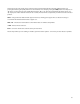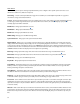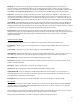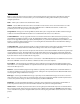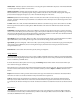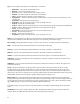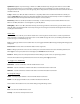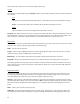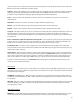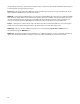User`s manual
43
switch is activated. See “Set Switch Position” below for more information on the pedal switch feature. Also see the Edit
Buttons section for more information on button groups.
Calibrate – Enters pedal calibration. You are asked to move the pedal all the way up and all the way down. This insures
that the pedal will work optimally with the Mastermind GT. Press the Done soft button when you are finished. This
parameter is only available when editing the global pedal parameters from the Main Menu.
Device – Selects the device this pedal will control. Uses the Device Select Menu to allow you to choose from the
defined devices.
CC Number – Allows you to edit the continuous controller number sent by this pedal.
Min Val – Sets the value sent by the expression pedal when the pedal is raised up all the way.
Max Val – Sets the value sent by the expression pedal when the pedal is pushed all the way down.
Assign CC – This button allows you to choose a continuous controller from the list of functions defined for each device.
When this button is selected, you are prompted for one of the functions available on the device. The continuous
controller number associated with that function is to the CC Number parameter, and default values are filled in for Min
Val and Max Val.
Device 2, CC Number 2, Min Val 2, Max Val 2 and Assign CC 2 – These parameters allow you to set up the expression
pedal to control a second CC parameter at the same time as it controls the first CC. This is particularly useful for cross-
fading, where one parameter decreases while the another parameter increases (and vice-versa).
Set Switch Position – Saves the current pedal position as the switch point. When the pedal goes below the switch
point, any defined actions in the Switch Action list will be turned off. When the pedal goes above the switch point, any
defined actions will be turned on.
Switch Actions - Brings up the list of Actions assigned to the pedal position switch. These actions are triggered when
the pedal moves above or below the switch position (defined using the Switch Position option). Each pedal may have
up to 8 actions assigned to it. Each Action is typically a continuous controller message sent to control a function on a
device, but it could also be another type of MIDI message or a system action that controls the Mastermind GT itself.
Pressing one of the Action buttons or the Add Action button brings up the Action Edit screen, which allows you to
choose an action and edit its parameters.
Edit Groups
The Edit Groups screen allows you to set some options for each of the button groups. Button groups allow you to set up
your buttons so that only one button in a group is allowed to be turned on at a time. Activating one button will turn off
the other buttons in this group.
SndOffMsg (Send Off Message) – When set to “On”, any button in the group will send its message(s) when turned on
and when it’s turned off. When set to “Off”, a button will send its message(s) only when it is turned on, and never when
it is turned off.
Allow Off – When set to “On”, it is possible to turn off all buttons in the group. Pressing a button that’s already selected
will turn if off. When set to “Off”, one button in the group will always be turned on. Pressing a button that’s already
selected will have no effect.
MIDI Settings Menu
MIDI Rx Ch – Sets the MIDI channel that the Mastermind GT will listen to. Any program and/or bank changes received
on this channel will cause the Mastermind GT to jump to the selected preset and send all of the MIDI messages