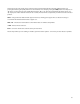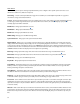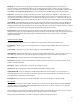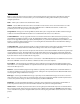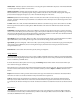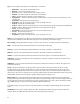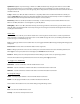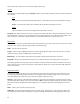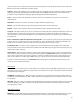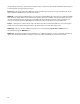User`s manual
39
Init PCs All 0 – Initializes all presets for this device. Selecting this option will initialize all presets on the Mastermind GT
to send program change number 0 to this device.
Init PCs Sequential – Initializes all presets for this device. Selecting this option will initialize all presets on the
Mastermind GT to send a sequential program change number to the device. Preset #0 will send program change #0,
preset #1 will send program change #1, etc. This is the default setting for a new device.
CC On Prst (Send CC on Preset Change) – When set to “On”, this device will receive CC messages every time the preset
changes, and when an IA button is pressed. When set to “Off”, this device will only receive its CC messages when an IA
button is pressed.
Send PC– When set to “On”, the Mastermind GT will be allowed to send PC messages to the device. When set to “Off”,
PC messages will not be allowed. Setting this to “Off” will disable some of the PC and Bank related items in the Edit
Buttons menu.
SndRdunPC (Send Redundant PC) – When set to “Off”, the same PC message will never be sent to a device more than
once in a row. Some effects processors will cause a gap or hiccup in the audio when receiving a PC message, so turning
this parameter off will help prevent that from happening. Turning this parameter to “On” will cause the Mastermind GT
to send a PC message when requested, whether it’s a duplicate or not.
IgnorePCIn (Ignore Incoming PC) – When set to “On”, any incoming program changes generated by this device will be
ignored. Otherwise, these incoming PC messages will cause the GT to change presets when received.
IgnoreCCIn (Ignore Incoming CC) – When set to “On”, any incoming continuous controller messages generated by this
device will be ignored. Otherwise, these incoming CC messages (and other status messages) will cause the GT to
change IA button states.
Delete Device – Deletes this device from the system, leaving an empty slot.
Assign Buttons
The Assign Buttons menu allows you to assign a device’s MIDI controllable functions to buttons on the Mastermind GT.
There’s no need to dig through manuals to look up CC numbers anymore! You are first presented with a list of functions
that are available on your MIDI device:
If the list of functions takes up more than one page, the Next Page button will be shown. These buttons will let you
move between the pages of functions.
Once the function is selected, the menu will ask which button should receive the function. This is done using the Button
Selection menu described earlier in this section. You will be asked if you wish to Replace or Add the function to the
button.
Replace will delete the existing contents of the button, then copy the new function to the button. The button will be
turned into an instant access button with the newly selected function assigned to it.
Add will add the newly selected function to the button, preserving the button’s type and list of existing functions.
When pressed, the button will activate or deactivate all of the functions assigned to it. If the button is not an instant
access button, this function will be placed “under” the button and will be revealed when Instant Access Mode is turned
on.
Edit Buttons
The Edit Button menu allows you to edit each button’s type, name, color and the list of actions the button performs.
The Edit Button menu first asks you which button you wish to edit using the Button Selection menu. Once a button is
selected, The Edit Button menu is presented.