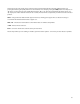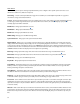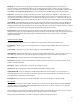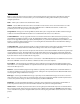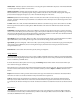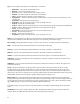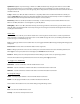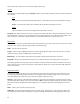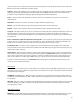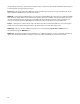User`s manual
36
Main Menu
The first menu you see upon entering Setup Mode allows you to configure some system options as well as access
submenus to edit devices, buttons and presets.
Current Pg. – Sets the currently visible button page. This is useful if you accidentally find yourself on a page that
doesn’t have a Page Select button defined.
Set List – Pressing this button allows you to select which setlist is active, and enables Song and Setlist Mode. When set
to “All Songs”, all 252 songs will be used as your setlist. When set to “None”, the controller displays your presets
normally: by preset number and bank.
Edit Devices – Brings up the Edit Devices menu.
Edit Buttons – Brings up the Edit Button menu.
Edit Presets – Brings up the Edit Presets menu.
MIDI Settings – Brings you to the MIDI Settings Menu.
System Functions – Brings you to the System Functions Menu.
Display Adjust – Brings you to a secondary screen that allows you to adjust the brightness and contrast of the main
display and the button displays. Repeatedly press the corresponding brightness and contrast – /+ buttons to decrease
or increase the contrast of the displays. There is also a Bold option that allows you to display everything in bold fonts.
This makes the fonts more readable, but reduces the amount of information that can be displayed on each screen. Press
the Done soft button when the displays have been adjusted to your liking.
Edit Songs – Brings up the Edit Songs menu. This menu is described in the Song and Setlist Mode section.
Edit Setlists – Brings up the Edit Setlists menu. This menu is described in the Song and Setlist Mode section.
Edit Groups – Brings you to the Edit Groups menu.
Exp Pedals – Brings up the Expression Pedals menu.
Copy Button – This button allows you to copy one button to another location. You will first be asked to select which
button you wish to copy, then where you wish to put the button. The new button will be an exact copy of the first
button, performing exactly the same functions.
Swap Buttons - This button allows you to swap the position of one button with another. You will be asked to select
two buttons. After the second button is selected, the two buttons’ positions will be swapped.
Max Page – Sets the maximum page button page that will be visible. There can be up to 16 button pages, but it’s best
to limit the number of pages to those you actually need so that finding your page will be easier.
Preset 2nd – Selects which action is taken when a preset button is pressed a second time. Setting this to “Preset” (the
default) just selects the same preset again. “Previous” causes the GT to switch back to the previously selected preset
upon the second press of a preset button. “Global” causes the GT to switch to the global preset. (See the Global Preset
section for details).
NP Color – With certain effect processors like the Fractal Audio Axe-Fx series, some IA buttons will be disabled or “not
present” if the current preset does not include the effect that the IA button controls. This setting selects the color of a
button that is not present in the preset. The default color is black (no backlight), but you can set this to any color you
like.