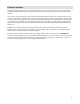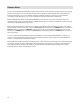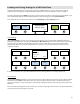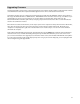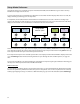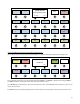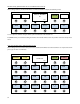User`s manual
31
Upgrading Firmware
The Mastermind GT is designed to be easily upgraded by the user. Firmware updates will be periodically made available
on the RJM Music website. These updates will add support for more devices and add other new features.
The firmware upgrade process is simple: first, download the upgrade file from the RJM Music website using your PC or
Mac. Copy the downloaded file to a USB flash drive. All RJM firmware files end in the extension “.rjf”, so it will be easy to
tell which files are the ones you want. If there are any other .rjf files on the flash drive, delete them now. The
Mastermind GT will load the first .rjf file it finds, so keeping only one firmware file on the drive at a time will make sure
that the correct firmware is loaded.
Once the file is loaded to the flash drive, use the “Eject” option on the computer to safely remove the drive. On the Mac,
this is done by pressing the eject arrow next to the drive’s name in the left column of the Finder. On the PC, go to
“Computer” or “My Computer”, right click on the flash drive’s icon and select “Eject”. You can now remove the flash
drive from the computer.
Now, with the Mastermind GT powered down, plug the flash drive into the USB A port. Hold both of the small buttons
under the main screen, and while still holding them, power up the Mastermind GT. Once you see text on the screen,
you can release the buttons. The upgrade process will take a minute or two, then the Mastermind GT will start up. Once
it’s in the normal operating mode (all the displays lit up and a song or preset name displayed), you can unplug the flash
drive and begin using your upgraded GT.