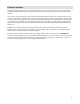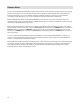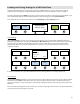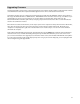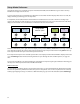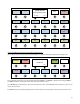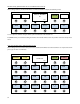User`s manual
28
Other Special Features
Global Preset
The global preset, if enabled, is an additional preset that can be accessed from any other preset simply by pressing the
currently selected preset button again. This is typically used to set up a preset that is your “standard” or “go-to” guitar
sound that’s always accessible, no matter what bank of presets you’re currently using.
To enable the global preset, enter Setup Mode and press the Preset 2nd (preset 2
nd
press) option. Set it to “Global”.
Setting it to “Preset” disables the global preset feature.
There is also an additional setting, “Previous”, which moves you back to the previously selected preset when you press
the currently selected preset button a second time.
Page, Preset and Song Menus
There are special button types called “Page Menu”, “Preset Menu” and “Song Menu”. Pressing one of these buttons
makes the entire Mastermind GT surface a selection menu, giving you quicker access to a specific page, preset or song.
If needed, Prev and Next buttons are displayed so you can scroll through the multiple pages of choices. Please refer to
the Edit Button menu reference for more details on how to set a button to one of these types.
Tap Tempo and MIDI Clock
Each button has a Tempo parameter. If this setting is turned on, tapping the button repeatedly will make it flash at the
same rate it was tapped. Tempo buttons are typically programmed to send tap tempo messages to MIDI effect
processors so that the effect will also be locked to the same tempo.
When the current tempo changes, the tempo rate is displayed on any tempo buttons, shown in beats per minute. It is
also briefly shown on the main LCD display.
For more advanced tempo support, the Mastermind GT supports MIDI clock as a master or slave. With MIDI clock, you
can synchronize multiple devices to the same tempo. To enable MIDI clock support, go to the MIDI Settings menu. The
MIDI Clock parameter can be set to “None” (the default), “Master” or “Slave”.
When set to “Master”, the Mastermind GT will send a MIDI clock signal out of all MIDI outputs, including the USB port.
The tempo will be adjusted any time a tap tempo button is used. Tempo can also be set on a per-preset basis. Each
preset has a Tempo parameter. Setting it to a non-zero value will cause the tempo to be set to the new BPM value
when the preset is selected. Presets that have a tempo setting of zero will leave the current tempo unchanged.
When set to “Slave”, the Mastermind GT will flash tempo buttons in time with the incoming MIDI clock signal. It will also
forward the MIDI clock signal to its other MIDI outputs. This allows the Mastermind GT to receive a MIDI clock signal
from a computer via USB and forward it over standard MIDI connections to your other MIDI devices.