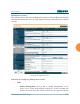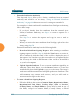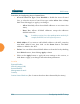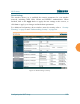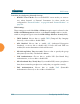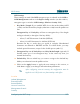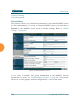User Guide Part 1
Wi-Fi Array
222 Configuring the Wi-Fi Array
5. External Certification Authority
This Step and Step 6 allow you to obtain a certificate from an external
authority and install it on an Array. “Using an External Certificate
Authority” on page 214 discusses reasons for using an external CA.
For example, to obtain and install a certificate from VeriSign on the Array,
follow these steps:
• If you don’t already have the certificate from the external (non-
Xirrus) Certificate Authority, see Step 6 to create a request for a
certificate.
• Use Step 5a to review the request and copy its text to send to
Ver iSign.
• When you receive the new certificate from VeriSign, upload it to the
Array using Step 5b.
External Certification Authority has the following fields:
a. Download Certificate Signing Request: After creating a certificate
signing request (.csr file—Step 6), click the View button to review it.
If it is satisfactory, click the name of the .csr file to display the text of
the request. You can then copy this text and use it as required by the
CA. You may also click on the filename of the .csr file to download it
to your local computer.
b. Upload Signed Certificate: To use a custom certificate signed by an
authority other than Xirrus, use the Browse button to locate the
certificate file, then click Upload to copy it to the Array. The Array’s
web server will be restarted and will pick up the new certificate. This
will terminate any current web sessions, and you will need to
reconnect and re-login to the Array.
6. To create a Certificate Signing Request
a. Fill in the fields in this section: Common Name, Organization Name,
Organizational Unit Name, Locality (City), State or Province,
Country Name, and Email Address. Spaces may be used in any of
the fields, except for Common Name, Country Name, or Email