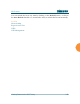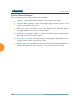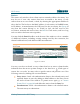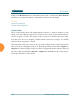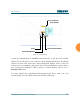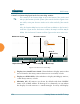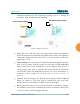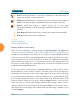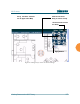User Guide Part 1
Wi-Fi Array
154 Viewing Status on the Wi-Fi Array
Controls and items displayed on the Location Map window
Figure 83. Controls for Location Map
z
Display Associated/Unassociated: Select whether to display stations that
are associated to the Array, stations that are not associated, or both.
z
Display 2.4 GHz/5 GHz: Select whether to display 802.11bg(n) stations,
or 802.11a(n) stations, or both.
z
Minimize All: All stations are shown by default with their NetBIOS
name or IP or MAC address. If the map is too cluttered, you can reduce
the display for each station to a small rectangle. You may still display
#
The controls for the Location Map are all at the bottom of the window and
take up a fair amount of width. If some of the controls shown in Figure 83 are
not visible, resize your browser window to be wider until all of the controls
appear.
Also, the Location Map has its own scroll bars in addition to the browser’s
scroll bars. If you narrow the browser window, the map’s scroll bar may be
hidden. Use the browser’s bottom scroll bar if you need to move it into view.
Stations to display Scale
Replace background
Minimize stations
Reset display Rotate map
Zoom in
Zoom out