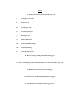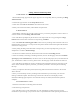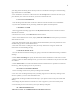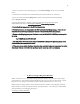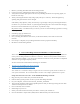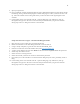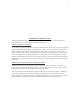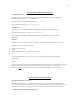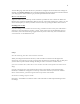Index A. Ring Video Doorbell Setup Guide (pg. 25) i. Creating an Account ii. WiFi Set Up iii. Accepting a Call iv. InCall Experience v. Sharing a User vi. Motion Detection vii. Video Cloud Recording viii. Trouble Shooting ix. Video Quality Issues B. How to Charge a Ring Video Doorbell (pg. 6) C. Can I connect Ring Video Doorbell/Chime to a WiFi Extender? (pg. 78) D. Hardwired Vs. Battery Powered (pg.9) E. What are the Technical Requirements? (pg.10) F.
A. Ring Video Doorbell Setup Guide i. CREATING AN ACCOUNT 1. Download the Ring App from the Apple App Store or Google Play Store by searching for Ring Video Doorbell . 2. Launch the app and click on the Setup Device button. 3. Then click on Create an Account at the bottom of the screen. 4. Enter your first and last name, email address and password. ii. WIFI SETUP 1. Immediately following the account creation process, you will be prompted to select a device to connect.
your Ring Video Doorbell, please check your device's notification settings to ensure the Ring app's notification are turned On .) 4. You should now see the live video feed. Press the Accept button to answer the call. If you press Decline, the visitor will not know you chose to decline the call. iv. INCALL EXPERIENCE 1. Test the Ring Video Doorbell’s audio at a distance from the doorbell to avoid feedback. If you do hear feedback due to proximity, disable the speaker and microphone. v.
1. Prior to your next WiFi setup attempt, go to the WiFi Settings screen on your Android device. 2. Find the list of available WiFi networks that your Android device can connect to. 3. If you see a network labeled Ringxxxxxx , click on the network and when prompted, choose Forget Network . 4. Go through the setup as normal, selecting your WiFi network and entering the WPA2/WPA/WEP key, but do not press continue after entering they key. 5.
1. Remove your Ring Doorbell from the mounting bracket. 2. Connect any micro USB charging cable to the charging port. 3. Verify blue and white lights spin on the front of your Ring Doorbell. If no spinning lights, see below for next steps. 4. Allow your Ring Doorbell to fully charge (may take up to 10 hours). When the lights stop spinning and glow blue the unit is charged. If the battery fully depletes, it may be necessary to go through a setup of your Ring Doorbell to reconnect it to your WiFi network.
9. Input your password. 10. Once completed, extender should have RE and power illuminated and the wireless button should be blinking. Then go ahead and unplug the extender and plug it in where you’d like to have it set up. Place the extender close to Ring and ensure you have at least 4 WiFi signal lights on the extender. 11. Connect Ring to the new extender network. Open the Ring App, tap Add Device, then go through the setup process.
D. Hardwired Vs. Battery Powered The Ring Doorbell has dual power, which means you can choose to run it off of the internal Lithium battery, or connect it to your existing doorbell wires. Battery Operated (i.e. wireless) If you choose to operate it wirelessly, the Ring Doorbell could last for up to a year before needing another charge. Battery life, however, depends on a variety of factors–the most important being usage.
E. What are the Technical Requirements? Smartphone/Tablet Ring App works on Android™ and iOS® (iPhone/iPad) mobile devices. Minimum OS requirements are iOS® 7.1+ or Android™ 4.0+. Download the iOS App for iPhone/iPad at ring.com/ios Download the Android app at ring.com/android Windows 10 Ring App is also available for desktop and laptop computers running Windows 10. Download the Windows 10 app at ring.
Visit the Ring App and select the device you'd like to configure the motion detection settings for and then click Motion Settings. We recommend watching the motion detection tutorial located in your Ring app first and foremost to get yourself aquatinted with the feature. How to Turn On Alerts Adjust the slider first, and then tap on the zones that you'd like to receive alerts for. Make sure that the zones you'd like enabled turn dark grey and say 'On' before clicking Save.