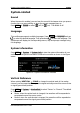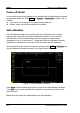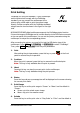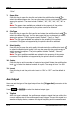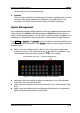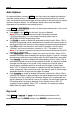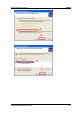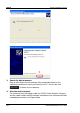User Guide
RIGOL Chapter 15 Accessibility Setting
15-10 MSO1000Z/DS1000Z User’s Guide
“Color”.
7. Paper Size
Press this key to open the size list and rotate the multifunction knob
to
select the desired paper size. You can also press this key continuously to switch
among the options. The sizes include “Default”, “A2”, “A3”, “A4”, “A5”, “A6” or
“B5”.
Note: The paper sizes available are related to the property of the printer
connected. Sizes not supported by the printer cannot be selected.
8. File Type
Press this key to open the file type list and rotate the multifunction knob
to
select the desired file type. You can also press this key continuously to switch
among the options. The file types include “Default”, “Jpeg” or “Bmp”.
Note: The file types available are related to the property of the printer
connected. File types not supported by the printer cannot be selected.
9. Print Quality
Press this key to open the print quality list and rotate the multifunction knob
to select the desired print quality. You can also press this key continuously to
switch among the options. The print qualities include “Default”, “Normal”,
“Draft” or “Fine”.
Note: The print qualities available are related to the property of the printer
connected. Print qualities not supported by the printer cannot be selected.
10. Copies
Press this key to set the number of copies to be printed. Rotate the multifunction
knob
to select the desired number of copies. The range is from 1 to 999.
11. Invert
Press this key to set the print color invert to “ON” or “OFF” and the default is
“OFF”.
Aux Output
Users can set the type of the signal output from the [Trigger Out] connector at the
rear panel.
Press Utility Aux Out to select the desired output type.
1. TrigOut
After this type is selected, the oscilloscope outputs a signal that can reflect the
current capture rate of the oscilloscope at each trigger. Connect this signal to a
waveform display device, measure the signal frequency and the measurement