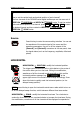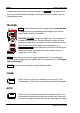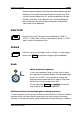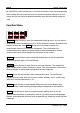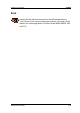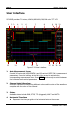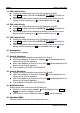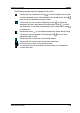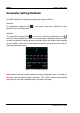User`s guide
RIGOL Chapter 1 Quick Start
DS1000Z User’s Guide
1-18
for DS1000Z-S models oscilloscope, in the source interface, press the corresponding
menu softkey and then press the knob; the numeric keyboard will pop-up on the
screen and you can input the desired parameter value and unit directly using this
knob.
Function Menu
Measure: press this key to open the measurement setting menu. You can set the
measurement source as well as turn on or off the frequency counter, all measure and
statistic function etc. Press MENU at the left of the screen to switch the
measurement menus of 32 waveform parameters. Then, press down the
corresponding menu softkey to quickly realize one-key measurement and the
measurement result will be displayed at the bottom of the screen.
Acquire: press this key to enter the sample setting menu to set the acquisition
mode and memory depth of the oscilloscope.
Storage: press this key to enter file store and recall interface. The storable file
types include picture, traces, waveforms, setups, CSV and parameter. Internal and
external storage as well as disk management are also supported.
Cursor: press this key to enter cursor measurement menu. The oscilloscope
provides manual, track, auto and XY cursor modes. Wherein, the XY mode is only
valid when the time base mode is “XY”.
Display: press this key to enter display setting menu to set the display type,
persistence time, wave intensity, grid type and grid brightness of the waveform.
Utility: press this key to enter the system function setting menu to set the
system-related functions or parameters, such as I/O setting, sound and language.
Besides, some advanced functions (such as pass/fail test, waveform record) are also
supported.