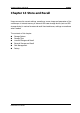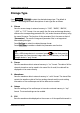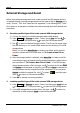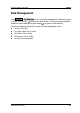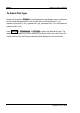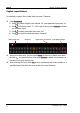User`s guide
RIGOL Chapter 13 Store and Recall
DS1000Z User’s Guide
13-6
External Storage and Recall
Before using external storage and recall, make sure that the USB storage device is
connected correctly. External storage supports all the types of files in Storage but in
recall, “Picture”, “CSV” and “Param”are not supported. In the following part, “Trace”
file is taken as an example to illustrate the external storage and recall methods and
procedures.
1. Save the specified type of file in the external USB storage device.
1) Connect the signal to the oscilloscope and obtain stable display.
2) Press Storage Storage to select “Traces”, press Save and use to
select “Disk D”. Then press down to open the USB storage device.
3) Use
to select the desired storage position. The file can be stored under
the root directory or in a certain folder under the root directory of the USB
storage device.
Note: You can press NewFolder to create a new folder and for specific
operation, please refer to the instruction of “
To Create a New File or
Folder”.
4) After the storage position is selected, press New File to create a new file
name using the pop-up keyboard and for detailed operations, please refer to
the instruction of “
To Create a New File or Folder”. If the USB storage
device already contains a file in this type, use to select the file and Save
and Delete are illuminated; at this point, you can press Save to execute the
saving operation and the original file will be overwritten, or you can press
Delete to delete the original file. Use to select and then press
down
to return to the previous directory.
5) Press OK to execute the saving operation.
2. Load the specified type of file in the external USB storage device.
1) Press Storage Storage to select “Traces” and then press Load and use
to select “Disk D”. Then press down to open the USB storage device.
2) If the USB storage device contains files in this type, use
to select the
desired file to load and press Load to load the file selected.