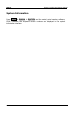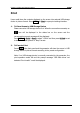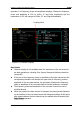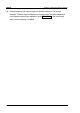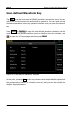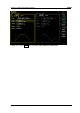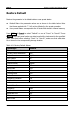User manual
Chapter 10 Utility and System Settings RIGOL
DG4000 Series User’s Guide
10-17
Print
Users could store the contents displayed on the screen into external USB storage
device in picture format. Press Utility Print to open print setting interface.
1. To Store Screen to USB Storage Device
Please connect a USB storage device first. When the connection succeeds, an
icon will be displayed in the status bar on the screen and the
corresponding prompt message will be displayed.
Press Utility Print Dest to select “U Disk” and then press U Disk to set
to store the screen picture in “Bmp” format.
2. To Execute Print
Press Print at the front panel and the generator will store the screen in USB
storage device in picture format according to the preset configuration.
Note: if no USB storage device is currently connected to the generator, the
print operation would fail and the prompt message “USB flash driver not
detected. Print invalid.” would be displayed.