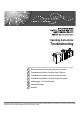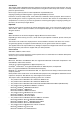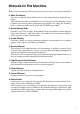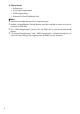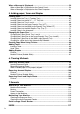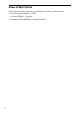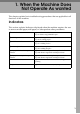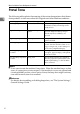Operating Instructions Troubleshooting 1 When the Machine Does Not Operate As wanted 2 Troubleshooting When Using the Copy Function 3 Troubleshooting When Using the Printer Function 4 Troubleshooting When Using the Scanner Function 5 Adding paper, Toner and Staples 6 Clearing Misfeeds 7 Remarks Read this manual carefully before you use this machine and keep it handy for future reference.
Introduction This manual contains detailed instructions and notes on the operation and use of this machine. For your safety and benefit, read this manual carefully before using the machine. Keep this manual in a handy place for quick reference. Do not copy or print any item for which reproduction is prohibited by law. Copying or printing the following items is generally prohibited by local law: bank notes, revenue stamps, bonds, stock certificates, bank drafts, checks, passports, driver's licenses.
Manuals for This Machine Refer to the manuals that are relevant to what you want to do with the machine. ❖ About This Machine Be sure to read the Safety Information in this manual before using the machine. This manual provides an introduction to the functions of the machine. It also explains the control panel, preparation procedures for using the machine, how to enter text, and how to install the CD-ROMs provided.
❖ Other manuals • Information • PostScript3 Supplement • UNIX Supplement • Manuals for DeskTopBinder Lite Note ❒ Manuals provided are specific to machine types. ❒ Adobe Acrobat Reader/Adobe Reader must be installed in order to view the manuals as PDF files. ❒ For “UNIX Supplement”, please visit our Web site or consult an authorized dealer. ❒ “PostScript3 Supplement” and “UNIX Supplement” include descriptions of functions and settings that might not be available on this machine.
TABLE OF CONTENTS Manuals for This Machine ......................................................................................i How to Read This Manual .....................................................................................1 Symbols .....................................................................................................................1 Names of Major Options ............................................................................................2 1.
When a Message is Displayed ............................................................................54 When a Message is Displayed on the Control Panel ...............................................54 When a Message is Displayed on the Client Computer...........................................61 5. Adding paper, Toner and Staples Loading paper ...................................................................................................... 65 Loading paper into Tray 1 (Tandem Tray) ..............
How to Read This Manual Symbols This manual uses the following symbols: Indicates important safety notes. Ignoring these notes could result in serious injury or death. Be sure to read these notes. They can be found in the “Safety Information” section of About This Machine. Indicates important safety notes. Ignoring these notes could result in moderate or minor injury, or damage to the machine or to property. Be sure to read these notes.
Names of Major Options Major options of this machine are referred to as follows in this manual: • Auto Document Feeder → ADF • Finisher SR5000 → Finisher • Booklet Finisher BK5000 → Booklet Finisher 2
1. When the Machine Does Not Operate As wanted This chapter explains basic troubleshooting procedures that are applicable to all functions of this machine. Indicators This section explains Indicators displayed when the machine requires the user to remove misfed paper, add paper, or other perform other procedures. x: Misfeed indicator Appears when a misfeed occurs. See p.93 “Removing Jammed Paper”. B: Add Paper indicator Appears when paper-out condition occurs. See p.65 “Loading paper”.
When the Machine Does Not Operate As wanted Panel Tone The following table explains the meaning of the various beep patterns that the machine produces to alert users about left originals and other machine conditions. 1 Beep pattern Meaning Cause Two long beeps. Machine has warmed up. After cooling or being switched on, the machine has fully warmed up and is ready for use. Single short beep. Panel/screen input accepted. A control panel or screen key was pressed.
Checking Machine Status and Settings Checking Machine Status and Settings You can check the machine's system status. 1 ❖ Maintenance Info You can check the following items under [Maintenance Info]: • [Remaining Toner] Displays the amount of remaining toner. • [No Staples] Displays where the staple is empty. • [Punch Receptacle Full] Displays whether the hole punch receptacle is full. • [Waste Staple Receptcl Full] Displays whether the waste staple receptacle is full.
When the Machine Does Not Operate As wanted ❖ Machine Address Info You can check the following items under [Machine Address Info]: • [Machine IPv4 Address] Displays the machine's IPv4 address. • [Machine IPv6 Address] Displays the machine's IPv6 address. 1 ❖ Inquiry You can check the following items under [Inquiry]: • [Machine Repairs] Displays the machine number and contact number that are required for service. • [Sales Representative] Displays the sales representative's telephone number.
Checking Machine Status and Settings C After checking the information, press [Exit]. The previous screen returns. 1 Note ❒ [Output Tray Full], [Original Misfeed], [Paper Misfeed], and [Cover Open] appear only when these errors occur. ❒ For details about how to locate and remove misfeeds, see “Checking Jammed Paper” or “Removing Jammed Paper”. Reference p.94 “Locating Jammed Paper”. p.93 “Removing Jammed Paper”.
When the Machine Does Not Operate As wanted When an Indicator to the Left of a Function Key is Lit 1 When an indicator to the left of a function key lights up, press the corresponding function key. Then, follow the instructions displayed on the control panel. Problem Cause Solution Documents and reports do not print out. The paper output tray is full. Remove the paper from the tray. Documents and reports do not print out. There is no copy paper left. Add more paper. See p.65 “Loading paper”.
When You Have Problems Operating the Machine When You Have Problems Operating the Machine 1 The following chart gives explanations of common problems and messages. If other messages appear, follow the instructions displayed. Important ❒ Check the contact address and Serial No. of Machine shown in the call service message, and then contact your service representative.
When the Machine Does Not Operate As wanted Problem “Memory is full. Do you want to store scanned file?” appears. 1 Cause Solution The scanned originals ex- • Press [Store File] to store pages that ceed the number of have been scanned. Delete unnecessheets/pages that can be sary files with [Delete File]. stored in the hard disk. • Press [No] if you are not storing pages that have been scanned. Delete unnecessary files with [Delete File]. “Self checking...
When You Have Problems Operating the Machine Problem Cause Misfeeds occur frequently. The tray's side fences may not be locked. Solution • Remove the paper. See p.93 “Removing Jammed Paper”. • Check the side fences are locked. See p.75 “Changing the Paper Size”. Misfeeds occur frequently. The tray's end fence may not be set properly. 1 • Remove the paper. See p.93 “Removing Jammed Paper”. • Check the end fence is set properly. See p.75 “Changing the Paper Size”. Misfeeds occur frequently.
When the Machine Does Not Operate As wanted ❖ Document Server Problem Cause Solution The number of scanned pages exceeds the capacity per file of the Document Server. To store scanned pages as a file, press [Store File]. Scanned data is stored as a file in the Document Server. If you do not want to store scanned pages, press [No]. Scanned data is deleted. You forgot your password. You cannot access a protected file without entering the password. Contact the administrator.
When You Have Problems Operating the Machine Problem Cause Solution You want to check print quality before making a large print run. You can print a single copy without specifying the setting again. Check print quality by printing out only the first set using the {Sample Copy} key. “Original is being Copier or Scanner function is in use. To cancel a job in progress, first press [Exit], and then press the {Copy} key or {Scanner} key. Next, press the {Stop} key.
When the Machine Does Not Operate As wanted When a Job is Not Performed If you cannot execute a function, it may be that the machine is being held up by another function. If you cannot execute a function, terminate any other functions currently active, and then try executing the function again. In certain cases, you can carry out another job (copier, document server, printer, scanner) without canceling the current job being performed.
Print Stapling Sort Copy × × × Printer Scanner TWAIN Stapling *1 Sort *1 Interrupt Copying Stapling Scanning × *1 *1 *2 × *1 × × → → Operations for Copying × × Copying × × Data Reception Printing → Operations for scanning Scanning × *4 *1 × → → → × × × × × *2 × *2 → → *2 × × Document Server Operations for Document Server × × × × × × *4 *3 Web Document Server Printing *3 DeskTopBinder *2 Printing from Document Server Printing from Document Server TWAIN Sc
Printing from Document Server DeskTopBinder Printing from Document Server Web Document Server Printing *2 *3 *4 *5 16 × × Printing from Document Server × × × × Web Document Server Scanning a Document to Store in Document Server × Printing Document Server Operations for Document Server × DeskTopBinder TWAIN Scanning Scanner Operations for Scanning Stapling Print Printing Data Reception Copying Operations for Copying Sort Stapling × Operations for Document Server Scanning a Docum
When a Job is Not Performed Note ❒ Stapling cannot be used at the same time for multiple functions. ❒ If the machine is capable of executing multiple functions simultaneously, specify which function should have priority in “Print Priority”. This setting is factory-preset to “Display Mode”. For setting of Printing Priority Function, see “Print Priority”, General Settings Guide. ❒ When Finisher or Booklet Finisher is installed on the machine, you can specify the output tray where documents are delivered.
When the Machine Does Not Operate As wanted 1 18
2. Troubleshooting When Using the Copy Function This chapter explains likely causes of and possible solutions for copier function problems. When a Message Appears This section explains the machine's main messages. If other messages appear, follow the instructions they contain. Important ❒ For messages that are not listed here, see p.9 “When You Have Problems Operating the Machine”. Message Cause Solution Cannot detect original size. Improper original is placed.
Troubleshooting When Using the Copy Function Message Cause Solution Cannot punch this paper size. The Punch function cannot be used with paper size selected.
When a Message Appears Message Duplex is not available with this paper size. Maximum number of sets is nn. (A figure is placed at n.) Cause Solution A paper size not available in Duplex mode has been selected.
Troubleshooting When Using the Copy Function Message Cause Solution Authentication has failed. The entered login user name or login password is not correct. Inquire the user administrator for the correct login user name and login password. Authentication has failed. The machine cannot perform authentication. Contact the administrator. You have tried to delete The selected file(s) contained files without the authority to do so. file(s) without access privileges.
When a Message Appears Message Cause Solution Press the {User Tools} key to close the User Tools menu. Cannot print from the sub-machine. Check the status of the sub-machine. The sub-machine's User Tools menu is open. Sub-machine is in Interrupt mode. The sub-machine is in In- Press the {Interrupt} key on the sub-materrupt mode. chine to cancel Interrupt mode. Sub-machine does Paper type or tray setnot have the same tings on the two mapaper setting(s). chines do not match.
Troubleshooting When Using the Copy Function Display During Connect Copy This section explains about the display during Connect Copy. 2 24 Problem Cause Solution [Connect Copy] is not displayed. The sub-machine's main power is off. Turn on the sub-machine's main power. [Connect Copy] is not displayed. Functions that cannot be Cancel the functions selected on the used with Connect Copy main machine.
If Connect Copy is Cancelled If Connect Copy is Cancelled This section explains about causes and remedies when Connect Copy is cancelled. Problem Cause Solution The machine cancels Connect Copy. The main machine's main power is off, or the operation switch has been pressed. Turn on the sub-machine's main power or operation switch, and then press [Connect Copy]. The machine cancels Connect Copy. The sub-machine's main power is off.
Troubleshooting When Using the Copy Function If You Cannot Exit from Connect Copy This section explains about causes and remedies if you cannot exit from Connect Copy. Problem 2 Cause Solution There is no response when Scanning is in progress. you press [Connect Copy]. Press the {Stop} key on the main machine, and then press [Stop]. There is no response when Copying is in progress. you press [Connect Copy]. Press the {Stop} key on the main machine, and then press [Stop].
When You Cannot Make Clear Copies When You Cannot Make Clear Copies This section explains likely causes of and possible solutions for unclear copies. Problem Copies appear dirty. Cause Solution Image density is too high. Adjust the image density. See “Adjusting Copy Image Density”, Copy/Document Server Reference. Copies appear dirty. Auto Image Density is not selected. The reverse side of an original image is copied. Image density is too high. Adjust the image density.
Troubleshooting When Using the Copy Function Problem 2 Cause Solution Images appear only partially. The paper is damp. Use paper that has been stored in the recommended temperature and humidity condition. See “Copy Paper”, About This Machine. Black lines appear. The exposure glass is dirty. Clean them. See p.114 “Maintaining Your Machine”. White lines appear. The exposure glass is dirty. Clean them. See p.114 “Maintaining Your Machine”. White lines appear. When D is blinking, ton- Add toner.
When You Cannot Make Copies As Wanted When You Cannot Make Copies As Wanted This section explains likely causes of and possible solutions for unclear copies. ❖ Basic Problem Cause Solution 2 Misfeeds occur frequently. The number of sheets Load paper only as high as the upper loaded exceeds the capac- limit markings on the side fence of the ity of the machine. paper tray or bypass tray. See “Copy Paper”, About This Machine. Misfeeds occur frequently. The paper is damp.
Troubleshooting When Using the Copy Function Problem 2 Cause Solution You cannot combine sev- Selected functions cannot eral functions. be used together. Check the combination of functions and make the settings again. See “Function Compatibility”, Copy/Document Server Reference. When sorting, the pages are divided into two blocks. The memory became full in the middle of sorting and the pages were delivered in two blocks. You can interrupt copying when the memory becomes full.
When You Cannot Make Copies As Wanted Problem Cause In Margin Adjustment There is a lack of margin mode, parts of the origi- space on the opposite nal image are not copied. side of the binding position. In Image Repeat mode, the original image is not copied repeatedly. Solution Set a narrower margin with User Tools. You can set the width between 0 - 30 mm (0” - 1.2”).
Troubleshooting When Using the Copy Function ❖ Duplex Problem 2 Cause Solution Cannot print in duplex mode. You have selected a tray which is set to [1 Sided Copy] in [Tray Paper Settings] in [System Settings]. Set the tray to [2 Sided Copy] in [Tray Paper Settings] in [System Settings]. See “System Settings”, General Settings Guide. Copies are not in correct order. You placed the originals in the incorrect order. When placing a stack of originals in the ADF, the last page should be on the bottom.
When You Cannot Make Copies As Wanted When Memory is Full This section explains likely causes of and possible solutions for problems related to full memory. Message Cause Solution Memory is full. nn originals have been scanned. Press [Print] to copy scanned originals. Do not remove remaining originals. The scanned originals exceeds the number of pages that can be stored in memory. Press [Print] to copy scanned originals and cancel the scanning data.
Troubleshooting When Using the Copy Function 2 34
3. Troubleshooting When Using the Printer Function This chapter explains likely causes of and possible solutions for printer function problems. When a Message Appears during Installation of the Printer Driver This section explains what to do if a message appears when installing the printer driver. The following describes operations when a message appears during installation of the printer driver. Message number 58 or 34 indicates that the printer driver cannot be installed using Auto Run.
Troubleshooting When Using the Printer Function Windows 2000 This section explains the procedure under Windows 2000. A On the [Start] menu, point to [Settings], and then click [Printers]. B Double-click the Add Printer icon. C Follow the instructions in Add Printer Wizard.
When a Message Appears during Installation of the Printer Driver Windows NT 4.0 This section explains the procedure under Windows NT 4.0. A On the [Start] menu, point to [Settings], and then click [Printers]. B Double-click the Add Printer icon. C Follow the instructions in Add Printer Wizard.
Troubleshooting When Using the Printer Function If USB Connection Fails This section explains how to troubleshoot a problem related to USB connection. Problem 3 Cause Solution The machine is not automatically recognized. The USB cable is not con- Turn off the power of the machine, renected properly. connect the USB cable, and then turn it on again. Windows has already configured the USB settings. Check whether the computer has identified the machine as an unsupported device.
When a Message Appears When a Message Appears This section describes the principal messages that appear on the panel display. If a message not described here appears, act according to the message. Reference Before turning the main power off, see “Turning On/Off the Power”, About This Machine. Status Messages 3 This section describes the machine status messages. Message Problem Ready This is the default ready message. The machine is ready for use. No action is required. Printing...
Troubleshooting When Using the Printer Function Alert Messages This section describes the machine Alert messages. 3 Message Cause Solution Cannot connect with the wireless card. Turn the main power switch off, then check the card. / Problems with the wireless card. / Problems with the wireless board. • IEEE 802.11b interface unit was not inserted when the machine was turned on, or it was pulled out after the machine turned on. Turn off the machine and check the IEEE 802.
When a Message Appears Message Memory Overflow Cause Solution Maximum capacity of PCL 5e/6 or PostScript 3 list display has been exceeded. Reduce the value of [Resolution] in the printer driver. Alternatively, select [Frame Priority] from [Memory Usage] in [System]. If this message continues to appear after taking these steps, decrease the number of files sent to the machine.
Troubleshooting When Using the Printer Function When You Cannot Print Use the following procedures if printing does not start even after performing [Print]. Problem 3 Cause Solution Printing does not start. The power is off. Check the cable is securely plugged into the power outlet and the machine. Turn on the main power switch. Printing does not start. The machine is set to “Of- Press the {Online} key. fline”. Printing does not start. The cause is displayed on the display of the control panel.
When You Cannot Print Problem Cause Solution Printing does not start. If the machine is operating in an extended wireless LAN, the receiver's MAC address may be preventing communication with the access point. Check access point settings when in the infrastructure mode. Depending on the access point, client access may be limited by MAC address. Also, check there are no problems in transmission between access point and wired clients, and between access point and wireless clients.
Troubleshooting When Using the Printer Function ❖ When the machine is connected to the computer using the interface cable The following shows how to check the print port when the data-in lamp does not light up or blink. Check if the print port setting is correct. When it is connected using a parallel interface, connect it to LPT1 or LPT2. For Windows 95/98/Me A Click the [Start] button, point to [Settings], and then click [Printers]. B Click the icon of the machine. On the [File] menu, click [Properties].
Other Printing Problems Other Printing Problems This section explains likely causes of and possible solutions for problems that can occur when printing from a computer. Problem Print is smudges. Cause Settings for thick paper have not been made when printing on thick paper in the bypass tray. Solution • PCL 5e/6 and PostScript 3 Select [Thick] in the [Type:] list on the [Paper] tab. • RPCS Select [Thick] in the [Paper type:] list on the [Print Settings] tab. The print on the entire page is faded.
Troubleshooting When Using the Printer Function 3 46 Problem Cause Solution Images are printed at slant. The tray's side fences might not be locked. Check the side fences are locked. See p.75 “Changing the Paper Size”. Print is slanted. The paper is feeding in at a slant. Load the paper correctly. See p.65 “Loading paper”. Misfeeds occur frequently.
Other Printing Problems Problem Cause There is considerable delay between the print start instruction and actual printing. Processing time depends on data volume. High volume data, such as graphics-heavy documents, take longer to process. Solution If the data-in lamp is blinking, data has been received by the printer. Wait for a moment. Making the following setting on the printer driver may reduce the computer's workload.
Troubleshooting When Using the Printer Function Problem Cause There is considerable delay between the print start instruction and actual printing. Processing time depends on data volume. High volume data, such as graphics-heavy documents, take longer to process. Solution ❖ RPCS Select the lower value for [Resolution:] on the [Print Quality] tab in the printer driver's dialog box. Select [Fast] for the [Document type] list on the [Print Quality] tab in the printer driver's dialog box.
Other Printing Problems Problem Cause Solution Duplex printing is malfunctioning. Duplex printing cannot be done with paper set in the bypass tray. When using duplex printing, make settings to use paper from a tray other than the bypass tray. Duplex printing is malfunctioning. The upper tray cannot be used as an output destination in duplex mode. Specify a another output tray. Duplex printing is malfunctioning.
Troubleshooting When Using the Printer Function Problem PDF files do not print out/cannot perform [PDF Direct Print]. Cause PDF files are password-protected. Solution To print password-protected PDF files, enter the password in the [PDF Menu] or on Web Image Monitor. • For details about [PDF Menu], see “PDF Menu”, General Settings Guide. • For details about Web Image Monitor, see the Web Image Monitor Help. 3 PDF files do not print out/cannot perform [PDF Direct Print].
4. Troubleshooting When Using the Scanner Function This chapter explains likely causes of and possible solutions for scanner function problems. When Scanning is Not Done as Expected This section explains causes and remedies when scan results are not as expected. Problem Cause Solution The scanned image is dirty. The exposure glass or auto docu- Clean these parts. See p.114 ment feeder (ADF) is dirty. “Maintaining Your Machine”. The image is distorted or out of position.
Troubleshooting When Using the Scanner Function When You Cannot Send Scanned Files The following sections explain likely causes of and solutions for Network Delivery and E-mail Sending-related problems. When Stored Files Cannot be Accessed This section explains likely causes of and possible solutions for job access-related problems. Problem The stored file is locked and is not accessible. 4 Cause Solution The file, which is password pro- Contact the administrator.
When You Cannot Send Scanned Files When Stored Files Cannot be Edited This section explains likely causes of and possible solutions for the TWAIN driver failing to operate. Problem Cause Stored files cannot be deleted. File names and passwords cannot be changed. Files cannot be redelivered. Limits have been imposed using the available extended security function. Solution Contact the administrator.
Troubleshooting When Using the Scanner Function When a Message is Displayed This section explains likely causes of and possible solutions for error messages that may appear on the machine's control panel. When a Message is Displayed on the Control Panel This section explains causes and remedies if an error message appears on the display of the control panel. Important ❒ If a message not described here appears, act according to the message.
When a Message is Displayed Message Cause Solution Exceeded max. number of files which can be sent at the same time. Reduce the number of the selected files. The number of files exceeded the maximum number possible. Reduce the number of files and send them again. Cannot detect original size. Place original again, then press the Start key. You have loaded paper of a size not shown on the paper size selector. • Place the original correctly. Exceeded max. No. of results to display. Max.
Troubleshooting When Using the Scanner Function Message 4 56 Cause Solution Cannot find the specified path. Please check the settings. The destination computer name or folder name is invalid. Check whether the computer name and the folder name for the destination are correct. Exceeded max. number of alphanumeric characters for the path. The maximum number of specifiable alphanumeric characters in a path has been exceeded. The maximum number of characters which can be entered for the path is 128.
When a Message is Displayed Message Cause Connection with the destination has failed. Check the status and connection. To check the current status, press [Scanned Files Status]. The correct Network settings are not made. Solution • Check the network settings of the client computer. • Check that components such as the LAN cable are connected properly. • Check that the server settings are correct and the server is working properly.
Troubleshooting When Using the Scanner Function Message 4 58 Cause Solution Transmission has failed. Insufficient memory in the destination hard disk. To check the current status, press [Scanned Files Status]. Transmission has failed. Allocate sufficient space. There was not enough free space on the hard disk of the SMTP server, FTP server, or client computer at the destination. Output buffer is full. Sending the data has been cancelled. Please try again later.
When a Message is Displayed Message Cause Solution Exceeded max. number of alphanumeric characters. The maximum enterable number of alphanumeric characters has been exceeded. Make sure the maximum number of characters which can be entered, and then enter it again. See “Values of various set items for transmission/storage/delivery function”, Scanner Reference. Authentication has failed. The entered login user name or login password is incorrect. Check the login user name and login password.
Troubleshooting When Using the Scanner Function Message Memory is full. Do you want to store scanned file? 4 60 Cause Solution Because there is not enough free hard disk space in the machine for storing in the Document Server, only some of the pages could be scanned. Specify whether to use the data or not. No paper is set in the No paper. Load specified paper tray. paper of one of the following sizes, then press [Start Printing]. Load paper of the sizes listed in the message. Exceeded max.
When a Message is Displayed When a Message is Displayed on the Client Computer This section explains likely causes of and possible solutions for the main error messages displayed on the client computer when using the TWAIN driver. Important ❒ If a message not described here appears, act according to the message. For information about how to turn off the main power switch, see About This Machine. Message Clear Misfeed(s) in ADF. Cause A paper misfeed has occurred inside the ADF.
Troubleshooting When Using the Scanner Function Message Scanner is not available. Check the scanner connection status. Cause • The machine's main power switch is off. • The machine is not connected to the network correctly. Solution • Set the main power switch to “On”. • Check whether the machine is connected to the network correctly. • Deselect the personal firewall function of the client computer. • Use an application such as telnet to make sure SNMPv1 or SNMPv2 is set as the machine’s protocol.
When a Message is Displayed Message Cause Cannot find "XXX" scanner used for the previous scan. "YYY" will be used instead. • The main power switch of the previously used scanner is not set to “On”. (“XXX” and “YYY” indicate scanner names.) • The machine is not connected to the network correctly. Solution • Check whether the main power switch of the scanner used for the previous scan is turned off. • Check the previously used scanner is connected to the network correctly.
Troubleshooting When Using the Scanner Function 4 64 Message Cause Solution Cannot register the user because the scanner's address book is full. Failed to authenticate the user at the authentication server because the address book is full. Contact the administrator of the machine. The user has been already registered in the scanner's address book. Failed to authenticate the user at the authentication server because same user name has been already registered in the address book.
5. Adding paper, Toner and Staples This chapter explains troubleshooting procedures that are applicable to all the machine's functions. Loading paper This section explains what to do when paper runs out and needs reloading. R CAUTION: • When loading paper, take care not to trap or injure your fingers. Note ❒ Fan the paper before loading. ❒ Straighten curled or warped paper before loading.
Adding paper, Toner and Staples A Carefully pull out the paper tray until it stops. ANQ001S B Square the paper and place it print side down. • Whole tray pulled out 5 ANQ002S • Left half of the tray pulled out ANQ003S C Carefully slide the paper tray fully in. Note ❒ You can load paper even while making copies from Tray 1. You can pull out the left half of the tray while copying is in.
Loading paper Loading Paper into the A3/11” × 17” Tray Unit The following procedure explains how to load paper into the A3/11” × 17” tray unit. To use the A3/11” × 17” tray unit, you must replace Tray 1. Important ❒ Make sure that the paper stack is flush to the right side fence. ❒ Do not stack paper over the limit mark. A Carefully pull out the paper tray until it stops. 5 ANQ008S B Place the paper in the tray along the edge on the left. ANQ009S C Carefully slide the paper tray fully in.
Adding paper, Toner and Staples Loading Paper into Tray 2 and 3 The following procedure explains how to load paper into Tray 2 and 3. Important ❒ Various sizes of paper can be loaded in Tray 2 and 3 by adjusting the positions of side fence and end fence. ❒ Check the paper edges are aligned at the right side. ❒ Do not stack paper over the limit mark. A Carefully pull out the paper tray until it stops. 5 ANQ004S B Square the paper and load it print side down.
Loading paper Loading Paper into the Large Capacity Tray (LCT) The following procedure explains loading paper into the large capacity tray (LCT). The LCT is identified as Tray 4, Tray 5, and Tray 6. Important ❒ Various sizes of paper can be loaded in Tray 4 and Tray 5 by adjusting the positions of side fence and end fence. ❒ If you want to change the paper size of Tray 6, contact your service representative. ❒ Check the paper's edges are aligned at the left side. ❒ Do not stack paper over the limit mark.
Adding paper, Toner and Staples Loading Paper into the Wide Large Capacity Tray (Wide LCT) The following procedure explains loading paper into the wide large capacity tray (Wide LCT). The Wide LCT is identified as Tray 4, Tray 5, and Tray 6. Important ❒ Various sizes of paper can be loaded in the Wide LCT by adjusting the positions of side fence and end fence. ❒ Check that the paper edges are aligned at the left side.
Loading paper Loading Paper into the Multi Bypass Tray (Tray 7) The following procedure explains loading paper into the multi bypass tray (Tray 7). Important ❒ Check that the paper edges are aligned at the left side. ❒ The maximum number of sheets you can load into the multi bypass tray (Tray 7) depend on paper type. The number should not exceed the upper limit. A Set the side fence to the paper size. 5 APF028S B Place paper in the multi bypass tray (Tray 7). C Set the end fence.
Adding paper, Toner and Staples D Press the elevator switch on the multi bypass tray (Tray 7). APF030S The green lamp of the elevator switch is blinking while the tray is going up and down, and keeps lit when it stops. Press the elevator switch to move down original table if you want to either add paper or remove jammed ones. 5 Note ❒ The tray can hold up to 550 sheets. ❒ For details about using the multi bypass tray (Tray 7), see “Using the Multi Bypass Tray (Tray 7)”, Copy/Document Server Reference.
Loading paper A While pressing the release lever, align the side fence with the paper size to be loaded. ANQ010S B Load paper orderly. Tightly fit the side fence to the loaded paper. 5 ANQ012S C When loading paper larger than A4, draw out the paper extender. Note ❒ To set the paper in the interposer, align the orientation of originals in the ADF as shown below. ANR026S ❒ When paper is loaded which cannot be detected automatically, the user must set the paper size on the control panel. Reference p.
Adding paper, Toner and Staples Orientation-Fixed Paper or Two-Sided Paper The following describes paper with its orientation and printing surface specified (letterhead paper). Orientation-fixed (top to bottom) or two-sided paper (for example, letterhead paper, punched paper, or copied paper) might not print correctly, depending on how the originals and paper are placed. Select [On] in [Letterhead Setting] under [Copier / Document Server Features], and then place the original and paper as shown below.
Changing the Paper Size Changing the Paper Size This section explains how to change a paper size. Procedures for changing the paper size differ depending on the tray (tray 1 or other optional paper tray units). Make sure you are following the appropriate procedure before you begin. Note ❒ Be sure to select the paper size with User Tools. If you do not, misfeeds might occur. ❒ Fan the paper before loading. ❒ Straighten curled or warped paper before loading.
Adding paper, Toner and Staples Changing the Paper Size in Tray 2 and 3 The following procedure explains how to change a paper size in Tray 2 and 3. Important ❒ If a paper tray is pushed vigorously when putting it back into place, the position of the tray's side fence may slip out of place. ❒ Check that the paper edges are aligned at the right side. ❒ Do not stack paper over the limit mark.
Changing the Paper Size D While pressing down the release lever, slide the side fences until they are aligned the paper size you want to load. ANQ016S E Slide the end fence until it is aligned with the size of paper to you want to load. 5 ANQ017S F Square the paper and load it print side up. Re-lock the side fences again. ANQ018S G Carefully slide the paper tray fully in. H Check the size on the display.
Adding paper, Toner and Staples Changing the Paper Size in the Large Capacity Tray (Tray 4 and 5) The following procedure explains how to change a paper size in the LCT (Tray 4 and 5). Important ❒ As for changing paper sizes of Tray 6, contact your service representative. ❒ Check that the paper edges are aligned at the left side. ❒ Do not stack paper over the limit mark. A Carefully pull out the paper tray until it stops. 5 ANQ006S B Pull out the screws fixing the side fence.
Changing the Paper Size D Fasten the side fence with the screws. ANQ022S E Set the end fence along the paper size. 5 ANQ023S F Square the paper and set it in the tray. ANQ024S G Set the paper size selector in the innermost part of the tray to he new paper size.
Adding paper, Toner and Staples H Carefully slide the paper tray fully in. I Check the size on the display. Load A4K, 81/2” × 11”K into the Large Capacity Tray (Tray 4 and 5) Follow the procedure below to set the end fence for A4K, 81/2” × 11”K. A Set the end fence according to the paper size. 5 ANQ076S A B A4K 81/2” × 11”K B Fasten the end fence using the screw provided.
Changing the Paper Size Changing the Paper Size in the Wide Large Capacity Tray The following procedure explains how to change a paper size in the wide large capacity tray (Wide LCT). Important ❒ Check that the paper edges are aligned at the left side. ❒ Do not stack paper over the limit mark. A Carefully pull out the paper tray until it stops. 5 ANQ060S B Pull out the screws fixing the side fence.
Adding paper, Toner and Staples D Fasten the side fence with the screws. ANQ063S E Release the lock on the back fence. 5 ANQ064S F Square the paper and set it in the tray.
Changing the Paper Size G Tightly fit the back fence to the loaded paper and then re-lock the back fence again. ANQ067S H Carefully slide the paper tray fully in. I Check the size on the display.
Adding paper, Toner and Staples Changing to a Size that is Not Automatically Detected If you load a paper size that is not selected automatically, you need to specify the paper size with the control panel. This section explains how to load these paper taking 11”× 15”L as an example. Important ❒ Following paper sizes that are not selected automatically.
Changing the Paper Size C Press [Paper Size] tab. D Select a combination of the specified paper size and orientation, and then press [OK]. 5 The paper size and orientation appear. E Press the {Tray Paper Setting} key. The initial display is shown. Note ❒ If you want to print on paper that is selected automatically after printing on a paper size that is not selected automatically, you must return the setting to “Auto Detect”. Reload the paper, select “Auto Detect” in step D.
Adding paper, Toner and Staples Pausing Copy When Using Finisher You can pause a large volume of copies when using Finisher. A Press the {Suspend/Resume} key. The key lights up. ANQ082S 5 B Remove the stack of paper from the finisher shift tray. ANQ083S C Press the {Suspend/Resume} key. The key turns off, and then copying restarts. Note ❒ You can suspend copy only when the output tray is specified as the finisher shift tray.
Adding Toner Adding Toner This section explains adding and storing toner. R WARNING: • Do not incinerate used toner or toner containers. Toner dust might ignite when exposed to an open flame. Dispose of used toner containers in accordance with local regulations. R CAUTION: • Keep toner (used or unused) and toner containers out of reach of children. See a doctor immediately if you accidentally swallow toner.
Adding paper, Toner and Staples Important ❒ Faults may occur if you use toner other than the recommended type. ❒ When adding toner, do not turn off the operation switch. If you do, settings will be lost. ❒ Always add toner when the machine instructs you. ❒ Do not use recycled toner. This will damage the machine. ❒ During toner adding, the toner bottle is rotating. Do not touch the toner bottle. ❒ If toner remains in the bottle, you cannot remove the bottle. Do not remove the bottle forcibly.
Adding Toner Inserting Toner The following describes how to replace toner. Important ❒ Do not shake the toner bottle with its mouth down after removing it. Residual toner may scatter. 5 ANR001S Used Toner Toner cannot be re-used. Bring the stored used container to your sales representative or service representative for recycling through our recycling system. If you discard it on your own, treat it as general plastic waste material.
Adding paper, Toner and Staples Adding Staples This section explains what to do when staples need replacing. R CAUTION: • Keep your hands clear of the booklet finisher tray when pulling out or pushing in the finisher's staple unit. You can trap your fingers if you do not. Important ❒ Stapling failures or jams may occur if you use a staple cartridge other than that recommended. Refill the stapler according to the finisher type. (Check the type if you are unsure.
Adding Staples Booklet Finisher (Saddle Stitch) The following procedure explains how to add staples to the Booklet Finisher.
Adding paper, Toner and Staples 5 92
6. Clearing Misfeeds This chapter explains what to do when paper or originals misfeed (become jammed inside the machine). Removing Jammed Paper R CAUTION: • The inside of the machine could be very hot. Do not touch any parts other than specified in this document when removing misfed paper. Otherwise, it may cause burn injury. R CAUTION: • The fusing section of this machine might be very hot. Caution should be taken when removing misfed paper.
Clearing Misfeeds Locating Jammed Paper If a misfeed happens, remove the misfed paper or original following the procedures stated on the sticker on the rear of main unit front cover. A misfeed has occurred in the place corresponding to the letter displayed on the control panel. 6 ANQ030S A Press the key of the section from where you want to remove the jammed paper.
Removing Jammed Paper B After each step is complete, press [Next]. To go back to the previous step, press [Previous]. C Press [Entire View], the entire machine is displayed. 6 D When all jammed paper are removed, restore the machine to the original state. Note ❒ More than one misfeed may be indicated. When this happens, check all the areas indicated.
Clearing Misfeeds Removing Jammed Paper The following procedure explains how to remove jammed paper. Important ❒ The fusing section of this machine might be very hot. Caution should be taken when removing misfed paper. ❒ When removing jammed sheets, take care to touch only those areas explicitly indicated in the manual. ❒ Do not remove the fusing unit. Doing so will result in loss of print quality.
Removing Jammed Paper • When C is lit ANR007S • When D is lit 6 97
Clearing Misfeeds • When M is lit (when Booklet Finisher is installed) 6 ANR018S 98
Removing Jammed Paper ANR019S • When N1 is lit (when Z-Folding Unit is installed) 6 ANS008S 99
Clearing Misfeeds • When N2 or N3 is lit (when Z-Folding Unit is installed) ANS009S • When P1 is lit (when ADF is installed) 6 ANR011S • When P2 is lit (when ADF is installed) ANR027S 100
Removing Jammed Paper • When Q1 or Q2 is lit (when Interposer is installed) ANR016S • When Q3 or Q4 is lit (when Interposer is installed) 6 ANR017S 101
Clearing Misfeeds • When R is lit (when Finisher is installed) 6 ANR021S 102
Removing Jammed Paper • When U is lit (when Large Capacity Tray is installed) ANR012S 6 • When U is lit (when Wide Large Capacity Tray is installed) ANR013S 103
Clearing Misfeeds • When V is lit (when Multi Bypass Tray (Tray 7) is installed) ANR020S • When Z1 is lit 6 ANR009S • When Z4 is lit ANR010S 104
Removing Jammed Paper Note ❒ Inside the finisher, or inside the front cover, there is a sticker explaining how to remove misfed paper. ❒ If a detailed removal instruction appears on the right of the screen, follow it. ❒ You can also use the procedure indicated in [System Status] to remove jammed paper. When Z-folded paper is not properly aligned The following procedure explains when Z-folded copies are not properly aligned. A Press the {Suspend/Resume} key. The key lights up.
Clearing Misfeeds Removing Jammed Staples This section explains how to remove jammed staples. R CAUTION: • Keep your hands clear of the booklet finisher tray when pulling out or pushing in the finisher's staple unit. You can trap your fingers if you do not. Important ❒ Curled paper may cause staples to jam. To avoid this, turn copy paper over in the tray. ❒ When the finisher is installed, after removing jammed staples, staples will not be ejected the first few times you try to use the stapler.
Removing Jammed Staples Booklet Finisher (Saddle Stitch) The following procedure explains how to remove jammed staples from the Booklet Finisher.
Clearing Misfeeds Removing Punch and Staple Waste This section explains how to remove punch and staple waste. Note ❒ While “Hole Punch Receptacle is full.” or “Waste Staple Receptacle is full.” is displayed, you cannot use the Punch function or the Staple function. Finisher The following procedure explains how to remove punch and staple wastes from the Finisher. • Remove punch wastes 6 ANR025 • Remove staple wastes ANR024 Note ❒ If the message is still displayed, reinstall the waste box.
7. Remarks This chapter describes how to maintain and operate the machine. Where to Put Your Machine This section provides precautions for installation, movement and disposal. Machine Environment Choose your machine's location carefully. Environmental conditions greatly affect its performance. Optimum environmental conditions The following describes precautions when moving the machine. R CAUTION: • Keep the machine away from humidity and dust. Otherwise a fire or an electric shock might occur.
Remarks Environments to avoid • Locations exposed to direct sunlight or other sources of strong light (more than 1,500 lux). • Locations directly exposed to cool air from an air conditioner or heated air from a heater. (Sudden temperature changes can cause condensation to form inside the machine.) • Locations close to machines generating ammonia, such as a diazo copy machine. • Places where the machine will be subject to frequent strong vibration. • Dusty areas. • Areas with corrosive gases.
Where to Put Your Machine Moving The following describes precautions when moving the machine. R CAUTION: • Contact your service representative if you need to lift the machine (such as when relocating it to another floor). Do not attempt to lift the machine without the assistance of your service representative. The machine will be damaged if it topples or is dropped, resulting in malfunction and risk of injury to users. The machine's various handling areas are for service engineer use only.
Remarks Power Connection The following explains power supply. R WARNING: • The supplied power cord is for use with this equipment only. Do not use with other appliances. Doing so may result in fire, electric shock, or injury. R WARNING: • Connect the machine only to the power source described on the inside front cover of this manual. Connect the power cord directly into a wall outlet and do not use an extension cord. • Do not damage, break or make any modifications to the power cord.
Where to Put Your Machine Access to the Machine Place the machine near the power source, providing the clearance areas shown. 1. Rear: more than 20 cm (7.8”) 2. Right: more than 3 cm (1.1”) 3. Front: more than 55.5 cm (21.6”) 4. Left: more than 40 cm (15.7”) Note ❒ For the required space when options are installed, contact your service representative.
Remarks Maintaining Your Machine If the exposure glass or ADF belt is dirty, copy clarity may be reduced. Clean these parts if they are dirty. Important ❒ Do not use chemical cleaners or organic solvents, such as thinner or benzene. If such substances get inside the machine or melt plastic parts, a failure might occur. ❒ Do not clean parts other than those explicitly specified in this manual. Other parts should only be cleaned by your service representative.
Earth Leakage Circuit Breaker Earth Leakage Circuit Breaker This section explains how to test the earth leakage circuit breaker. For details, see “Guide to Components”, About This Machine. R WARNING: • Do not turn the earth leakage circuit breaker from the off to the on position. Otherwise it might lead to an electric shock, fire or smoke, or cause the circuit breakers to trip. To prevent electric shock this machine has an earth leakage circuit breaker.
Remarks D Turn the switch to the on position. ANQ089S E Turn on the main power switch of the machine. Note ❒ If the power does not come on, check if the earth leakage circuit breaker is in the off position. If so, do not turn it to the on position. Contact your sales or service representative immediately.
INDEX A Access to the Machine, 113 Adding Paper, 65 Staples, 90 Toner, 87 Adding Staples Booklet Finisher, 91 Finisher, 90 Alert Messages, 40 Auto Document Feeder (ADF), 114 B E Earth Leakage Circuit Breaker, 115 Edit, 29 Enquiry, 5 Environment, 109 Environments to avoid, 110 Error Log, 41 Exposure Glass, 114 F Finisher, 86, 90, 106, 108 H Booklet Finisher, 91, 107 C Cannot Browse the Network to Send a Scan File, 52 Cannot Exit from Connect Copy, 26 Cannot Make Clear Copies, 27 Cannot Make Copies As W
N Names of Major Options, 2 Network Delivery Function Cannot be Used, 53 O Operations are Not Possible When Messages Appear, 53 Optimum environmental conditions, 109 Other Printing Problems, 45 P Panel Tone, 4 Pausing Copy When Using Finisher, 86 Power connection, 112 Printer Function, 35 Printing surface, 74 Problems Operating the Machine, 9 Punch Waste, 108 R Removing Jammed Paper, 93, 96 Removing Jammed Staples, 106 Booklet Finisher, 107 Finisher, 106 Removing Punch and Staple Waste, 108 S Scanner Fu
In accordance with IEC 60417, this machine uses the following symbols for the main power switch: a means POWER ON. c means STAND BY.
Operating Instructions Troubleshooting EN USA B235-7757