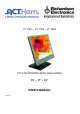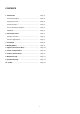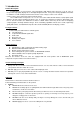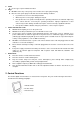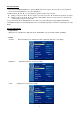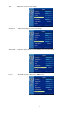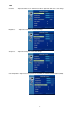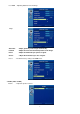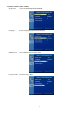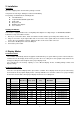User`s manual
3
2. Power
Use the type of power indicated on label.
3. Plugs
DO NOT remove any of the prongs of the monitor’s three-pronged power plug.
Disconnect the power plug from the AC outlet under following conditions:
If you will not use it for an extended period time.
When the power cord or plug is damaged or frayed.
If the product does not operate normally when the operating instructions are followed. Adjust only
those controls that are covered by the operating instructions. Improper adjustment of other
controls may result in damage and will often require extensive work by a qualified technician.
If the product exhibits a distinct change in performance, service may be required.
4. Power and extension cords
DO NOT allow anything to rest on the power cord.
DO NOT locate this product where persons will walk over the cord.
Use the proper power cord with correct attachment plug type. If the power source is 120V AC, use a
power cord that has UL and C-UL approvals. If the power source is a 240V AC supply, use the tandem
(T blade) type attachment plug with ground conductor power cord that meets the respective European
country’s safety regulations, such as VDE for Germany.
DO NOT over load wall outlets or power cords. Ensure that the total of all units plugged into the wall
outlet does not exceed 10 amperes.
Ensure that the total ampere ratings on all units plugged into the extension cord is not above the cord’s
rating.
If the power supply cord, which came with your monitor, is to be connected to the PC instead of the wall
outlet, Use an UL/TUV approved computers with receptacle rated 100~240V AC, 50/60Hz, 1.0A
(minimum) only.
5. Environment
Place the monitor on a flat and leveled surface.
Place the monitor in a well-ventilated place.
Keep the monitor away from overly hot, cold or humid places, places directly under sunlight, dusty
surroundings, equipment that generate strong magnetic fields.
Please adjust the frequency to 60 Hz after setting up the LCD monitor.
Then push the OSD menu button and use the auto adjustment function to find the best mode of your
computer.
2. Control Functions
The monitor digital control functions are located on the front panel. They are shown in the figure below and
described in the following paragraphs.
1. Indicator LED
2. Power switch
3. Function keys