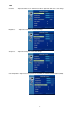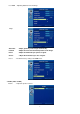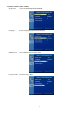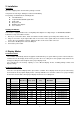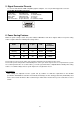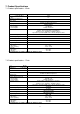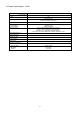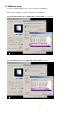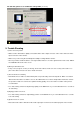User`s manual
15
6) Residue image
→ If an image remains on the screen for an extended period of time, it may be imprinted in the screen and leave a
residue image. It is characteristic of liquid crystal and is not malfunction or deterioration of the liquid crystal.
The residue image will disappear after a period of time. It is recommended to set up the screen saver for your
LCD monitor.
7) Out of Rang
→ The first thing you need to check is the screen resolution. Usually “Out of Range” is caused by improper
resolution setting. You can recover the proper screen resolution as the following steps for Windows:
Boot the computer into VGA Mode (F8) [repeatedly] at startup.
Go to “Control Panel”, double click on “Display”, click on the SETTINGS TAB, and click on the ADVANCED
button.
Then Click on the Adapter TAB, click “List All Modes” and change the screen resolution. (You can select 16 bit
or 32 bit color which depends on your video card capability.)
Click on the “OK” and “APPLY”.
After clicking the APPLY button, a message will be displayed “Your desktop has been reconfigured. Do you want
to keep these settings?”
Click “Yes” and “OK”. Then click “OK” on the Display Properties window.
Restart your PC
After you restart, go back to “List All Modes” to adjust your screen refresh rate to 60 Hertz.
The “Out of Range” may happen if you switch monitor A to monitor B for your PC. Whenever you change the
monitor for your PC, your PC may detect it as a new hardware and automatically install a proper driver for the
monitor. So, you will have both monitor A and monitor B drivers on your PC. Sometimes the two monitor drivers
may conflict each other and cause “Out of Range”. You can resolve “Out of Range” by uninstalling both monitor
drivers and reboot your PC. The Windows will automatically detect the new hardware and install a proper driver
for the monitor. Here is a quick way to uninstall the monitor drivers:
Right click on “My Computer”, select “Properties” and click on “Hardware”. Click on “Device Manager”, select
“Monitor” and click on “+” in front of “Monitor”. Then you can see one of the monitor drivers called “Plug and
Play Monitor”. A quick way is to uninstall all the monitor drivers and then let Windows automatically detect the
new hardware. (Right click on the monitor driver and select “Uninstall”). Restart your PC.
10. Vendor
Richardson Electronics GmbH
Division A.C.T. Kern
Raiffeisenstraße 5
D-78166 Donaueschingen
www.actkern.info
Tel.: +49 (0) 771 83 00 – 0
Fax.: +49 (0) 771 83 00 – 80