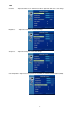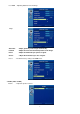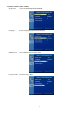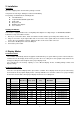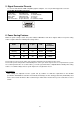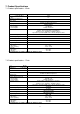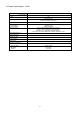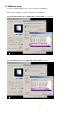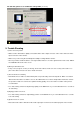User`s manual
14
For 800 ×600, please set to “SVGA 800 × 600 @ 60Hz”
[12” Monitor]
9. Trouble Shooting
1) Power on but no picture
→ Make sure the VGA cable is tightly connected from the video output connector on the video card to the video
input connector on the monitor.
→ Make sure you are using the standard power adapter coming with the monitor.
→ Check your video card if the driver is correctly installed. If there is no video signal from the video card, “NO IN-
PUT SIGNAL” will show on the screen.
2) Wrong or abnormal colors
→ If any color (red, green, or blue) is missing, check video cable to make sure it is securely connected. Loose
pins in the cable connector can cause a bad connection.
3) The text and icon look blurry
→ LCD monitor has a native resolution which pixels are produced by cells in fixed positions. When a resolution
different from the native resolution is chosen, the LCD monitor uses various interpolation methods to achieve
the pseudo resolution. To achieve the optimum viewing quality, choose the native resolution of the panel is
recommended.
→ Use “Auto Tuning” function to adjust image quality on the OSD menu or you can hold button 2 for 3 seconds to
do auto tuning.
4) Display position is incorrect
→ Use “Auto Tuning” function to adjust image position on the OSD menu or you can hold button 2 for 3 seconds
to do auto tuning.
5) Speakers have no sound
→ Detect the audio cable is linked from the audio output jack on the PC to the audio input jack on the monitor.