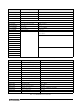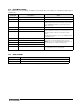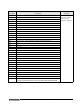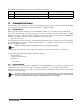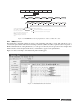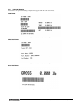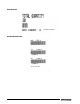User Manual - Version 1.0 Owner's manual
Counterpart User Manual - Print Formatting 61
The default Counterpart print formats are shown in Table 7-2 and Table 7-3:
7.2 Customizing Print Formats
The following sections describe procedures for customizing the GFMT, NFMT and CFMT formats using the EDP
port, the front panel (
PFORMT menu), and the Revolution
®
configuration utility.
7.2.1 Using the EDP Port
With a personal computer, terminal, you can use the EDP command set to customize the print format strings.
To view the current setting of a format string, type the name of the string (GFMT.FMT or NFMT) and press TAR E
(Enter)
. For example, to check the current configuration of the GFMT format, type GFMT and press ENTER. The
indicator responds by sending the current configuration for the gross format:
GFMT=<G> GROSS<NL>
To change the format, use the GFMT.FMT or NFMT EDP command followed by an equals sign (=) and the modified
print format string. For example, to add the name and address of a company to the gross format, you could send
the following EDP command:
Indicator must be placed in the config mode with CONFIG shown on the display.
GFMT.FMT=FINE TRANSFER CO<NL>32400 WEST HIGHWAY ROAD<NL>SMALLTOWN<NL2><G> GROSS<NL>
A ticket printed using this format might look like the following:
FINE TRANSFER CO
32400 WEST HIGHWAY ROAD
SMALLTOWN
1345 lb GROSS
7.2.2 Using the Front Panel
If you have no access to equipment for communication through the EDP port or are working at a site where such
equipment cannot be used, you can use the
PFORMT menu (see Figure 7-1) to customize the print formats.
Using the PFORMT menu, you can edit the print format strings by changing the decimal values of the ASCII
characters in the format string.
Lower-case letters and some special characters cannot be displayed on the Counterpart front panel and
are shown as blanks. The Counterpart can send or receive any ASCII character; the character printed
depends on the particular ASCII character set implemented for the receiving device.
Format Default Format String Sample Output
H1 Company Name <NL> Street Address <NL> City, ST ZIP <NL2> Company Name, Street Address, City, ST ZIP
H2 Company Name <NL> Street Address <NL> City, ST ZIP <NL2> Company Name, Street Address, City, ST ZIP
Table 7-3. H1, H2 Formats
Note
Note