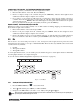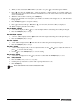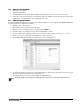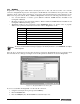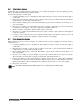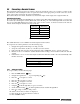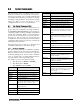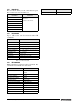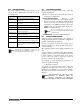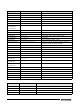User Manual - Version 1.0 Owner's manual
50 Counterpart User Manual
5.8 Connecting a Barcode Scanner
The Counterpart will accept a barcode scanner connected to the unit. In order to use a scanner, you must set the
specifications of the
Counterpart scale to recognize the scanner to the appropriate port and in some cases, do the
setup on the scanner required by the scanner manufacturer.
The scanner allows non-contact, instantaneous, and accurate input of unit weight, tare weight, and ID code.
QD2100 Barcode Scanner
If you are using the Quickscan QD2100 barcode scanner sold by Rice Lake Weighing Systems, you can set up
the scanner by connecting the scanner (PN121495) to the RS-232 port on the
Counterpart CPU board.You will
also need a cable (PN101555) and an AC power option for the scanner. Connections between the barcode
scanner and Counterpart should be wired up as follows:
The default baud rate is set for 9600 for both Counterpart and the scanner.
To set up barcode scanner parameters, use the following steps:
1. Navigate through the menu Setup >> Config >> Serial.
2. Set up the selected Port, J5 (Port 1) or J4 (Port 2) for the scanner. .
3. Follow through and set up the various parameters such as 9600 baud, 8 bits, 1 stop bit, none parity.
4. Headers are set to ON under the scanner submenu when needing to have headers for IDs, tare and unit
weights.
5. If the header is set to OFF, the Counterpart assumes that all items are ID codes and automatically adds
the ID code header.
5.8.1 Setting up a Softkey
To set up a softkey, use the following steps:
1. Press the MENU SETUP key.
2. Navigate through the menu setup to Setup using the key.
3. Press the to navigate to CONFIG.
4. Press the to navigate to SCALES.
5. Press the to navigate to FEATURE.
6. Press the to navigate to COUNT.
7. Using the scroll through until you get to SOFTKEYS.
8. Scroll down, then using scroll through menu selections SK1 through SK12.
9. Press to assign a softkey to that position
10. Select a choice that you wish to be displayed.
11. Press the arrow once the function is selected.
12. Press Save/Exit softkey.
Pin out Wire Color
RX Green
TX Red
Ground Black
DIGIO
5+
Table 5-2. Barcode Wiring Connections
Header Codes for Bar Codes
ID Code 3
Tare 4
Unit Weight 1
Table 5-3. Header Codes for Bar Codes
MENU
SETUP