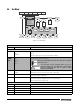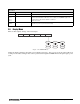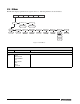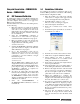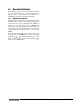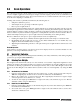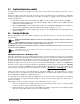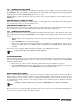User Manual - Version 1.0 Owner's manual
40 Counterpart User Manual
Five-point linearization - COMING SOON
Rezero - COMING SOON
4.2 EDP Command Calibration
To calibrate the indicator using EDP commands, the
indicator EDP port must be connected to a terminal or
personal computer. See
Section 2.7.1 on page 8 for
EDP port pin assignments.
Once the indicator is connected to the sending device,
do the following:
1. Place the indicator in config mode (display
must read
SCALE - see Figure 3-6 on page 19)
and remove all weight from the scale
platform. If your test weights require hooks or
chains, place the hooks or chains on the scale
for zero calibration.
2. Send the SC.WZERO#n command to
calibrate zero. The indicator displays
CALIBRATING while calibration is in progress.
3. Place test weights on the scale and use the
SC.WVAL#n command to enter the test
weight value in the following format:
SC.WVAL=nnnnnn<CR>
4. Send the SC.WSPAN#n command to calibrate
span. The indicator displays
CALIBRATING
while calibration is in progress.
5. Up to five linearization points can be
calibrated between the zero and span
calibration values. Use the following
commands to set and calibrate a single
linearization point:
SC.WLIN.V1=nnnnn<CR>
SC.WLIN.C1<CR>
The SC.WLIN.V1#n command sets the test
weight value (nnnnn) for linearization point 1.
The SC.WLIN.C1#n command calibrates the
point. Repeat using the SC.WLIN.Vx and
SC.WLIN.Cx commands as required for
additional linearization points.
6. To remove an offset value, clear all weight
from the scale, including hooks or chains used
to hang test weights, then send the
SC.REZERO#n command. The indicator
displays
CALIBRATING while the zero and span
calibrations are adjusted.
7. Send the SC.KUPARROW#n or
SC.KEXIT#n EDP command to return to
normal mode.
4.3 Revolution
®
Calibration
To calibrate the indicator using Revolution, the
indicator EDP port must be connected to a PC running
the Revolution configuration utility.
1. Place the indicator in config mode (display
reads
SCALE, see Figure 3-6 on page 19) and
remove all weight from the scale platform.
2. From Revolution, select File » New.
The Select Indicator dialog box appears.
3. Select Counterpart and click OK.
4. From the Communications menu, select
Connect.
5. From the left pane, expand the Scale selection
and click the
Scale button.
Figure 4-2. Scale Button
6. From the Tools menu, select Calibration Wizard.
7. Click NEXT to begin the Calibration Wizard.
8. Select whether you want to perform a
standard calibration or a standard with
multi-point linearization and click
NEXT.
9. In the text box, enter the test weight value be
used for span calibration.
10. Select the checkbox if you are using chains or
hooks during the calibration, then click
NEXT.
11. Remove all weight from the scale and click
Click to Calibrate Zero to begin zero calibration.
If your test weights require hooks or chains,
place them on the scale for zero calibration.
12. When zero calibration is complete, the
Calibration Wizard prompts you to place test
weights on the scale. Place the test weights on
the scale, then click
Click to Calibrate Span.
13. If you chose to perform linear calibration, the
Calibration Wizard now displays prompts
(1–5). Enter the weight value for Linear Point
#1, place test weights on scale and click
GO.
Repeat for additional linearization points,
then click
NEXT.
14. The new and old calibration settings are
displayed. To accept the new values, click
Finish. To exit and restore the old values, click
Cancel.