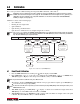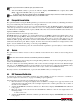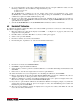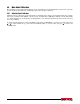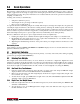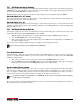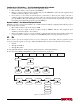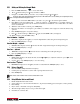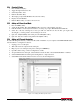User Manual Rev. D - Version 2.4 Instruction Manual
64 Counterpart Counting Scale Indicator
5.5.4 Clearing ID Codes
1. Press the Menu Setup key.
2. Toggle through menu items to
ID.
3. Select
Reg 1-150 to clear.
4. Push the
Clear ID softkey.
5. The display prompts
Clear ID Values. Press the Yes softkey.
6. Display shows
ID Cleared.
7. Push the
Menu softkey to return to the Use mode.
5.5.5 Adding an ID From Count Mode
1. Press the CODE softkey.
2. Add in the ID number. The Alpha
ON/OFF Softkey appears to allow number only entry.
3. If the ID number is not already in the database, Co
unterpart prompts, Not Found, Save as New ID?
4. Select Yes or No. By selecting Yes, Co
unterpart will store that ID code into the first open register. By
selecting No, you will go back to the Counting mode screen.
5. Optional –
Sample Quantity desired and press the UW Update softkey
6. Optional – Tare the container and push the
Tare Updat e softkey.
5.5.6 Adding an ID Through Revolution
To add an ID using Revolution, you must have Revolution installed on your computer. Visit www.ricelake.com to
download this free configuration software.
1. Unplug power to Counterpart.
2. Wire cable between computer and Counterpart.
3. Plug in power to Counterpart and press Counterpart’
s POWER key.
4. Open Revolution and go to Base Configuration, >> IDs.
5. To upload IDs from Counterpart, select
Connect from the Toolbar or under Communications — Connect.
6. Select
Communications and then Upload Configuration or Upload Section.
7. Select REG # and add information into the screens as shown in Figure 5-2.
Figure 5-2. Adding IDs Through Revolution