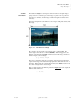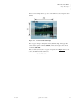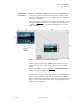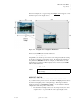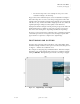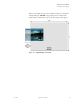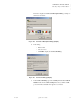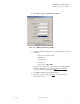Quadra User's Guide
Table Of Contents
- Table of Contents
- Introduction
- Installation and Setup
- Operations
- In This Chapter
- Introduction to Operations
- Setting Output Format
- Testing Outputs
- Selecting an Input Source
- Enabling and Disabling Outputs
- Understanding Auto Sync
- Cropping an Image
- Zooming an Image
- Panning an Image
- Sizing the Output Image
- Using Position
- Adjusting Brightness and Contrast
- Adjusting Hue and Saturation
- Adjusting Sharpness
- Creating a Background
- Creating a 2x2 Monitor Wall
- Command Line Interface
- Image Concepts
- Communications Setup
- Connector Types
- Firmware Upgrades and Troubleshooting
- Technical Specifications
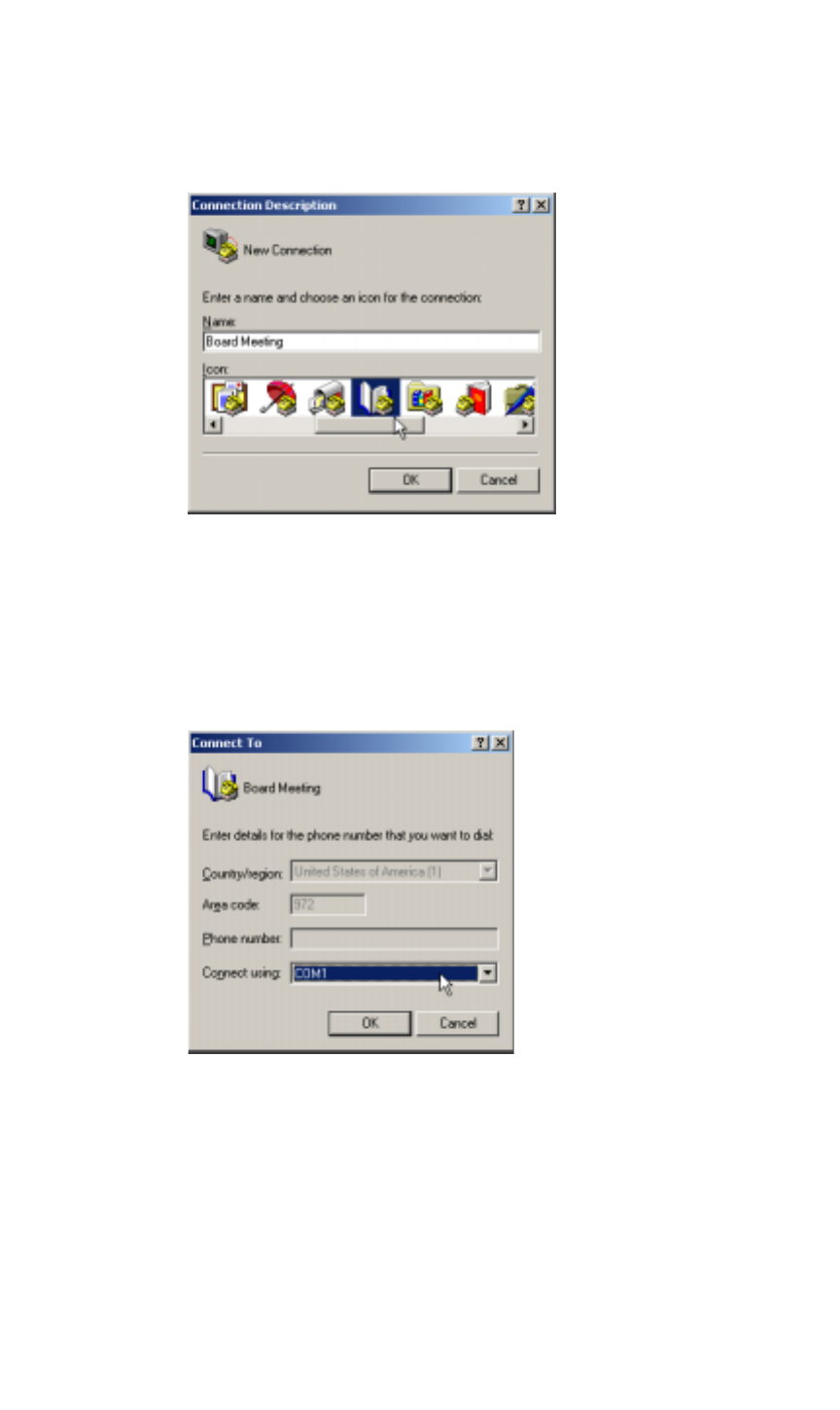
COMMUNICATIONS SETUP
Launching a Hyperterminal Window
350-7951 Quadra User’s Guide 91
. . . . .
This action displays the Connection Description Dialog, a sample of
which is shown below.
Figure B-2.
Connection Description Dialog (Sample)
2. In the dialog:
~ Enter a name
~ Choose an icon
~ Click OK to display the Connect To Dialog.
Figure B-3.
Connect To Dialog (Sample)
3. In the Connect To Dialog, ignore the Country, Area Code and Phone
Number fields. In the Connect Using field, select your PC’s COM
port to which the serial cable from Quadra is connected.