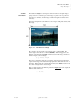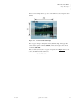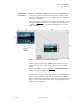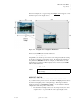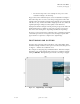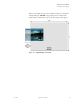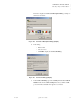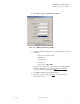Quadra User's Guide
Table Of Contents
- Table of Contents
- Introduction
- Installation and Setup
- Operations
- In This Chapter
- Introduction to Operations
- Setting Output Format
- Testing Outputs
- Selecting an Input Source
- Enabling and Disabling Outputs
- Understanding Auto Sync
- Cropping an Image
- Zooming an Image
- Panning an Image
- Sizing the Output Image
- Using Position
- Adjusting Brightness and Contrast
- Adjusting Hue and Saturation
- Adjusting Sharpness
- Creating a Background
- Creating a 2x2 Monitor Wall
- Command Line Interface
- Image Concepts
- Communications Setup
- Connector Types
- Firmware Upgrades and Troubleshooting
- Technical Specifications
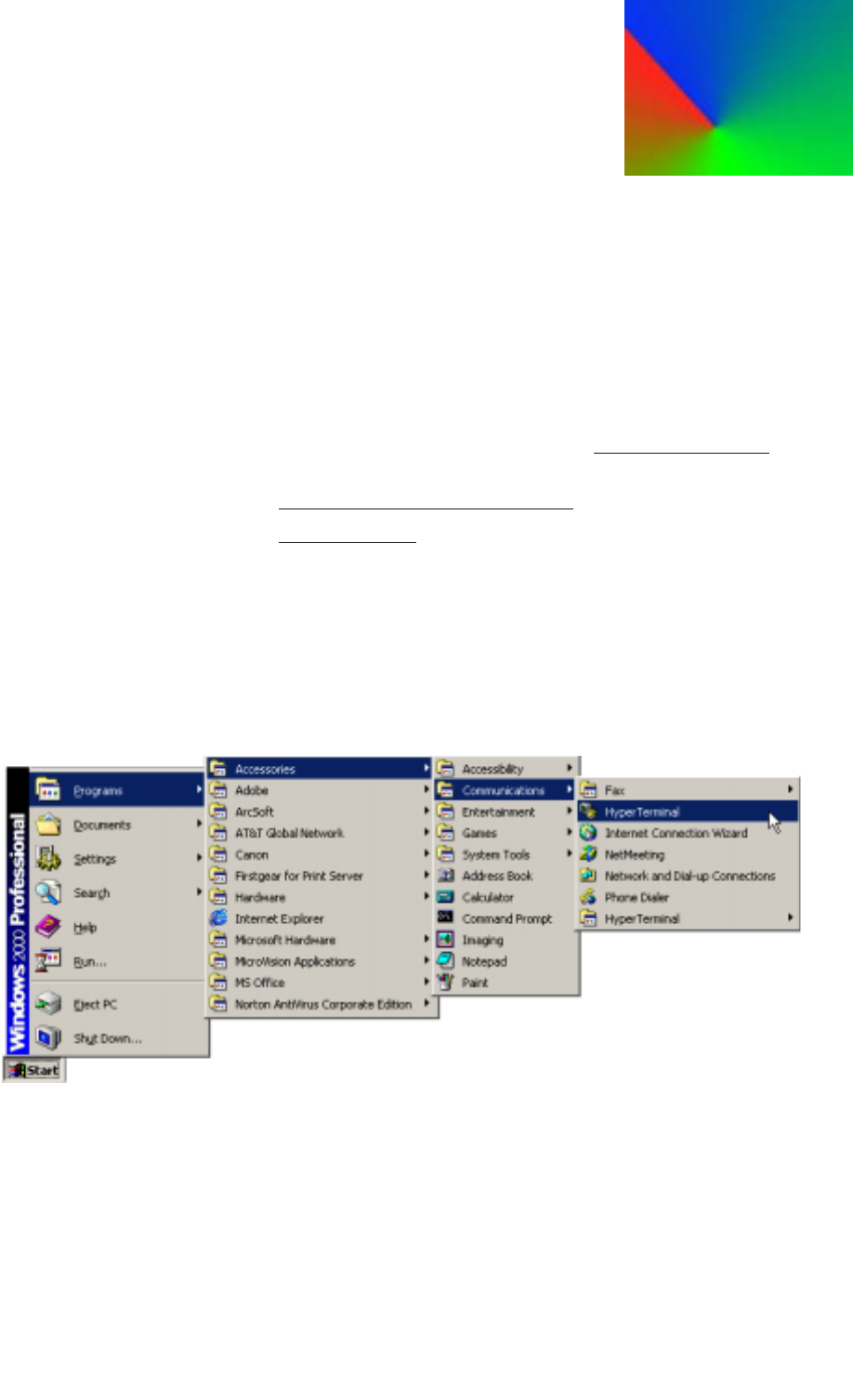
350-7951 Quadra User’s Guide 90
B
. . . . . . . . . . . . . . . . . . . . . . . . . . . . . . . . . .
COMMUNICATIONS SETUP
. . . . . . . . . . . . . . . . . . . . . . . . . . . . .
IN THIS APPENDIX
This appendix provides detailed information about specific communications
setup procedures that are referenced in Chapter 2, “Installation and Setup
.”
The following topics are discussed:
• Launching a Hyperterminal Window
• IP Address Setup
. . . . . . . . . . . . . . . . . . . . . . . . . . . . .
LAUNCHING A HYPERTERMINAL WINDOW
Use the following steps to launch a Hyperterminal window on your PC:
1. On your PC, click Start > Programs > Accessories > Commu-
nications > Hyperterminal.
Figure B-1.
Hyperterminal Path