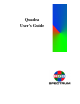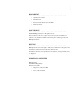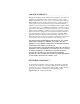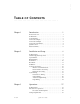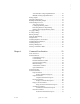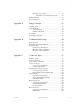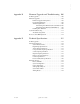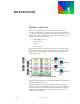Quadra User's Guide
Table Of Contents
- Table of Contents
- Introduction
- Installation and Setup
- Operations
- In This Chapter
- Introduction to Operations
- Setting Output Format
- Testing Outputs
- Selecting an Input Source
- Enabling and Disabling Outputs
- Understanding Auto Sync
- Cropping an Image
- Zooming an Image
- Panning an Image
- Sizing the Output Image
- Using Position
- Adjusting Brightness and Contrast
- Adjusting Hue and Saturation
- Adjusting Sharpness
- Creating a Background
- Creating a 2x2 Monitor Wall
- Command Line Interface
- Image Concepts
- Communications Setup
- Connector Types
- Firmware Upgrades and Troubleshooting
- Technical Specifications
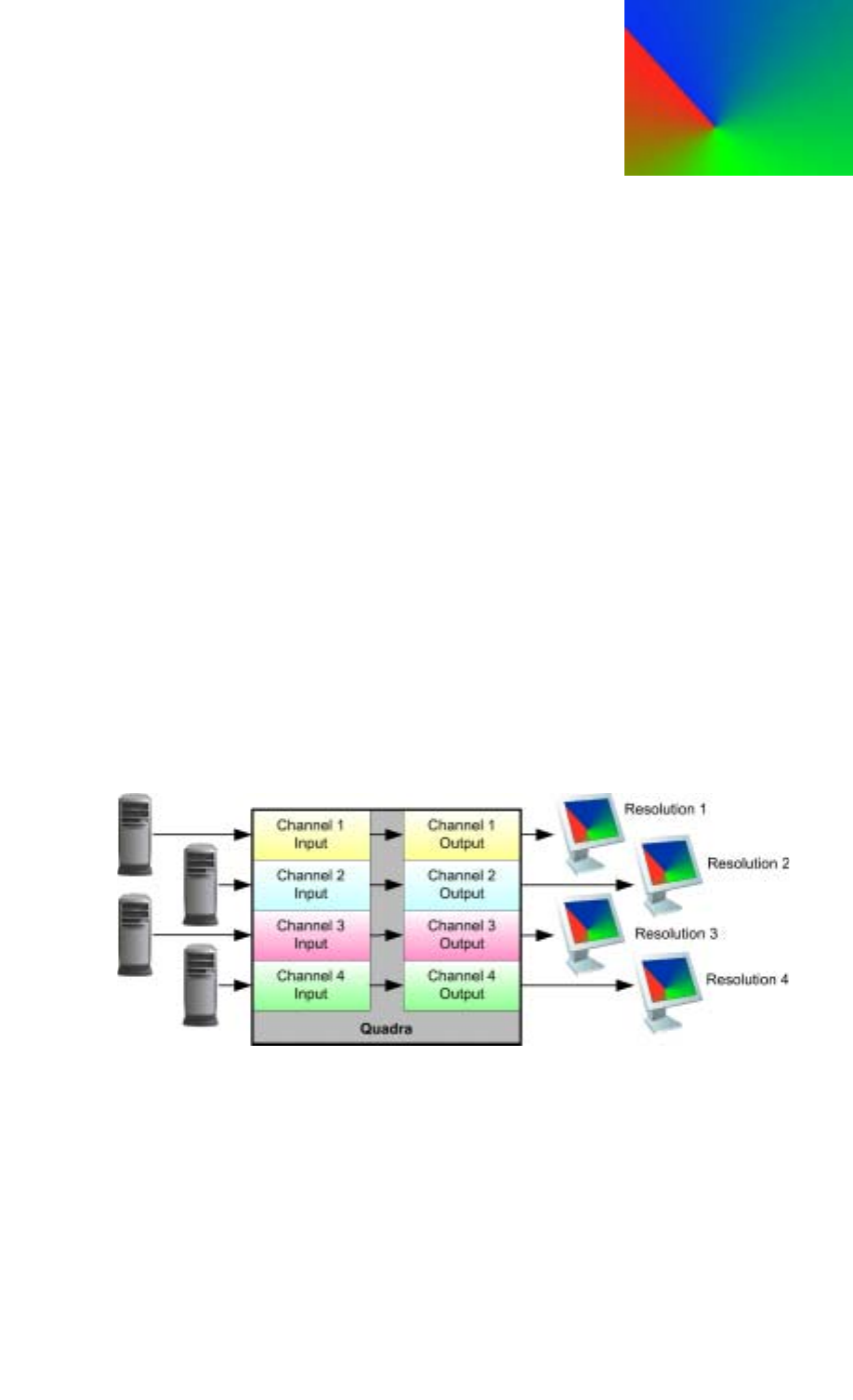
350-7951 Quadra User’s Guide 1
1
. . . . . . . . . . . . . . . . . . . . . . . . . . . . . . . . . .
INTRODUCTION
. . . . . . . . . . . . . . . . . . . . . . . . . . . . .
PRODUCT OVERVIEW
The Quadra is a high performance, four channel multi-format up/down
converter with a full range of digital and analog input and outputs. The unit
provides four independent processing channels, each with the ability to select
between three standard inputs and one optional input. The following sources
can be used as inputs for each channel:
• RGB / YP
b
P
r
component
• Composite video
• S-Video
• DVI (optional)
When using DVI inputs and outputs, the Quadra offers a completely digital
path from signal source to display. Typically, Quadra is used as an advanced,
image “gearbox,” with the ability to convert each input to a different user-
defined output format.
Figure 1-1.
Four channel conversion application
All output signal parameters are user-selectable, including line rate, frame rate,
interlacing, blanking and sync type.
Additionally, Quadra’s pan and zoom functions enable you to selectively
extract any portion of an input signal for cropping or aspect ratio adjustment.
Conversion to a lower line rate format can be accomplished by extracting a
portion of the original signal, by down-converting the entire raster or by a
combination of both methods.