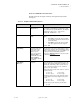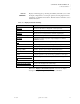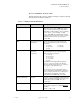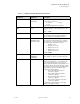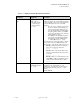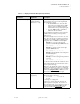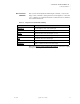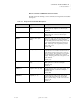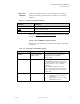Quadra User's Guide
Table Of Contents
- Table of Contents
- Introduction
- Installation and Setup
- Operations
- In This Chapter
- Introduction to Operations
- Setting Output Format
- Testing Outputs
- Selecting an Input Source
- Enabling and Disabling Outputs
- Understanding Auto Sync
- Cropping an Image
- Zooming an Image
- Panning an Image
- Sizing the Output Image
- Using Position
- Adjusting Brightness and Contrast
- Adjusting Hue and Saturation
- Adjusting Sharpness
- Creating a Background
- Creating a 2x2 Monitor Wall
- Command Line Interface
- Image Concepts
- Communications Setup
- Connector Types
- Firmware Upgrades and Troubleshooting
- Technical Specifications
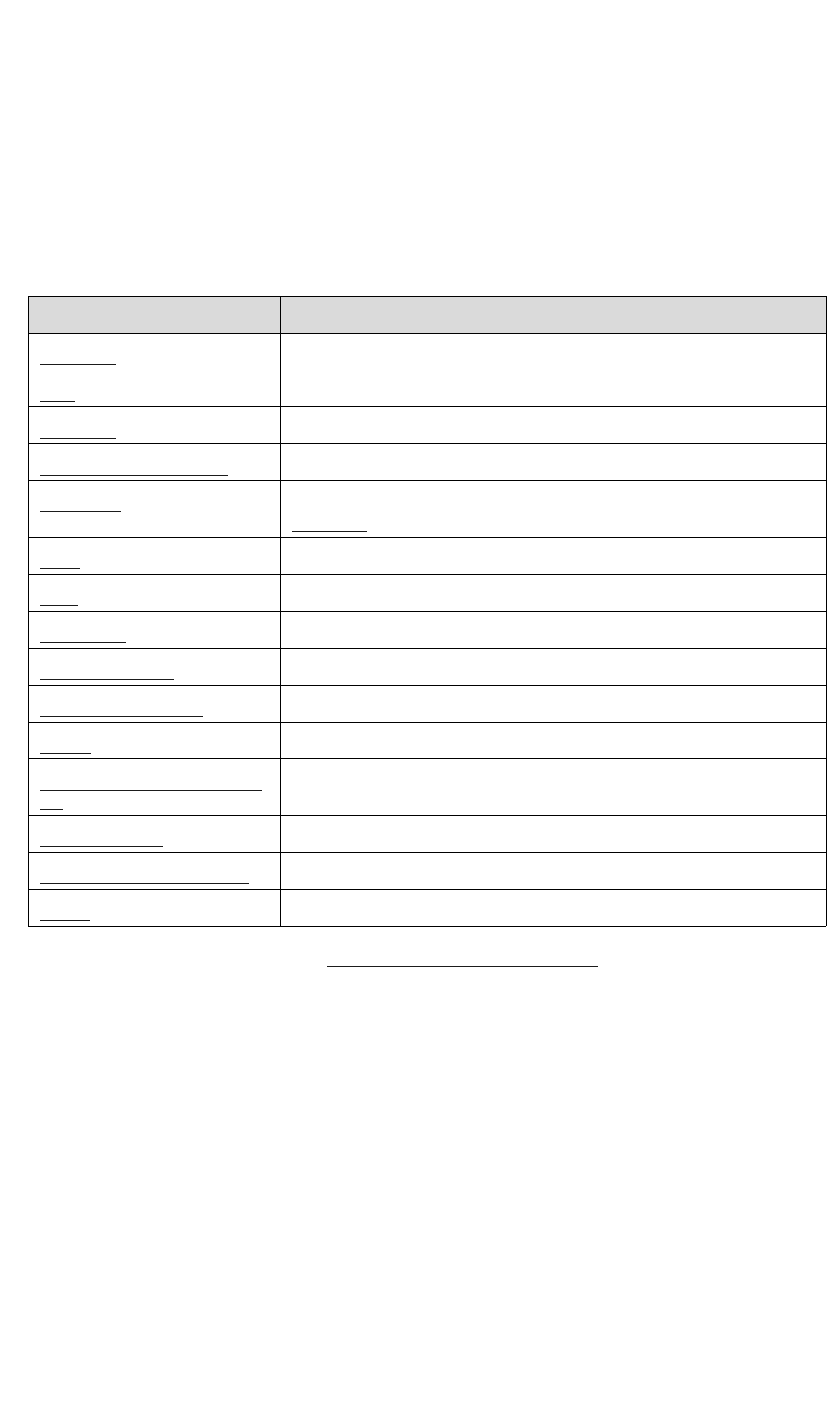
COMMAND LINE INTERFACE
Command Summary
350-7951 Quadra User’s Guide 65
. . . . .
DISPLAY
. . . . . . . . .
COMMANDS
Display commands apply to positioning and visibility, and enable you to control
the display configuration, zoom and pan operations, freezing inputs and more.
A summary of commands is listed below. Click the desired command to access
detailed instructions.
Refer to the “Display Commands Descriptions
” section for a complete
description of all positioning, visibility and display commands.
Table 4-6.
Display Commands Summary
Command Description
OVerScan
Performs an automatic 2% enlargement on video inputs only.
PAN Activates the pan utility for the selected input.
POSition Allows you to move an input window around the output display.
ResetSourceRectangle Resets source rectangle to default values.
SETRATE Determines the number of pixels an output rectangle moves with the
POSition command.
SIZE
Activates size utility to resize the specified input.
UDC Configures Quadra to route full size images to each output.
UNderScan
For the specified input, turns the Underscan feature on and off.
VideoAspectRatio
Identifies “letterbox” inputs to display without black borders.
VideoInterlaceFiLteR Selects the type of de-interlace filter for the specified input.
WA L L
Configures Quadra to route 1/4 size images (quadrants) to each output.
WindowDestinationRectan
gle
Sets both the position and size of an input’s destination rectangle.
WINdowENable
Turns the specified channel on or off.
WindowSourceRectangle Sets the source rectangle for the selected input.
ZooM Activates the zoom utility.