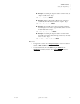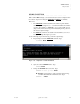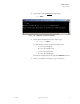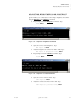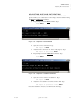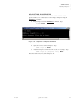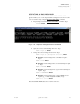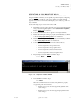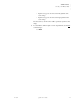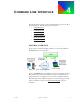Quadra User's Guide
Table Of Contents
- Table of Contents
- Introduction
- Installation and Setup
- Operations
- In This Chapter
- Introduction to Operations
- Setting Output Format
- Testing Outputs
- Selecting an Input Source
- Enabling and Disabling Outputs
- Understanding Auto Sync
- Cropping an Image
- Zooming an Image
- Panning an Image
- Sizing the Output Image
- Using Position
- Adjusting Brightness and Contrast
- Adjusting Hue and Saturation
- Adjusting Sharpness
- Creating a Background
- Creating a 2x2 Monitor Wall
- Command Line Interface
- Image Concepts
- Communications Setup
- Connector Types
- Firmware Upgrades and Troubleshooting
- Technical Specifications
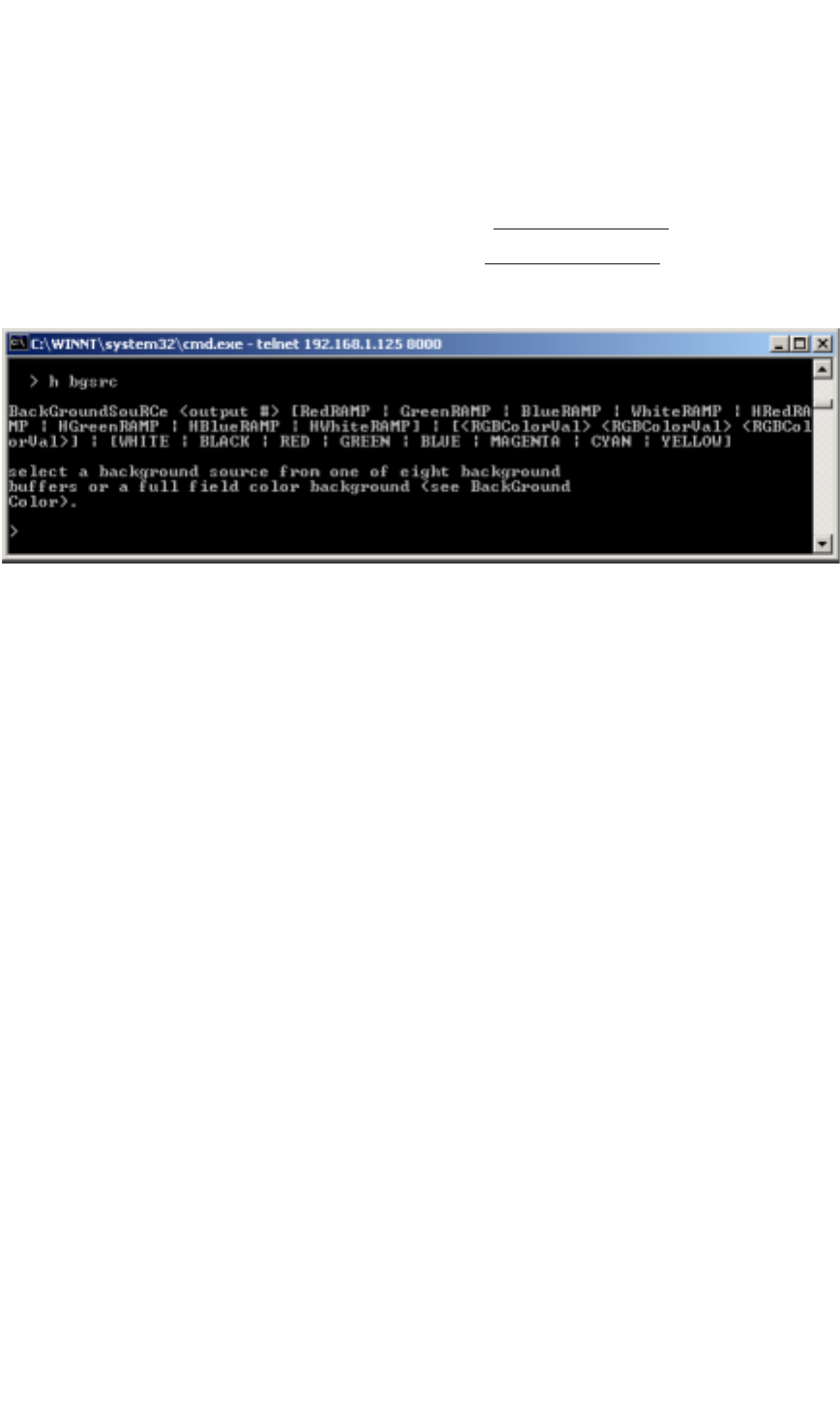
OPERATIONS
Creating a Background
350-7951 Quadra User’s Guide 49
. . . . .
. . . . . . . . . . . . . . . . . . . . . . . . . . . . .
CREATING A BACKGROUND
Quadra enables you to set an output channel’s background color, from a solid
color to a shaded “ramp” using the BackGroundSouRCe
command.
1. Request help text for the BackGroundSouRCe
command. Type:
H BGSRC Enter
Figure 3-22.
Help Text — Background Source Command
2. Query the source’s current background color. Type:
BGSRC <input #> Enter
3. Change the source’s background as desired. Type:
BGSRC <input #> [background selection] Enter
S Example: Set the background to solid blue for input 1.
Type:
BGSRC 1 BLUE Enter
S Example: Set the background to a red vertical ramp for input
3. Type:
BGSRC 3 REDRAMP Enter
S Example: Set the background to a green horizontal ramp for
input 1. Type:
BGSRC 1 HGREENRAMP Enter
S Example: Set the background to a custom RGB color for
input 4 (e.g., 13 red, 161 green, 238 blue). Type:
BGSRC 4 13 161 238 Enter
Note that available RGB values are 0 - 255 for each color.