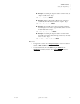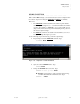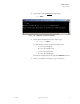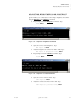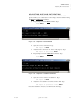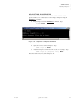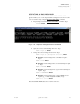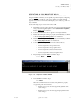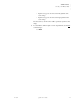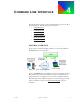Quadra User's Guide
Table Of Contents
- Table of Contents
- Introduction
- Installation and Setup
- Operations
- In This Chapter
- Introduction to Operations
- Setting Output Format
- Testing Outputs
- Selecting an Input Source
- Enabling and Disabling Outputs
- Understanding Auto Sync
- Cropping an Image
- Zooming an Image
- Panning an Image
- Sizing the Output Image
- Using Position
- Adjusting Brightness and Contrast
- Adjusting Hue and Saturation
- Adjusting Sharpness
- Creating a Background
- Creating a 2x2 Monitor Wall
- Command Line Interface
- Image Concepts
- Communications Setup
- Connector Types
- Firmware Upgrades and Troubleshooting
- Technical Specifications
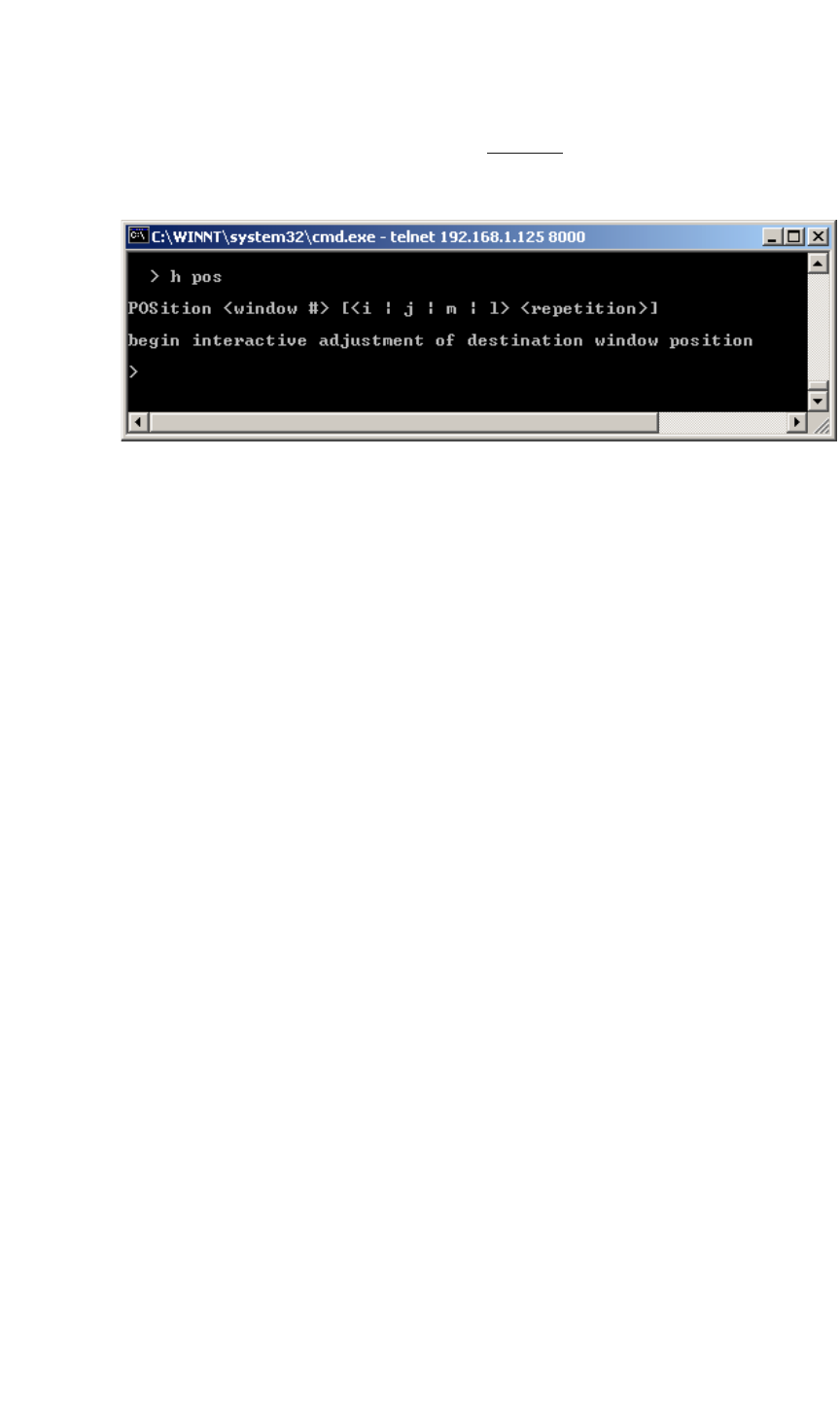
OPERATIONS
Using Position
350-7951 Quadra User’s Guide 45
. . . . .
4. Request help text for the POSition command. Type:
H POS Enter
Figure 3-16.
Help Text — Position Command
5. Change the Position interactively as desired. Type:
POS <output #> Enter
Use the following controls to position the rectangle. Type:
~ i to move the rectangle up
~ m to move the rectangle down
~ j to move the rectangle left
~ l to move the rectangle right
Note that the rectangle jumps at the designated SETRATE increment.
6. When you are finished positioning, type q to exit the mode: