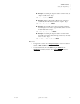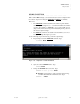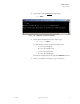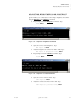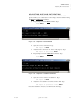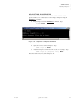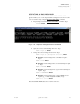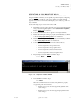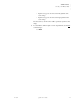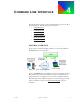Quadra User's Guide
Table Of Contents
- Table of Contents
- Introduction
- Installation and Setup
- Operations
- In This Chapter
- Introduction to Operations
- Setting Output Format
- Testing Outputs
- Selecting an Input Source
- Enabling and Disabling Outputs
- Understanding Auto Sync
- Cropping an Image
- Zooming an Image
- Panning an Image
- Sizing the Output Image
- Using Position
- Adjusting Brightness and Contrast
- Adjusting Hue and Saturation
- Adjusting Sharpness
- Creating a Background
- Creating a 2x2 Monitor Wall
- Command Line Interface
- Image Concepts
- Communications Setup
- Connector Types
- Firmware Upgrades and Troubleshooting
- Technical Specifications
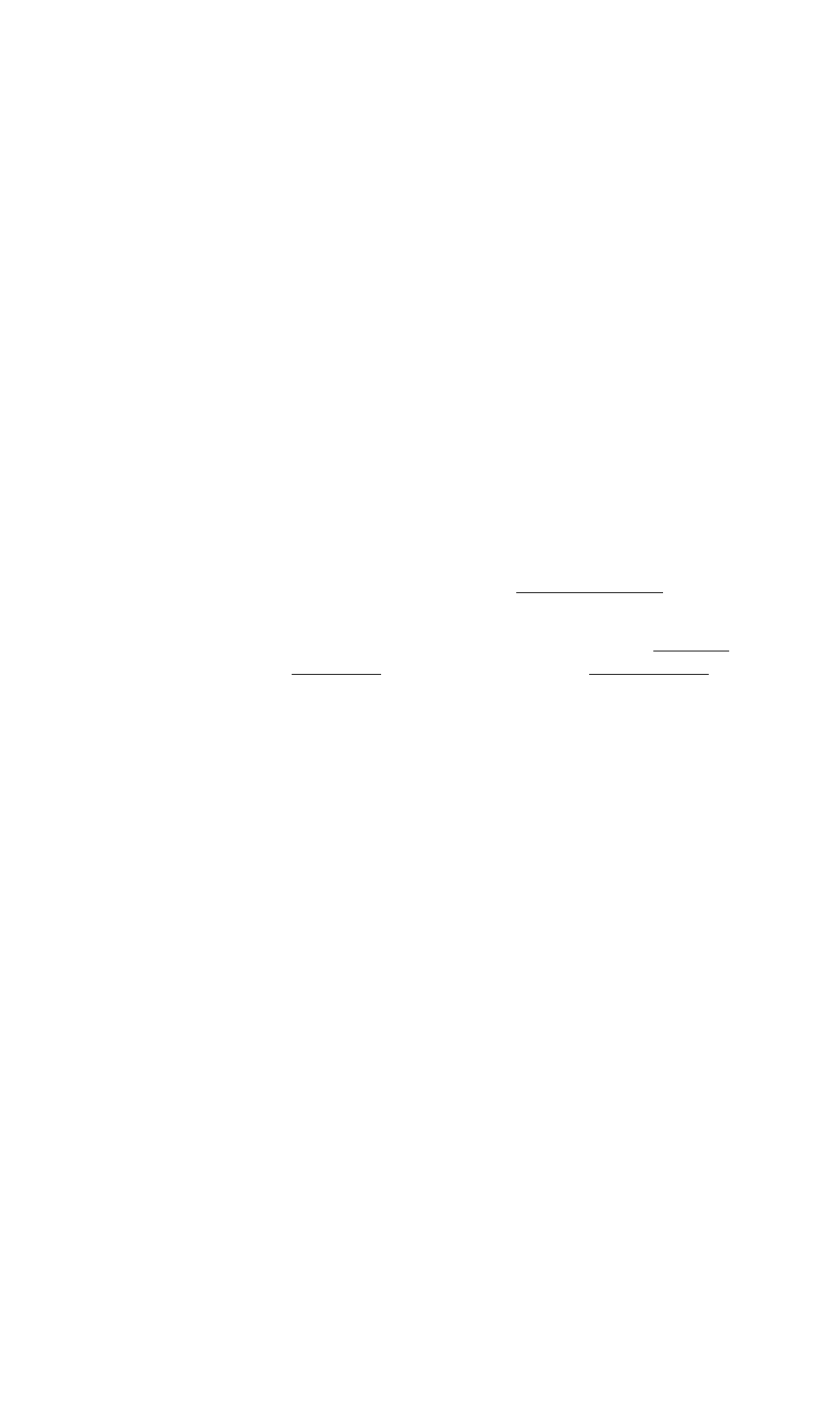
OPERATIONS
Sizing the Output Image
350-7951 Quadra User’s Guide 43
. . . . .
S Example: Assuming an output resolution of 1024 x 768, set
output 1 to full screen. Type:
wdr 1 0 0 1024 768 Enter
S Example: Place a 100 pixel by 100 line video window at
column 300, line 400 on the monitor for output 2. Type:
wdr 2 300 400 100 100 Enter
S Example: From a full screen output 1 rectangle, transition
the rectangle (in 5 seconds) to approximately center screen in
an 800 x 600 window. Type:
wdr 1 230 200 800 600 5 Enter
S Example: Assuming an output resolution of 1280 x 1024
and a full screen image, slide the image off screen (to the left)
in 2.5 seconds. Type:
wdr 1 -1280 0 1280 1024 2.5 Enter
Please note:
• In Appendix A, refer to the “Image Rectangles” section for addition
details on WSR and WDR commands.
• You can interactively move the WDR using the POSition and
SETRATE
commands. Refer to the “Using Position” section for
instructions.