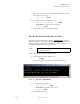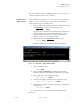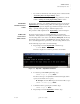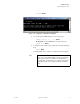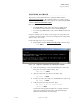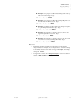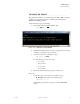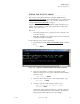Quadra User's Guide
Table Of Contents
- Table of Contents
- Introduction
- Installation and Setup
- Operations
- In This Chapter
- Introduction to Operations
- Setting Output Format
- Testing Outputs
- Selecting an Input Source
- Enabling and Disabling Outputs
- Understanding Auto Sync
- Cropping an Image
- Zooming an Image
- Panning an Image
- Sizing the Output Image
- Using Position
- Adjusting Brightness and Contrast
- Adjusting Hue and Saturation
- Adjusting Sharpness
- Creating a Background
- Creating a 2x2 Monitor Wall
- Command Line Interface
- Image Concepts
- Communications Setup
- Connector Types
- Firmware Upgrades and Troubleshooting
- Technical Specifications
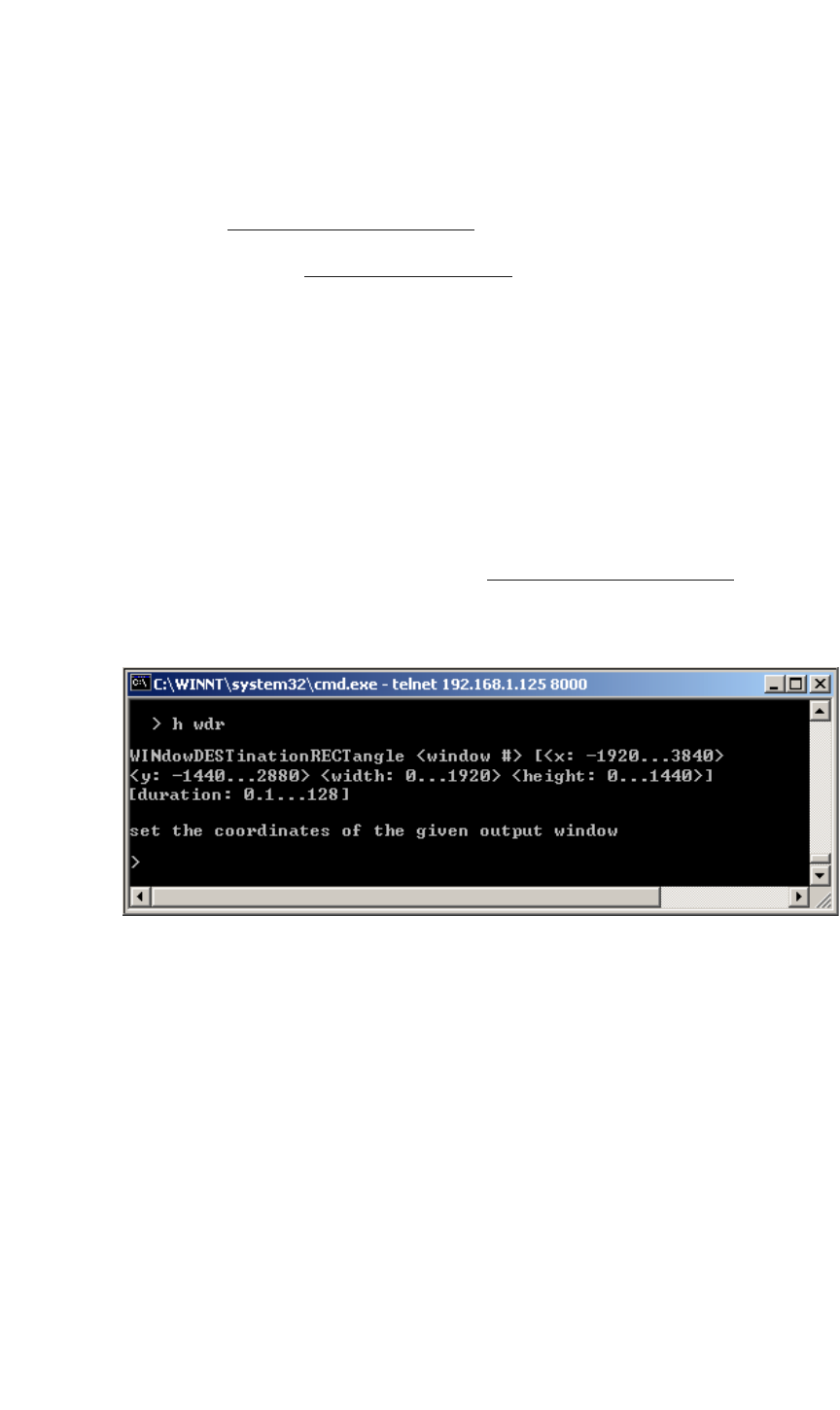
OPERATIONS
Sizing the Output Image
350-7951 Quadra User’s Guide 42
. . . . .
. . . . . . . . . . . . . . . . . . . . . . . . . . . . .
SIZING THE OUTPUT IMAGE
This section provides basic instructions for using the WDR command
(WindowDestinationRectangle
). The command enables you to define the size
and position of the “output” rectangle — the rectangle to which the source
rectangle (WindowSourceRectangle
) is mapped.
Using the command, you can “jump” a channel’s output rectangle from one
setting to another instantly, or transition the output between settings with a
duration of up to 128 seconds.
Please note:
• The output rectangle can be positioned and sized so that part of it is
positioned off screen.
• WDR values are limited to the output resolution of the selected Quadra
output channel (full screen display).
Use the following steps to size the output image.
1. Request help text for the WindowDestinationRectangle
command.
Type:
H WDR Enter
Figure 3-14.
Help Text — Window Destination Rectangle Command
2. Query the output timing to verify the output display’s actual
dimensions. This gives you a basis for setting the output rectangle’s
parameters. Type:
OPTM <output #> Enter
3. Query the current size and position of the output rectangle: Type:
WDR <input #> Enter
4. Size and position the output rectangle as desired. Type:
WDR <output #> <x> <y> <width> <height>
<duration>
Enter
Note that the x and y parameters define the coordinates of the first
pixel located at the top left of the output rectangle. The width and
height parameters then define the size of the rectangle.