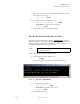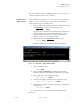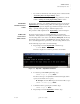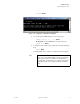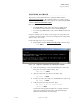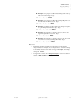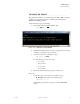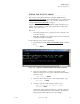Quadra User's Guide
Table Of Contents
- Table of Contents
- Introduction
- Installation and Setup
- Operations
- In This Chapter
- Introduction to Operations
- Setting Output Format
- Testing Outputs
- Selecting an Input Source
- Enabling and Disabling Outputs
- Understanding Auto Sync
- Cropping an Image
- Zooming an Image
- Panning an Image
- Sizing the Output Image
- Using Position
- Adjusting Brightness and Contrast
- Adjusting Hue and Saturation
- Adjusting Sharpness
- Creating a Background
- Creating a 2x2 Monitor Wall
- Command Line Interface
- Image Concepts
- Communications Setup
- Connector Types
- Firmware Upgrades and Troubleshooting
- Technical Specifications
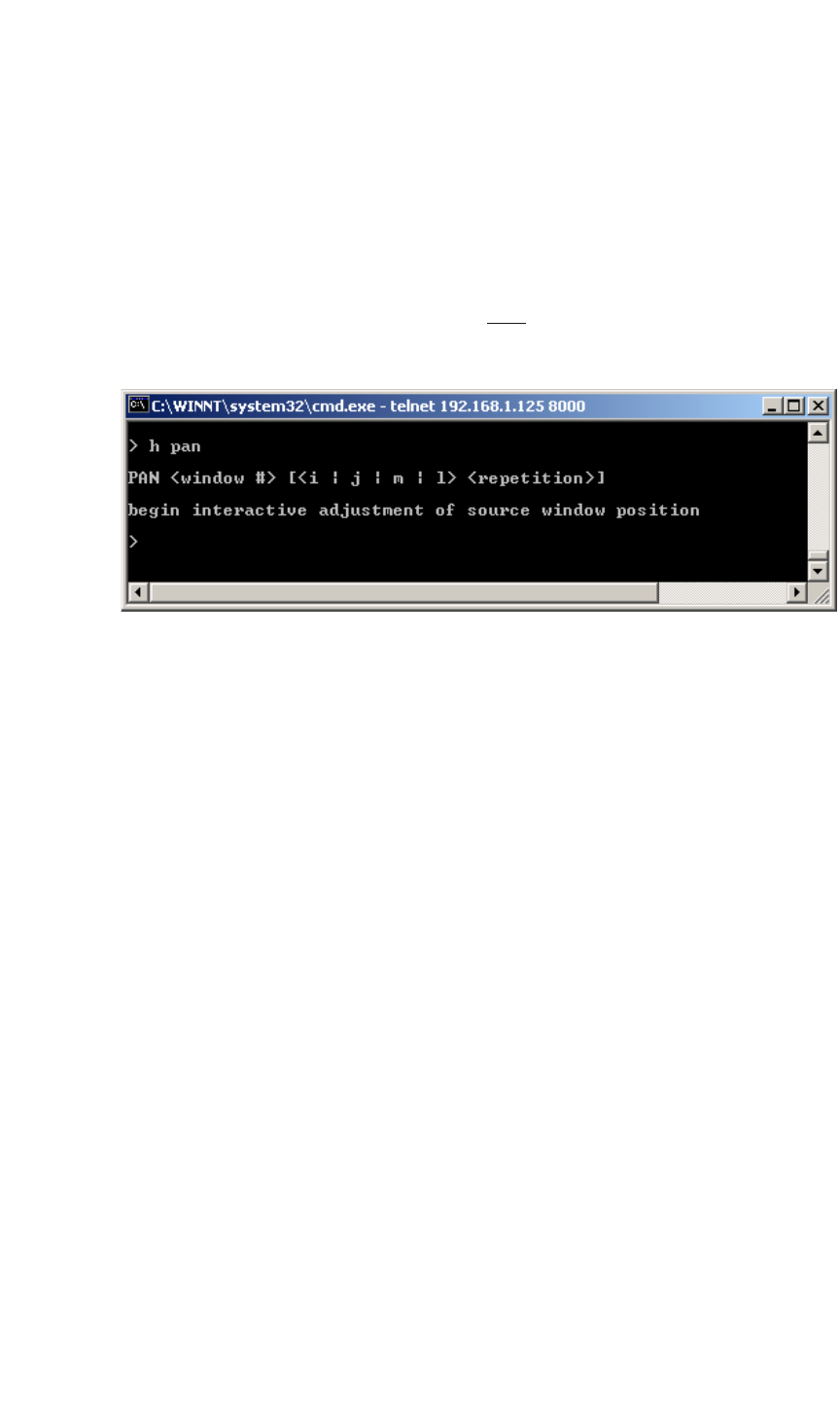
OPERATIONS
Panning an Image
350-7951 Quadra User’s Guide 41
. . . . .
. . . . . . . . . . . . . . . . . . . . . . . . . . . . .
PANNING AN IMAGE
The pan function enables you to interactively pan an image’s WSR coordinates,
effectively moving only the x and y coordinates while maintaining the
height and width parameters.
Use the following steps to pan an image:
1. Request help text for the PAN
command. Type:
H PAN Enter
Figure 3-13.
Help Text — Pan Command
2. Ensure that the image has been zoomed or cropped before proceeding.
A full-size source image can not be panned.
3. Activate the “interactive” pan function. Type:
PAN <input #> Enter
Use the following controls to pan. Type:
~ i to pan up
~ m to pan down
~ j to pan left
~ l to pan right
4. When you are finished panning, type q to exit the mode:
Please note:
• You can also pan by a fixed amount of repetitions. Type:
S Example: Pan right by 10 increments. Type:
PAN <input #> r 10
Note that the pan increment is step size (r) x current SET RATE
setting.