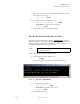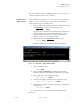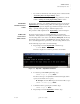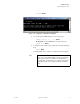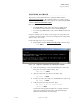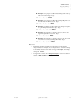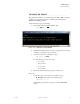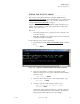Quadra User's Guide
Table Of Contents
- Table of Contents
- Introduction
- Installation and Setup
- Operations
- In This Chapter
- Introduction to Operations
- Setting Output Format
- Testing Outputs
- Selecting an Input Source
- Enabling and Disabling Outputs
- Understanding Auto Sync
- Cropping an Image
- Zooming an Image
- Panning an Image
- Sizing the Output Image
- Using Position
- Adjusting Brightness and Contrast
- Adjusting Hue and Saturation
- Adjusting Sharpness
- Creating a Background
- Creating a 2x2 Monitor Wall
- Command Line Interface
- Image Concepts
- Communications Setup
- Connector Types
- Firmware Upgrades and Troubleshooting
- Technical Specifications
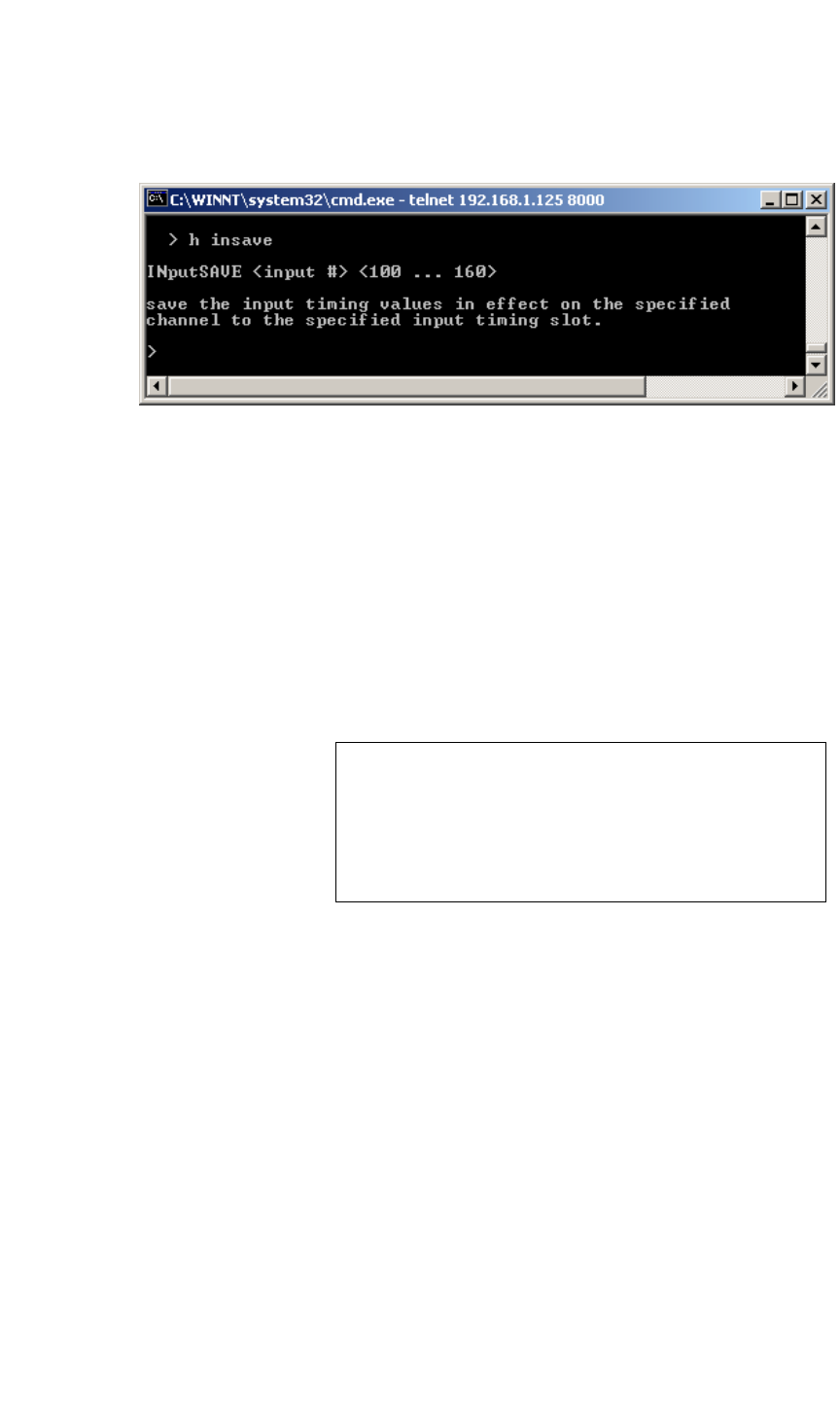
OPERATIONS
Understanding Auto Sync
350-7951 Quadra User’s Guide 37
. . . . .
H INSAVE Enter
Figure 3-10.
Help Text — Input Save Command
5. To save the specified RGB input in a “user” register, type:
INSAVE <input #> <100...160> Enter
S Example: To name RGB input 3 in register 101, type:
INSAVE 3 101 Enter
6. Confirm the name and the storage register by viewing the timing list.
Type:
TMLIST Enter
Scroll through the list as required to confirm the name and register.
Tip When Auto sync is enabled, Quadra searches through the
user portion of the timing list first, starting at register 100.
If the system locates two “similar” sets of parameters, it
loads the first one that it finds. If you want to ensure that a
particular register is loaded, place it earlier in the timing
list.