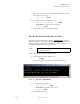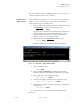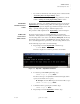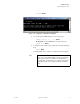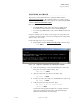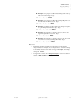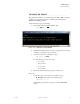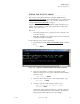Quadra User's Guide
Table Of Contents
- Table of Contents
- Introduction
- Installation and Setup
- Operations
- In This Chapter
- Introduction to Operations
- Setting Output Format
- Testing Outputs
- Selecting an Input Source
- Enabling and Disabling Outputs
- Understanding Auto Sync
- Cropping an Image
- Zooming an Image
- Panning an Image
- Sizing the Output Image
- Using Position
- Adjusting Brightness and Contrast
- Adjusting Hue and Saturation
- Adjusting Sharpness
- Creating a Background
- Creating a 2x2 Monitor Wall
- Command Line Interface
- Image Concepts
- Communications Setup
- Connector Types
- Firmware Upgrades and Troubleshooting
- Technical Specifications
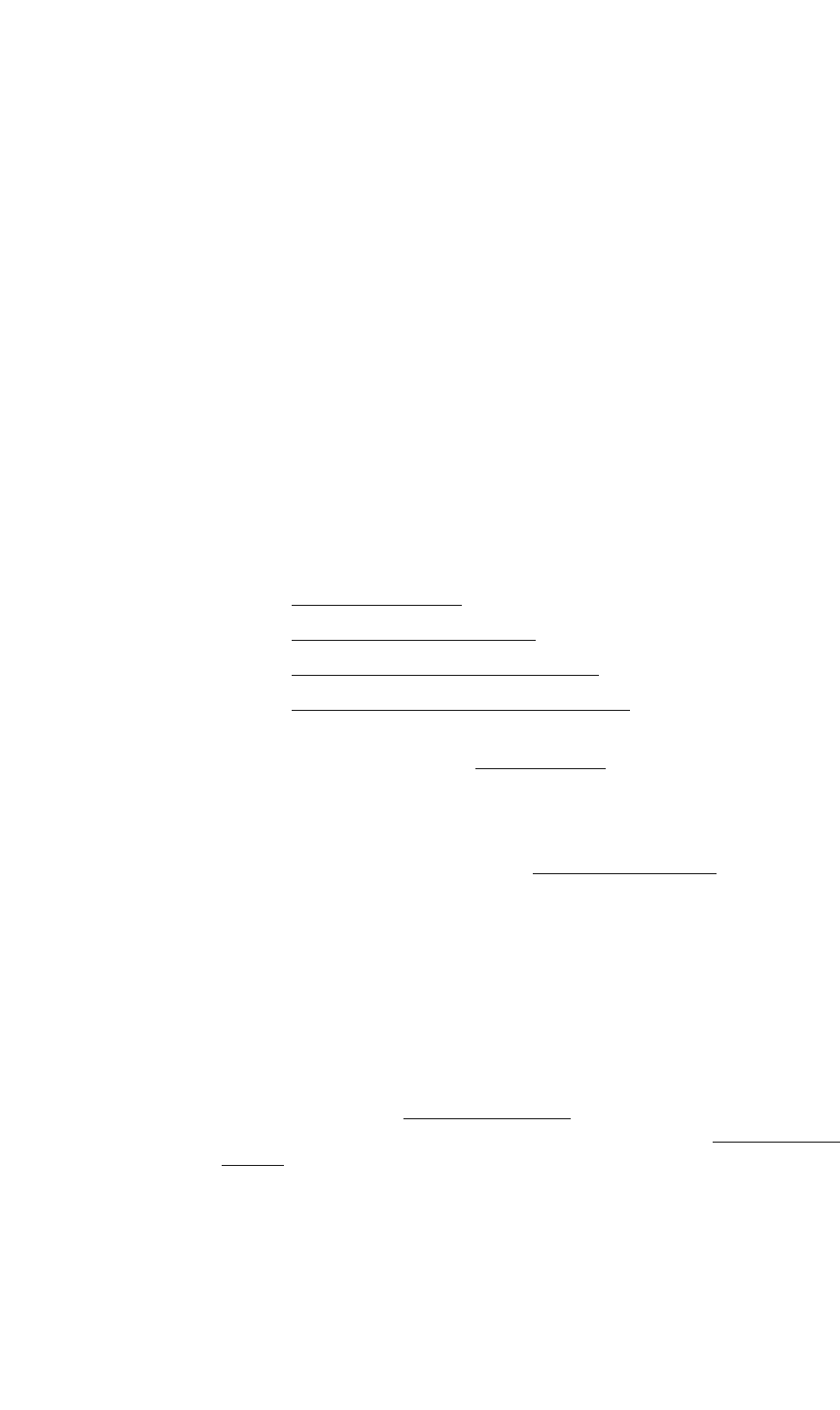
OPERATIONS
Understanding Auto Sync
350-7951 Quadra User’s Guide 34
. . . . .
OPEN ALL OFF Enter
4. To enable a selected output, type:
OPEN <output #> ON Enter
5. To fade a selected output to black with a duration, type:
OPEN <output #> OFF [duration] Enter
S Example: To fade output 3 to black in 4 seconds, type:
OPEN 3 OFF 4 Enter
S Example: To fade all outputs up from black in 2.5 seconds,
type:
OPEN ALL ON 2.5 Enter
. . . . . . . . . . . . . . . . . . . . . . . . . . . . .
UNDERSTANDING AUTO SYNC
The following topics are discussed in this section:
• Auto Sync Overview
• Loading Input Timing Values
• Performing Interactive Input Timing
• Naming and Saving Input Timing Values
AUTO SYNC
. . . . . . . . .
OVERVIEW
Quadra’s Auto Sync command (INputAutoSync) sets the input mode for a
specified input.
• When ON, the autosync circuitry is enabled. If an input signal is re-
synchronized, the current WSR settings are automatically reset to full
size (similar to performing the ResetSourceRectangle
function).
• When OFF, the autosync circuitry is disabled, and the WSR settings are
retained — even with a loss of the input signal.
With Auto Sync enabled, Quadra automatically syncs to the RGB signals
connected to the various inputs. The Auto Sync function has no effect on
Composite or S-Video input sources, as those format definitions are well-
known and easy to auto detect.
However, because there are many different RGB graphics formats with
differing standards, blankings, aspect ratios and sync requirements, Quadra
maintains an extensive Factory Timing List
of the standard formats. This list
can be used to set output timing parameters (as describe in the “Setting Output
Format” section), or used to “force” an input to a specific timing set.
When RGB inputs are first connected and when Auto Sync is enabled, Quadra
measures the input signals, discovers their properties, and compares those
properties against the entries in the Factory Timing List. The “user” section
(registers 100-160) is searched first, because the user may have stored specific
“custom” timings. The “factory” section (registers 1-99) is searched next.