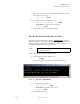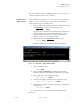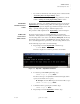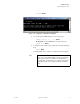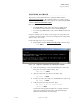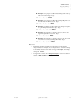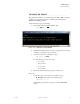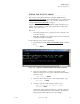Quadra User's Guide
Table Of Contents
- Table of Contents
- Introduction
- Installation and Setup
- Operations
- In This Chapter
- Introduction to Operations
- Setting Output Format
- Testing Outputs
- Selecting an Input Source
- Enabling and Disabling Outputs
- Understanding Auto Sync
- Cropping an Image
- Zooming an Image
- Panning an Image
- Sizing the Output Image
- Using Position
- Adjusting Brightness and Contrast
- Adjusting Hue and Saturation
- Adjusting Sharpness
- Creating a Background
- Creating a 2x2 Monitor Wall
- Command Line Interface
- Image Concepts
- Communications Setup
- Connector Types
- Firmware Upgrades and Troubleshooting
- Technical Specifications

OPERATIONS
Enabling and Disabling Outputs
350-7951 Quadra User’s Guide 33
. . . . .
3. Query the command for the selected channel, to determine what the
current input source is. Type:
INSRC <input #> Enter
4. To switch sources for a selected input, type:
INSRC <input #> [desired source] Enter
S Example: To switch input 1 to DVI, type:
INSRC 1 DVI Enter
5. Repeat from step 3 to switch additional inputs.
. . . . . . . . . . . . . . . . . . . . . . . . . . . . .
ENABLING AND DISABLING OUTPUTS
This section provides instructions for using the “OutPutENable” command.
With this command, you can enable or disable one (or all) Quadra outputs. In
addition, using the optional duration parameter, you can fade an output to (or
from) black with fade durations up to 128 seconds.
Use the following steps to enable or disable outputs:
1. Request help text for the command. Type:
H OPEN Enter
This action displays the command’s parameters and variables.
Figure 3-7.
Help Text — Output Enable
2. To disable a selected output, type:
OPEN <output #> OFF Enter
S Example: To disable output 4, type:
OPEN 4 OFF Enter
3. To disable all outputs, type:
Note When you fade or disable an output, all WSR and WDR
parameters are retained.