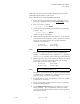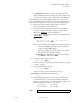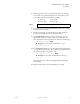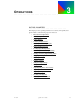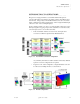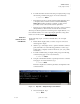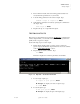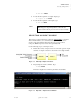Quadra User's Guide
Table Of Contents
- Table of Contents
- Introduction
- Installation and Setup
- Operations
- In This Chapter
- Introduction to Operations
- Setting Output Format
- Testing Outputs
- Selecting an Input Source
- Enabling and Disabling Outputs
- Understanding Auto Sync
- Cropping an Image
- Zooming an Image
- Panning an Image
- Sizing the Output Image
- Using Position
- Adjusting Brightness and Contrast
- Adjusting Hue and Saturation
- Adjusting Sharpness
- Creating a Background
- Creating a 2x2 Monitor Wall
- Command Line Interface
- Image Concepts
- Communications Setup
- Connector Types
- Firmware Upgrades and Troubleshooting
- Technical Specifications

OPERATIONS
Selecting an Input Source
350-7951 Quadra User’s Guide 32
. . . . .
TP ALL GRID Enter
5. To turn off the test pattern on a single output, type:
TP <output #> OFF Enter
6. To turn off the test pattern on all outputs, type:
TP ALL OFF Enter
. . . . . . . . . . . . . . . . . . . . . . . . . . . . .
SELECTING AN INPUT SOURCE
This section provides instructions for using the “INputSouRCe” command.
This command enables you to switch between input sources for each of
Quadra’s four input channel. Each input supports up to four sources:
composite, RGB/component, S-Video and (optionally) DVI.
Use the following steps to select input sources:
1. Ensure that a variety of input sources are connected to Quadra’s input
channels. A sample connection is shown below for a single channel:
Figure 3-5. Full array of input connections
2. Request help text for the command. Type:
H INSRC Enter
This action displays the command’s parameters and variables.
Figure 3-6.
Help Text — Input Source Command
Note All test patterns are full screen, and override any WSR and
WDR image and output manipulations. When the test
pattern is turned off, the previous source is restored exactly.