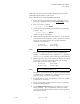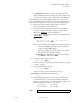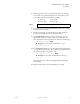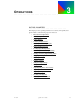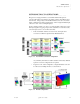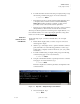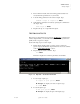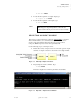Quadra User's Guide
Table Of Contents
- Table of Contents
- Introduction
- Installation and Setup
- Operations
- In This Chapter
- Introduction to Operations
- Setting Output Format
- Testing Outputs
- Selecting an Input Source
- Enabling and Disabling Outputs
- Understanding Auto Sync
- Cropping an Image
- Zooming an Image
- Panning an Image
- Sizing the Output Image
- Using Position
- Adjusting Brightness and Contrast
- Adjusting Hue and Saturation
- Adjusting Sharpness
- Creating a Background
- Creating a 2x2 Monitor Wall
- Command Line Interface
- Image Concepts
- Communications Setup
- Connector Types
- Firmware Upgrades and Troubleshooting
- Technical Specifications
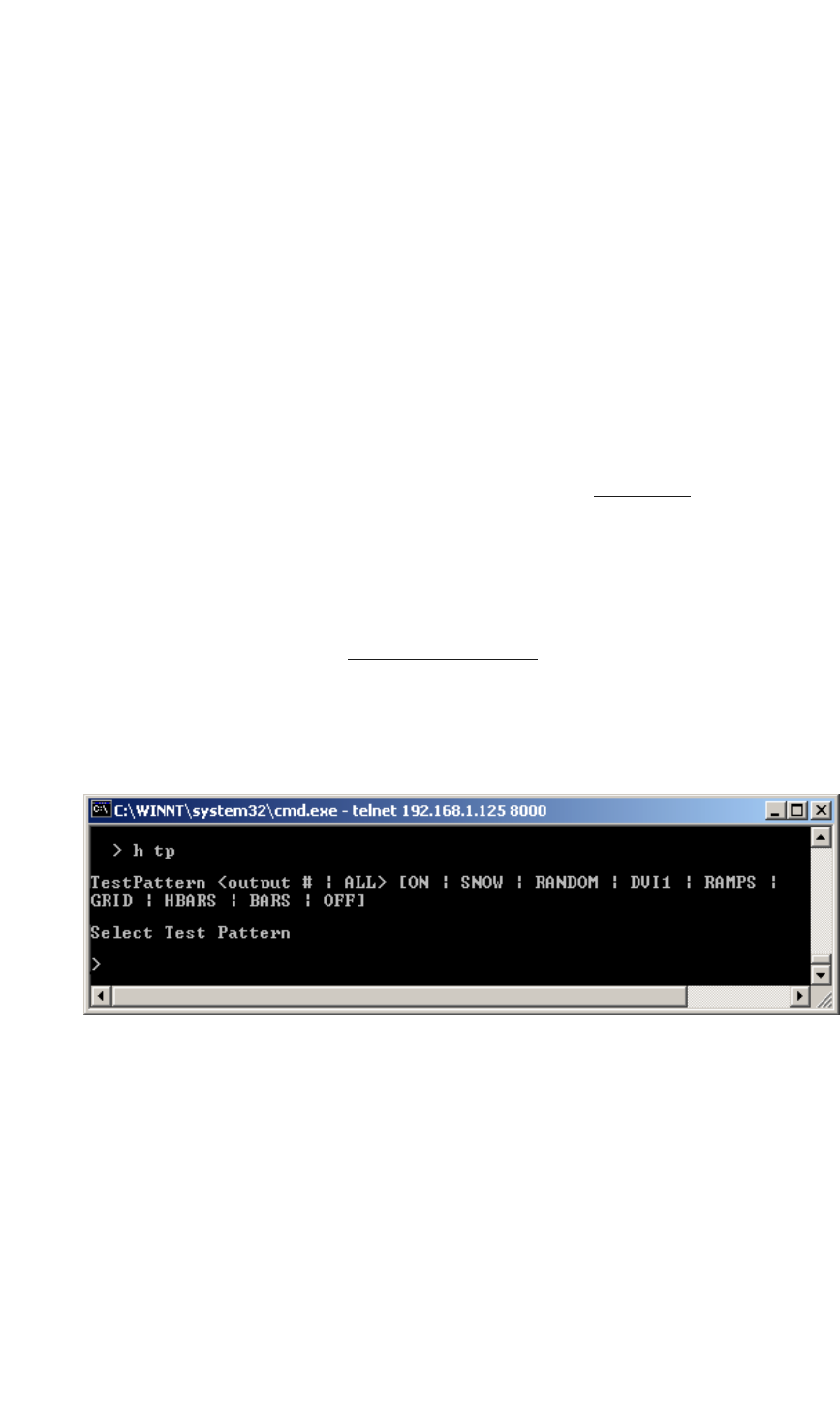
OPERATIONS
Testing Outputs
350-7951 Quadra User’s Guide 31
. . . . .
6. Review the list in detail, and note the timing parameters that most
closely match the specifications of your monitor.
7. Load the timing parameters for the selected output. Type:
OPTMLOAD <output #> <register #> Enter
8. Verify that the parameters are loaded by querying the command and
the output. Type:
OPTM <output #> Enter
9. Repeat from step 1 to set up additional outputs.
. . . . . . . . . . . . . . . . . . . . . . . . . . . . .
TESTING OUTPUTS
This section provides instructions for using the “TestPattern” command. For a
selected output channel, you can enable a variety of internal test patterns and
quickly check your Quadra’s outputs.
Use the following steps to test each output:
1. Ensure that the display(s) that you want to test are connected to
Quadra outputs, and that their output formats have been set as outlined
in the “Setting Output Format
” section.
2. Request help text for the command. Type:
H TP Enter
This action displays the command’s parameters and variables.
Figure 3-4.
Help Text — Test Pattern Command
3. To test a single output, type:
TP <output #> [test pattern] Enter
S Example: To display color bars on output 2, type:
TP 2 BARS Enter
4. To test all outputs, type:
TP ALL [test pattern] Enter
S Example: To display the grid on all outputs, type: